With the launch of COD Warzone 2 new season, new players are hopping into the game and enjoying it. But a few players also encounter several issues from time to time. One such issue is Dev Error 6345, and like many other dev errors, it does not come with any additional information to troubleshoot the same. Currently, the main game development team has yet to acknowledge the issue at hand, and soon there will be a fix. But until then, you can follow this guide to fix COD Warzone 2 Dev Error 6345 at your end.
If you previously dealt with Dev errors, you must know that such errors can arise for multiple reasons. In most cases, it’s due to poor graphics configuration, missing game files, or poor internet connection. Nonetheless, it can get pretty difficult to pinpoint the issue and release a universal fix that will work for all. Reinstalling the game does help to fix this issue 90% of the time, but before that, you must also try other methods at your disposal.
Also Read
Fix: COD Warzone 2 Controller Not Working or Not Detected Error
Warzone 2 Not Using 100% GPU and CPU; how to Fix?
Warzone 2 Fetching Online Profile or Data Error, How to Fix?
Best AMD and Nvidia Graphics Drivers for Warzone 2
MW2 and Warzone 2 Unsupported Device Warning Explained
All New Bosses in Warzone 2 DMZ Season 3
How to Play Call of Duty Warzone Mobile on PC?
How to Increase Faction Reputation Quickly on COD Warzone 2 DMZ
Fix: Warzone 2 DMZ Can’t Access Backpack After Wallet Unlock
All Black Mous Faction Missions in Warzone 2 DMZ
COD Warzone 2 No Recoil Macro Script for Logitech, Razer

Page Contents
How to Fix COD Warzone 2 Dev Error 6345
There have been multiple forum posts from Warzone 2 players, regarding the Dev error issues they are facing. If your facing the same issue, do not worry as the below troubleshooting methods will help you out.
Method 1: Check GPU & Graphics Settings
Often times we try to run the game in the maximum settings possible, but your PC/console can’t handle those setting and throws dev errors. In order to fix this, please lower down game graphics settings and see if it helps.
Also Read
All Warzone 2 DMZ Key Locations and Map
COD Warzone 2 Best Graphics Settings for 3070, 3080, 3090, 1060, 1070, 2060, 2080, and More
All Black Mous Faction Missions in Warzone 2 DMZ
How to Fix COD MW2 and Warzone 2 Won’t Update in Season 5
All Faction Missions and Rewards in Warzone 2 DMZ Season 5
Fix: Warzone 2 Battle Pass Tokens Not Showing or Not Working
Method 2: Force the Game to Run on DirectX 11
DirectX is a crucial component for COD Warzone 2 to work properly, if there are any misconfigurations with the DirectX setup, the game will throw multiple errors including Dev Error 6345. Make sure that the game uses DirectX 11 engine to run properly. Follow these steps to do so:
- Open the Battle.net application and select COD Warzone 2.
- Then click on Settings log and then move to game settings.
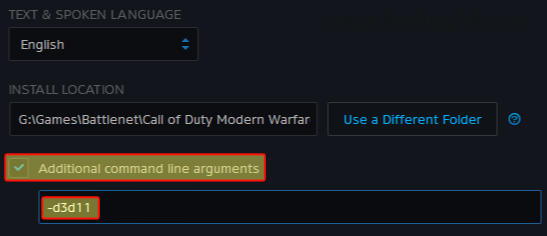
- After that, click on the check box of Additional command-line arguments and then enter d3d11 on the text box and press Ok.
Method 3: Change the Game Language
Many users over the COD Warzone forum page have suggested, that changing the game language does help in some cases. For many users, the game language is set to US by default, if you change it to UK-English, then the problem will be solved. You can change language preferences on the Game settings page.
Method 4: Perform Scan & Repair
If you downloaded the game from the Battle.net client, you can use the inbuilt scan and repair tool to fix such issues with the game. Since the issue of Dev error 6345 is caused due to missing game files, the scan and repair tool will help to fix this.
- Open Battle.net Launcher and navigate to the game Warzone from the list.
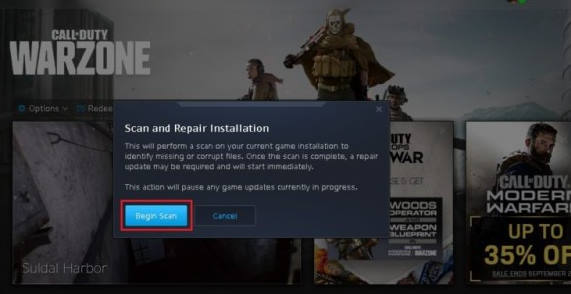
- Here click on Settings > Scan and repair.
- Follow the screen instructions to complete the repair process.
Users who are using the Steam client can then verify the integrity of game files which is similar to the above steps.
Method 5: Uninstall and Reinstalling the Game
If none of the above methods helps you, then reinstalling the game is your best solution. Since the issue of Dev error 6345 is caused due to missing game files, re-installing the game from scratch will definitely help with the process.
But before re-installing, make sure you uninstall the game completely, along with its residual files. You will find residual files in Your PC>C: Drive> Programs & Apps > COD Warzone. Delete the COD warzone folder, once it is done, install the game again.
Also Read
Conclusion
This brings us to the end of this guide for fixing COD Warzone 2 Dev Error 6345. Please note that this specific error does not have any universal fix as of now. So follow the above methods one by one and see which fixes the issue in your case. If nothing works, you can reinstall the game from Steam, and the error will go away.
Also Read
