Apex Legends is currently one of the hottest buzzes in the world of Battle Royale Games. It is developed by Respawn Entertainment and published by Electronic Arts that is one of the best gaming industries. But now this addictive game is becoming a headache for its crashing and bugs.
Continuously most of the gamers are complain about regular engine crash errors that cause their game to freeze and then finally stop responding. This complaint coming for a long time though, we decided to wait so that Respawn Games can push out some updates that can fix these issues. But unlike our expectation, they released none. And so we decided to come up with our own set of fixes that will help users solve their game crashing issues.
Also Read
Apex Legends: How to Stop Game Crashes on PC, PS4 and Xbox
Fix: Unable to Play Apex Legends on PS4/PS5 (lobby screen error)
All Apex Legends Rules 24, 32, 33, 34, and more: Explained
Apex Legends Not Using GPU, How to Fix?
Fix: Apex Legends Keyboard/Mouse Not Working or Lagging
Apex Legends Best Graphics Settings for 3070, 3080, 3090, 1060, 1070, 2060, 2080, and More
Fix: Apex Legends PC Stuck on loading screen
Fix: Apex Legends Voice Chat Not Working on PC, PS4, PS5, Xbox One, Xbox Series X/S
Fix: Apex Legends Stuttering With High FPS 2023
So if you are one of those gamers who is a big fan of Apex Legends but now started to hate the game, then you’re in the correct place. This is because today, we will discuss all the fixes that will again make you fall in love with Apex Legends. So let’s get started.
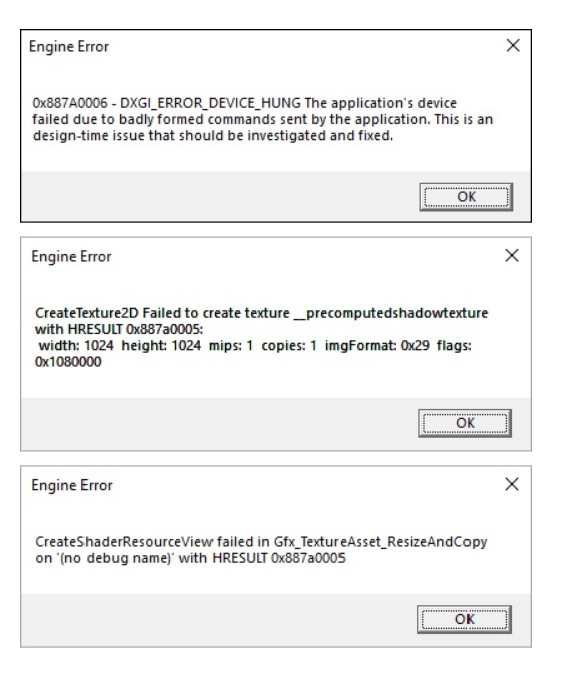
Page Contents
What is the Issue?
Whenever a user tries to start Apex Legends, he encounters an Engine Error. In the form of a code in a window. 0x887A0006 DXGI_ERROR_DEVICE_HUNG, CreateTexture2D failed, or CreateShaderResourceView failed. This message gets displayed on the Window, and the game crashes itself even after clicking on OK. Though there are basically three types of errors that users see during their game crashing. Now we will see the error codes that the users are experiencing while starting their game
Engine Error 0x887A0006 — DXGI_ERROR_DEVICE_HUNG: In this error code, you can read that the engine failed due to bad commands that were sent by the application. However, this is a time issue that can be easily solved by following our fixes.
Engine Error CreateTexture2D: In this error code, you can clearly see that the application is unable to render graphics properly. So this can be a graphics card overclocking or device driver issue.
Engine Error CreateShaderResourceView: In this error code, it is hard to understand what the cause is, but owing to the word, shader it can be speculated that it is again a graphics card issue.
So after looking at all the engine error codes and knowing their reasons. You are ready to try out the fixes that we will discuss in the next part.
Also Read
How To Delete Apex Legends Account on PS4, PS5, Switch, or PC
Fix: Apex Legends Keeps Crashing on Startup on PC
Fix: Apex Legends Stuttering, Lags, or Freezing constantly
Fix: Apex Legends Ranked Arena matchmaking broken
Fix: Apex Legends Matchmaking Too Slow or Taking Long to Load
Fix: Apex Legends Game Version Does Not Match Issue
How to Fix Apex Legends Matchmaking Not Working
Fix: Apex Legends Disconnected Detected Data Mismatch Error
10 Best Fixes for Apex Legends Screen Flickering or Tearing Issue on PC (2023)
How to fix All Engine Error Codes in Apex Legends?
Apex Legends crashes and shows engine error code, don’t worry, we have all the fixes that will help you tackle those issues. Read each step carefully, and don’t do anything extra than discuss. So let’s start the fixes.
Fix 1: Run as an Administrator
Running the game with Administrator privileges will solve the issue. This is because sometimes, a game is unable to utilize the resources that are required for the successful running of the game. Follow the steps below to run Apex Legends with Administrator privileges.
- Right on the Origin Launcher, and select Open file location from the drop-down menu
- When the file location opens, right-click on Apex Legends, and click on “Run as Administrator.”
- It will as for confirmation, click on Yes
- Your game will now start with Admin privileges
This will probably solve your issue of engine crash errors. Since now, the game has all the right to use the available resources that are required for a successful startup. If you still experience hiccups, move to the next fix.
Fix 2: Repair the Game
Repairing the game through Origin’s interface can help to fix the corrupt game files and data. These corrupt game files and data are responsible for the crashes. To repair the game, follow the steps below.
- First of all, double click on the Origin Launcher on your desktop to open it
- Then in the Origin app, right-click on Apex Legends and click on “repair.”
- This will take some time as it checks for the integrity of the files
- Once complete, restart your PC
Now launch the game to check if you still experience any engine error. If it is still there, consider moving to the next fix.
Fix 3: Rollback Graphics Card Drivers
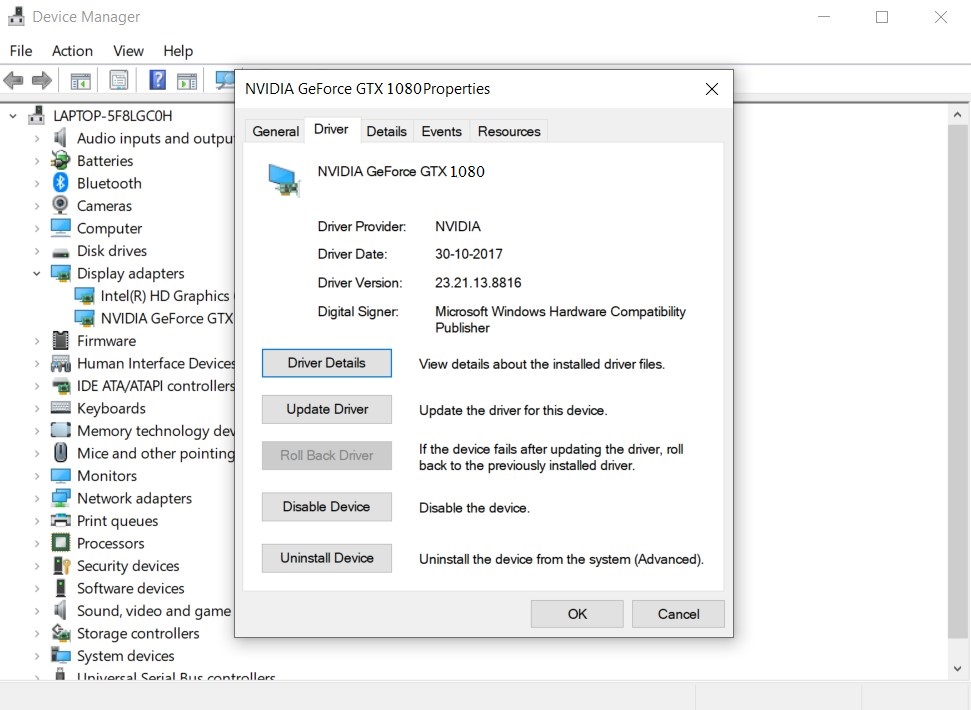
Most of the users reported that rolling back the graphics card driver, helped them solve the engine error codes, So we decided to try it ourselves, it really did solve. Rolling back the drivers are really helpful if you are experiencing issues after a recent update of the driver. To roll back the graphics card driver, follow the steps below.
- Right-click on the taskbar, and select Device Manager
- In the Device Manager window, expand “Display Drivers.”
- Then right-click on your Dedicated GPU and choose Properties
- Later in the properties window, click on roll back driver
- It will ask for confirmation. Click on yes
- Restart your PC
Now try launching the game and check if you still experience the issue. It will not occur, although if you encounter any issue, our last fix will guaranteed fix that for you.
- Guide to Upgrade and Install Graphics Card (Complete Guide)
- How to Find the Right Power Supply for Graphics Card
- Best Graphics Card Overclocking Softwares and Tools
- How to Find Graphics Card with Higher Overclocking Potential
- Best Graphics Card Benchmarking Softwares for your PC
- How to Decrease Graphics Card GPU Temperature
- The Complete Graphics Card Troubleshooting Guide
Fix 4: Registry Editor Method
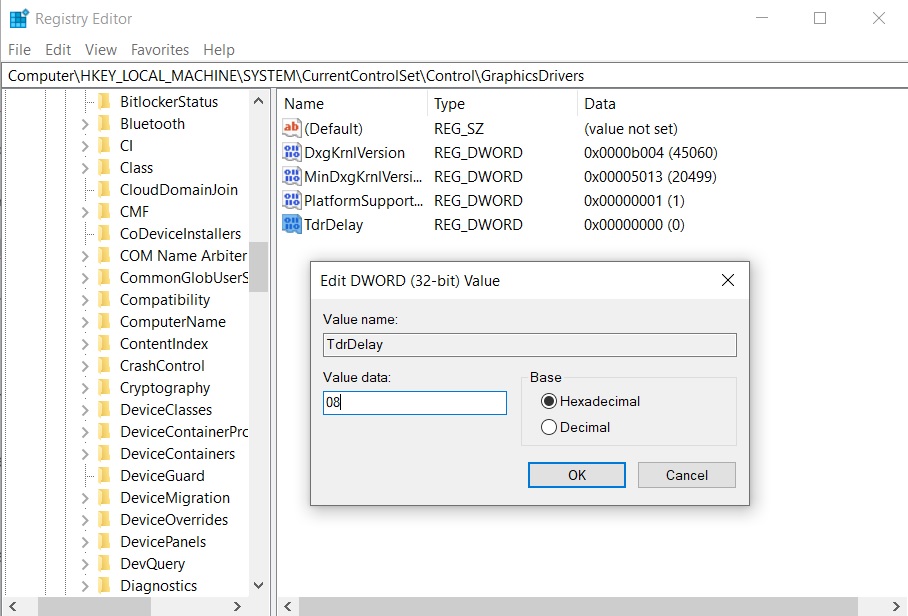
Registry Editor is the Boss of error fixing in the Windows operating system. Doing some tricks in the Registry Editor will free you up from all the engine error codes. Follow the steps below to solve your problem using the Registry Editor
- Click on windows+R button together, and this open the run dialogue box
- In the run dialogue box, type “Regedit” and press Enter
- In in the registry editor, enter this address [COMPUTER\HKEY_LOCAL_MACHINE\SYSTEM\CurrentControlSet\Control\GraphicsDrivers]
- Now, create a new 32-bit DWORD and name it “TdrDelay” and press enter
- Now double click on “TdrDelay” and assign value and write there [0,8]
Then save it and exit. After that, restart your PC for the changes to take effect. Now you won’t notice any engine error in Apex Legends.
Conclusion
This guide was to help the gamers who were experiencing Engine Error Codes whenever they were trying to play Apex Legends. After following our guide, you will be able to fix those issues quickly. We hope this guide was helpful to you. If you have any queries or feedback, feel free to comment down below with your Name and E-mail ID. Likewise, check out our iPhone Tips and Tricks, PC tips and tricks, and Android Tips and Tricks for more such tips and tricks. Thank You.
Also Read
