Facebook is known for being a revolutionary creation in this world, luring in over 2 billion people across the globe. With 2.45 billion active users, Facebook is one of the first social media ever to be successful. Facebook emerged to become an amazing creation, letting people all over the world communicate, interact, and engage without any limitations. While it is a place for people to communicate and express, there are still drawbacks to it. Especially if you own a Facebook page, the comments on your posts should be much scared of as anything bad will impact your reputation.
Due to this reason, many admins of Facebook pages prefer to turn off commenting. However, Facebook has recently taken away this option, giving its users lesser control over how they can control their posts. In order to counter this issue, we can still utilize our ability to automatically block comments with specific words or phrases. By following the steps below you’ll learn how to do this, ultimately to disable comments on a Facebook page.
Also Read
How to Find If Someone Else Is Using Your Facebook Account?
Oculus Quest 2 Not Turning On After Update, How To Fix?
Fix: Messenger Video Call Closing Automatically on Android and iPhone
How To Fix If Facebook Account Temporarily Locked
How To Download All Photos From Facebook
How to Find Drafts on Facebook App
Who Blocked You on Facebook, How to Find?
Fix: Facebook App Crashing on iPhone 14, 14 Plus, 14 Pro, and 14 Pro Max
What Does OBJ Mean on Facebook?
How To Disable Comments on a Facebook Page
- To start with, open your Facebook page
- From there, go into the Settings of your Facebook page
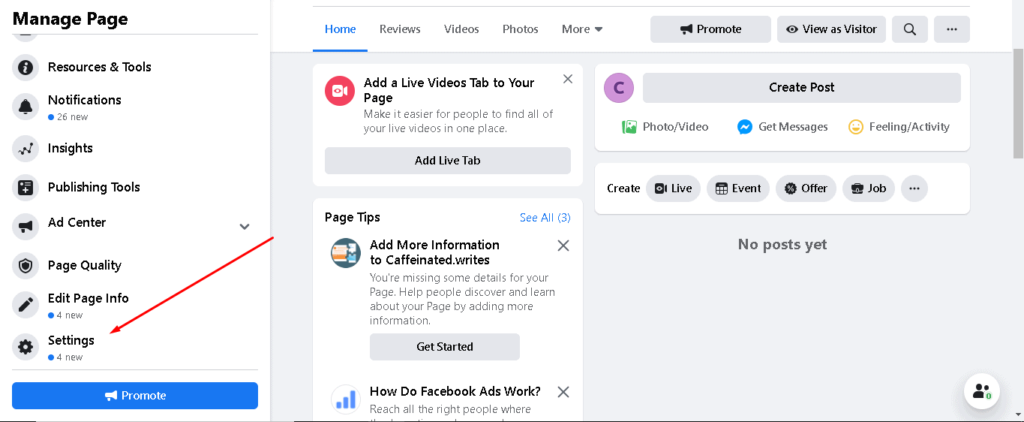
- Next, from the General tab, find the Page Moderation section and click on the Edit button to the right
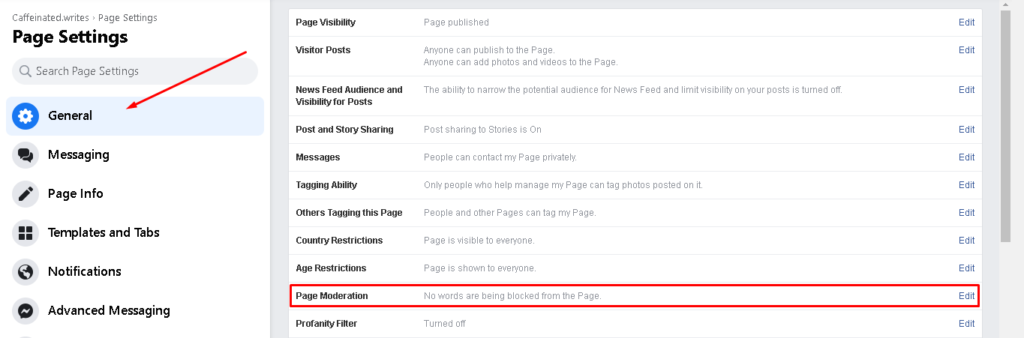
- This will now expand the page moderation section. All you have to do now is enter down the words or phrases that you wish to block. You can also upload a .CSV file with a list of words and phrases. By doing this, comments that contain the exact same words or phrases will be disabled automatically. After entering each word or phrase, click on the Add button in order to save it
- Finally, click on the Save Changes button and you’re all set!
It’s a mystery why Facebook decided to remove the option to disable the comments in 2020. While this option was around a few months back and is still available on other social media owned by Facebook, this decision has left billions in wonder. That said, we hope reading the guide above has brought some valuable information and help to you. Please let us know by commenting down below if you have any further queries regarding the same.
Also, check out our iPhone Tips and Tricks, PC tips and tricks, and Android Tips and Tricks if you’ve got queries for it or want help. Thank you!
Also Read
Fix: Facebook Watch Video Icon Missing or Not Showing
Why Can’t I Add Someone on Facebook?
Fix: Facebook App Crashing on iOS 16
How to See Who Viewed My Featured Photos on Facebook?
Fix: Facebook Account Locked Due to Suspicious Activity
Fix: Oculus / Meta Quest 2 Not Working After Update or Factory Reset
How to See Your Facebook Password Without Changing It?
