In this tutorial, we will show you how to fix the black screen issue in Mobile Legends. The game belongs to the MOBA i.e Multiplayer Online Battle Arena genre. While there are quite a few games already in this category, yet Mobile Legends has pretty impressively managed to carve out a rich name for itself. Well, the reason for the same is there for everyone to see. While you head over to the combat mode to fight off the opponent’s base, you also have to keep secure your base as well. Taking control of the path, that beholds three lanes known as “top”, “middle” and “bottom” should be your top priority.
Also Read
How to Fix Mobile Legends Stuck On 100% in Loading Screen
Mobile Legends Balmond Guide 2022 | Balmond Best Build and Emblem
Best Hero Tier List in Mobile Legends 2022
Mobile Legends Angela Guide 2022 | Angela Best Build and Emblem
Mobile Legends Minsitthar Guide 2022 | Minsitthar Best Build and Emblem
Mobile Legends Melissa Guide 2022 | Melissa Best Build and Emblem
Mobile Legends Dyrroth Guide 2022 | Dyrroth Best Build and Emblem
Mobile Legends Adventure Tier List 2022
Fix: Mobile Legends Adventure Crashing or Not Loading on Android/iPhone
While the game itself is pretty challenging with intriguing missions set, it isn’t bereft of a few errors. The most common among them is the black screen issues in Mobile Legends, for which users are looking for an immediate fix. This error does not show up in the middle of the game, but rather at the launch time itself. Hence it needs to be rectified at the earliest. So if the said issue is also happening on your device, here is what needs to be done. Follow along.

How to Fix Black Screen issue in Mobile Legends
This issue mostly happens when you open the game and see the developer i.e. Moontons logo. Fortunately, to fix this issue, there isn’t quite a lot of things to be carried out. All that is needed is a file explorer. Your device might already have a default one, that will work perfectly fine. On that note, here are the required instructions to fix the black screen issues in the Mobile Legends game.
Also Read
Mobile Legends Nana Guide 2022 | Nana Best Build and Emblem
Mobile Legends Lesley Guide 2022 | Lesley Best Build and Emblem
How to Fix Mobile Legends Bang Bang app not loading
Fix Mobile Legends Stuck On Downloading Resource Screen After Update?
Fix Mobile Legend Stuck Loading with WiFi
Mobile Legends Roger Guide | Roger Best Build and Emblem
Mobile Legends Julian Guide 2022 | Julian Best Build and Emblem
Mobile Legends Natalia Guide 2022 | Natalia Best Build and Emblem
Mobile Legends Fredrinn Guide 2022 | Fredrinn Best Build, Emblem and Gameplay Tips
Best ML Names For Boys and Girls | All Unique Mobile Legends Players Nicknames
- Launch the File Explorer app on your device.
- Go to the Android folder and then head over to the Data folder.
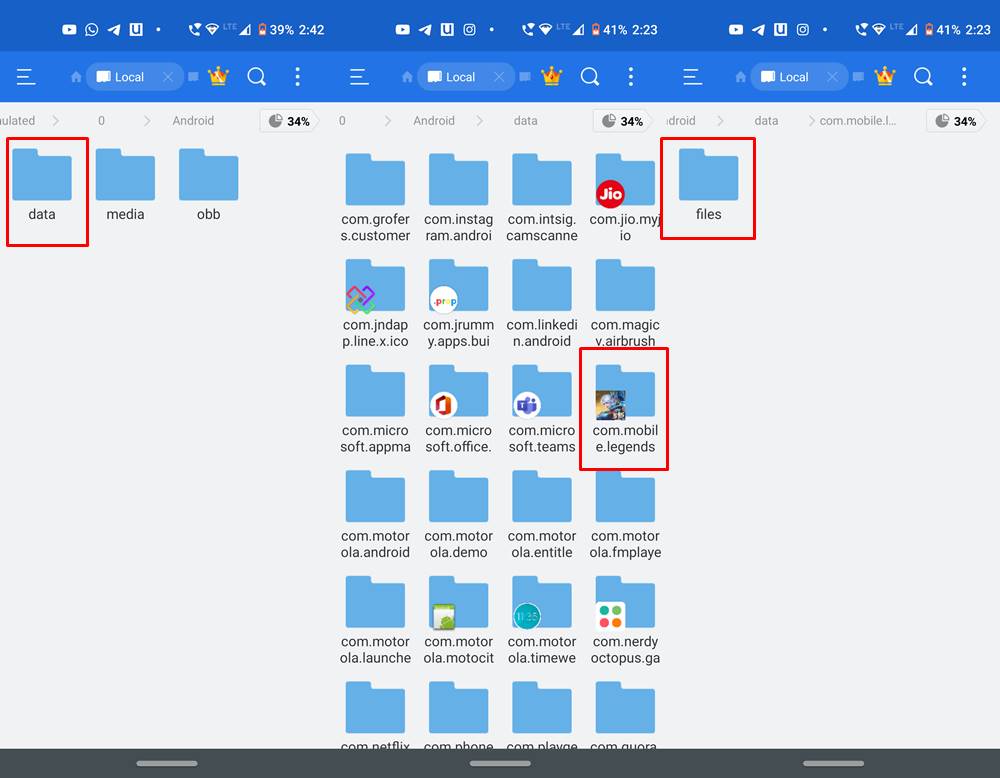
- Under that, you should see a bunch of folders belonging to all the user-installed apps and games. Right now, your focus should be finding the Mobile Legends folder. It should be named as com.mobile.legends.
- Go to that folder and then tap on the Files folder.
- Within Files, open the dragon2017 folder followed by Assets.
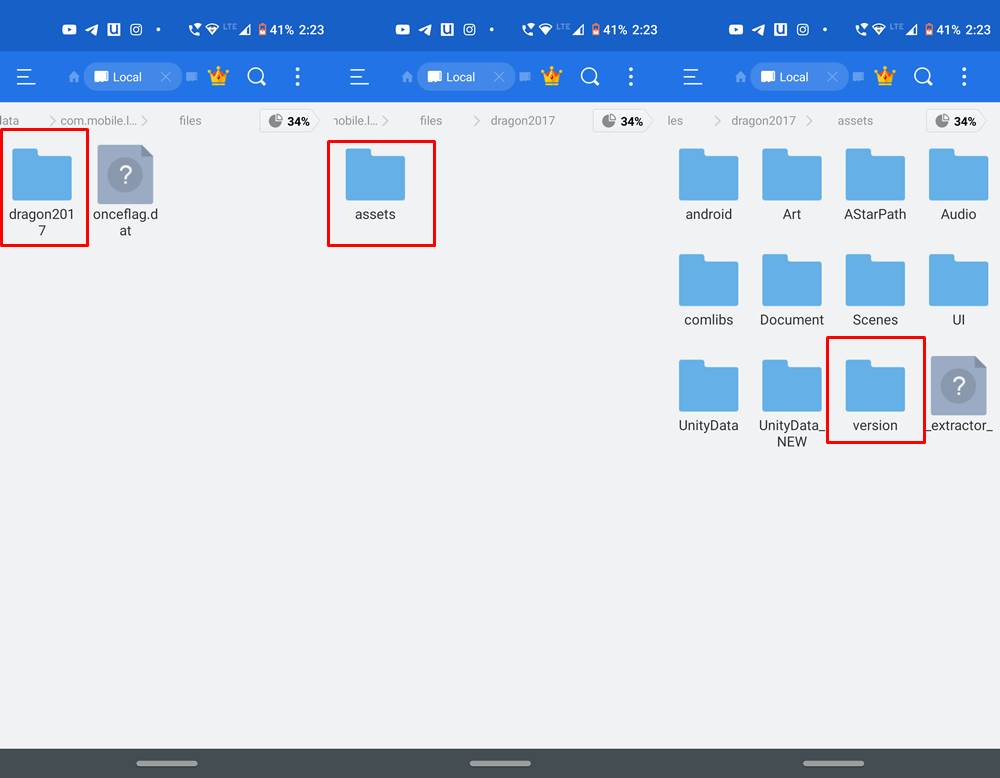
- From the Assets folder, head over to the Version folder.
- Tap on the Android folder within it and you should see the realversion.xml file. You just have to delete that file. Long press on it and your file explorer should bring up the Delete option.
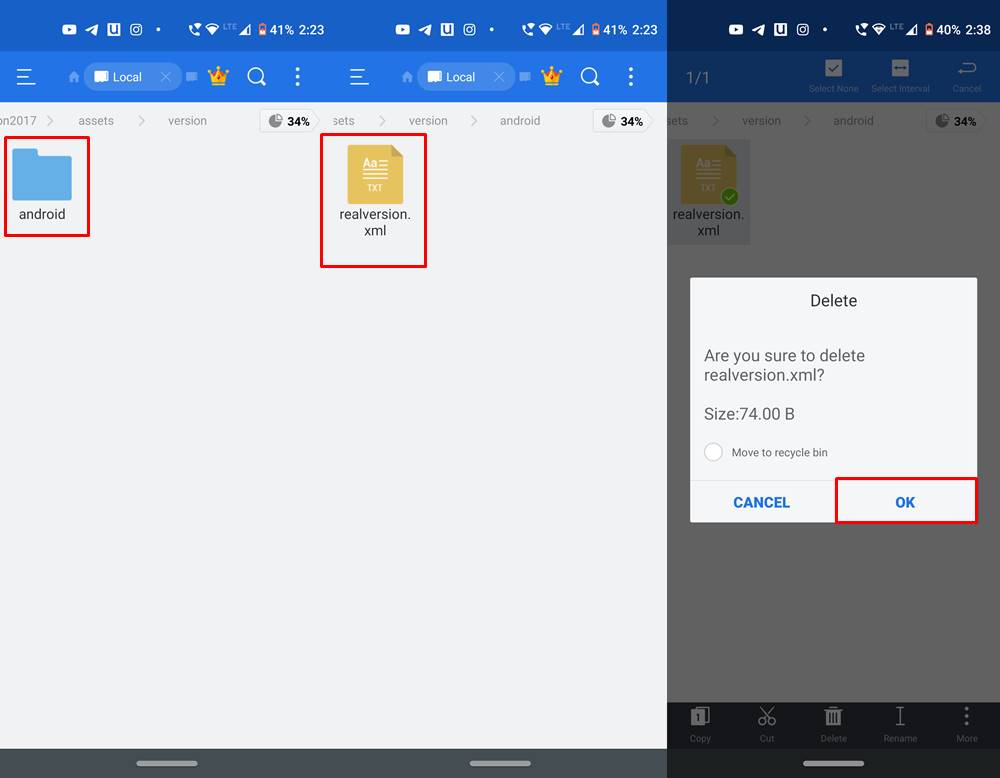
- Once you have deleted that file, close the File Explorer and launch the game. The issue should have been fixed.
So this was all from this guide on how to fix the black screen issue on the Mobile Legends game. The fix is pretty simple to carry out and should be fixed within a matter of minutes. If you still have any queries, do let us know in the comments. Rounding off, here are some iPhone Tips and Tricks, PC tips and tricks, and Android Tips and Trick that deserve your attention as well.
Also Read
Mobile Legends Creator Camp: What Is It and How to Join
How to Fix Mobile Legends No Sound Working or Low Sound Issue
How to Enable Ultra Graphics In Mobile Legends
Mobile Legends Zhask Guide 2022 | Zhask Best Build and Emblem
Mobile Legends FPS drops badly, How to Boost Performance?
Mobile Legends Codes for December 2022 | All Redeem Codes

Lock all skin please
– Fixed black screen
– Latest ml base apk
– Additional minor bypass