Recently some users have been complaining about an error that prevents them from accessing Discord. Whenever a user attempts to access the Discord app or the website; the Error code 1105 shows up on the computer screen. This error has been reported on several versions of Windows, like Windows 7, Windows 8.1, and Windows 10.
The error message advises the user to seek out Cloudflare, as the error can be a result of a server issue. But there can also be other reasons behind this error. If you are someone who is dealing with this same issue, then don’t worry. Be with us and learn more about this error.
Also Read
How To Mass Delete Your DM History On Discord
How to Fix a Discord API Error?
How To Fix Discord Stuck in Fullscreen
Fix: Discord Not Working with CSGO
Best Discord Plugins For BetterDiscord 2022
Best Discord Name Idea (2022) |Good, Funny, Weird Nicknames for Discord
How to Fix If the Xbox Discord Transfer Didn’t Work Problem
Fix: Discord Yellow Border When Streaming or Screen Sharing
How To Install Discord on Steam Deck
Free Discord Nitro codes (Daily Updated 100% Working)
How to Stream 1080p on Discord Without Nitro
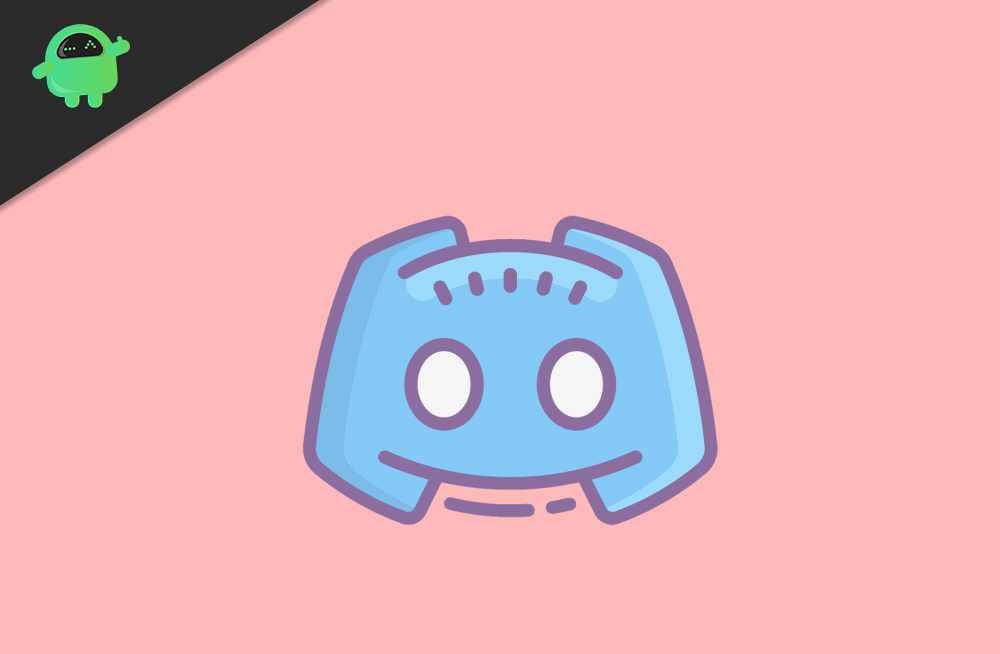
Page Contents
What causes the Discord Error 1105?
The most common reason for the Discord Error 1105 is a server issue. The server issue can directly affect Discord, or it can affect Cloudflare (a network service used by Discord). Corrupted app data can also contribute highly to the said error. Another reason for the error is restricted network places. Some places like schools, libraries can block Discord from using public network.
Now that you have become familiar with the reasons behind the error let’s move forward to the solutions.
Solutions to Resolve the Discord Error 1105:
Solution 1: Check for the server issue
As we have mentioned above, the Discord Error 1105 can happen due to a server issue. Cloudflare, which is a network service for Discord, uses Cloudflare’s suite of server security options. You have to check for a server issue because if you find the server issue, you become sure that nothing can be done on your own.
The server issue is related to both Discord and Cloudflare. Luckily, both Discord and Cloudflare have their status pages where you can check for any server issues.
To check the status of Discord, go to the following link.
https://status.discordapp.com/
To check the status of Cloudflare, go to the following link.
https://www.cloudflarestatus.com/
If you find a server issue, you have to wait for the involved developers to fix the issue. And if you do not find any issues, then the error might be occurring due to a local issue.
Solution 2: Restricted Network
A restricted network place like school, college, cafe, and office can block Discord to limit the use of available bandwidth. To check if this situation applies to you, go to your home and check if you can access Discord using your home router. If you become successful, then the problem was indeed caused due to public network restriction. But if you are still encountering the error, then go to the next solution.
Solution 3: Use a VPN
Suppose you want to use Discord from a restricted network area, then you have to take help from a VPN. By using a VPN service, you can route your Internet traffic to that VPN’s server. NordVPN, ExpressVPN, Surfshark are some of the best VPN services for gaming. With a VPN service, you can trick Discord into thinking that you’re connecting from a different place. And in this way, you can avoid the error.
Solution 4: Clean the corrupted app data
If you didn’t find the above-mentioned solutions helpful, then it’s possible that a local problem is behind the Discord Error 1105. And that local problem is corrupted data files. When the Discord updating process gets interrupted, the temp files associated with Discord become corrupted.
The corrupted data files are stored in the two key folders (%appdata% and %localappdata%) and they are used during Discord’s login procedure. To solve the error, you have to follow these steps given below and clean the two key folders.
- Press Windows key +R.
- Type “%appdata%” and press Enter.
- The AppData folder will open up.
- You cannot open this folder manually as it is hidden. To open it manually, go to the File Explorer > View tab. Then, uncheck the hidden items box to make all the hidden folders visible.
- Inside the AppData folder, find the Discord folder.
- Double-click on the Discord folder, then press Ctrl + A to select everything inside.
- Right-click on a selected item and click on the Delete option to clear the Discord folder’s contents.
- You have to repeat this process to delete the local app data.
- Press Windows key +R but this time type “%localappdata%” and press Enter.
- The Local app data folder will open up.
- Find the Discord folder in the Local app data folder.
- Double-click on the Discord folder, then press Ctrl + A to select everything inside.
- Right-click on a selected item and click on the Delete option to clear the Discord folder’s contents.
- After the process is complete, restart your computer.
- See if you resolved the issue.
Discord is a very popular digital distribution platform. With Discord, it is easy to create communities for gamers from all over the world. The only problem is the Discord Error 1105, which is irritating for its users.
To help you with the error, we have provided you with some solutions above. Go through the solutions and fix the error so that it won’t trouble you again with your gaming experience. We hope you become successful in resolving the error with our solutions. After reading this article, if you have any queries or feedback, please write down the comment in the below comment box.
Also Read
