Want to control the data usage on Netflix App? Read the below article that would guide you the best! Netflix is used by millions of people to watch their favorite TV shows, movies and many more. As the selection is very large, you may find yourself watching the shows one after the other. If you are on a data plan, this would cause you to go over and cost you on your Internet or phone bill. It is for this reason that Netflix has added a way to control your data usage.
To reduce the data usage on the Netflix you are just required to understand how to control the video quality and what settings work the best across various platforms. Since most of the users rely on the web app, here is how you can control the video quality.
Also Read
How to fix Netflix Subtitles not working or missing error?
Fix: Netflix Not Getting Verification Code Issue
Fix: Xbox Series X/S Netflix Not Working or Crashing Issue
Fix: Netflix Blue Screen of Death Problem
Fix: Netflix Crashing or Freezing on Windows 11
Fix: Samsung Smart TV Netflix Not Working/ Black Screen Issue
Fix: Panasonic TV Netflix Not Working
How To Change Your Netflix Plan Subscription
Fix: Netflix Green Screen of Death Problem
Fix: Netflix Stuck on Logo or Startup Screen
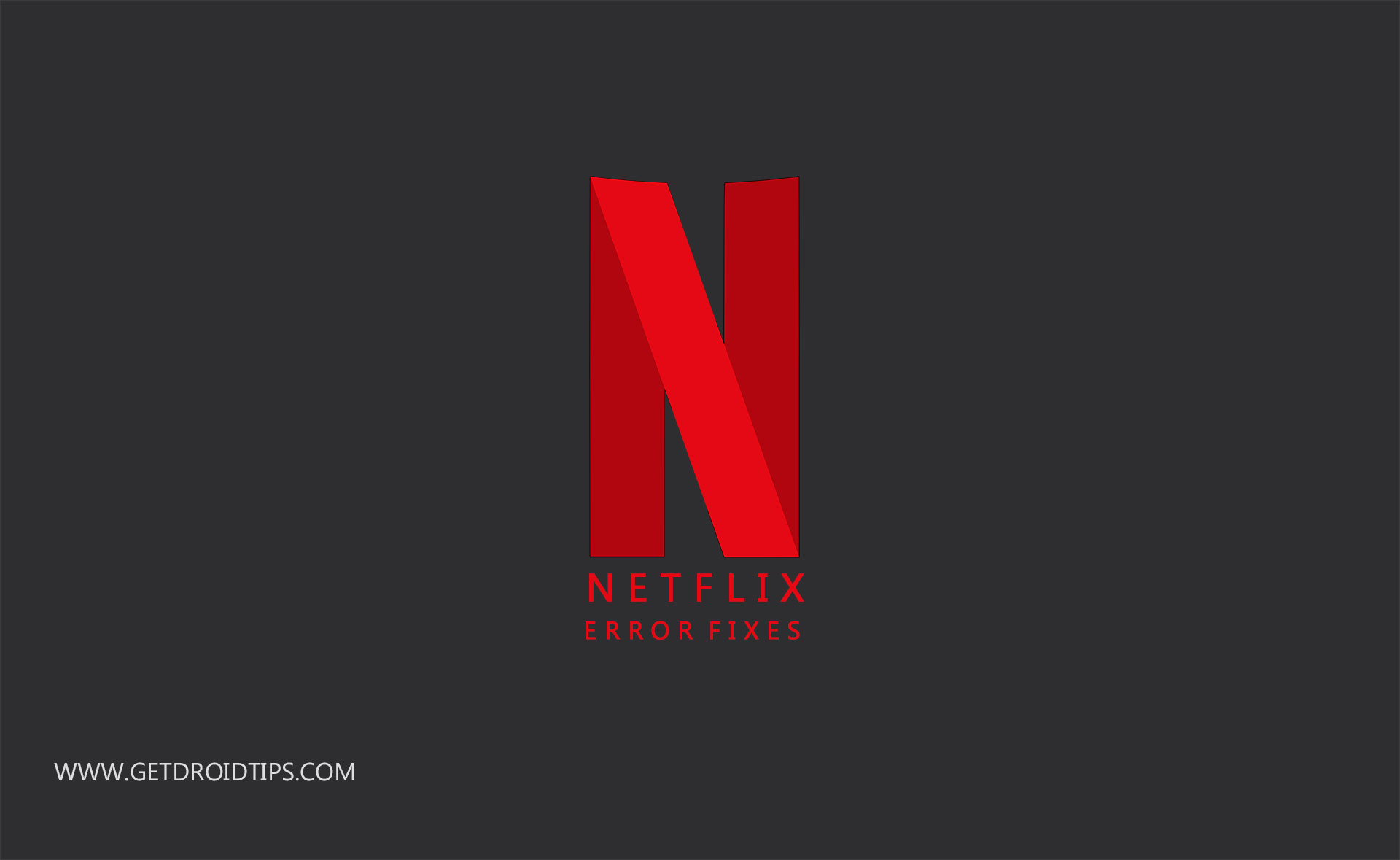
Steps to Control the Data Usage on Netflix App
- At first, you are required to Login to Netflix by using your credentials
- Visit Account Settings from the Homepage that is located on the top-right side of the page
- Select Account from the drop-down menu.
- In the Account Settings locate the Playback Settings
- You will observe a number of options on the screen. Select Low to reduce video quality and also to limit the data consumption to about 300MB per hour. By default, the setting would be Auto.
Here are a few more steps that would help to reduce the data usage on Netflix
- Download the videos to watch offline: While you are connected on a Wi-Fi network, you may download the videos to watch them offline later. As such, you can save your mobile data. Note that downloading Netflix content and watching them offline is available only on mobile devices.
- Manage the Mobile Data on Netflix: Launch the Netflix app on your mobile phone device. Now click on More tab at the bottom right corner. Click on the app settings. Right at the top, you will see Video Playback Settings.
- Wi-Fi Only- You can stream content only Wi-Fi only
- Save Data- You can stream up to 6hours of content by using 1GB data
- Uncheck the ”Play next episode automatically” option under Auto-Play as this would prevent Netflix to play videos one after another.
Also Read
FIX: Netflix Screen Flickering Issue in Windows and macOS
Fix: Netflix Stuck on Loading Screen | Stuck At 24, 29, 99 Issue
Netflix Not Working with NordVPN, How to Fix?
Netflix Not Working with ExpressVPN and SurfShark, How to Fix?
Netflix Won’t Play Videos Or Not Working On iPhone 14, 14 Plus, 14 Pro, 14 Pro Max: How To Fix?
Fix: TCL Smart TV Netflix Crashing or Not Loading
Fix: TCL Smart TV Netflix Crashing or Not Loading
How to Activate Netflix on All Devices at Netflix.Com/TV8
How to Sign out of Netflix on Roku Device
Fix: Netflix on Roku TV Keeps Crashing or Not Loading
The best way to watch Netflix without compromising on the video quality is by using Wi-Fi. If this is not possible, you may download the movies and the episodes and watch the same offline after setting a lower quality. Even if you don’t have the access to Wi-Fi, you may use the data plan to download the required video instead of streaming as it consumes fewer data.
