Apple has announced the iOS 16 with many cool features and changes. Soon after installing iOS 16, many users face a quick battery drain issue. On some devices, the battery does not even last for a day. If you are in the same boat, don’t panic; there are ways to fix Apple devices’ fast battery consumption issue.
The Apple support team says fast battery consumption is normal after every major iOS upgrade. The reason is that apps and services go through optimizations and changes in the background that can lead to a fast draining of the battery. It can take up to 48 hours for things to settle down. So, if you have installed iOS 16 on your iPhone, we advise you to do nothing to fix it. It will get automatically solved once the device finishes background optimizations. After the recommended time frame, if the problem persists, you can apply the fixes we’ve listed to get the best battery life, for which Apple devices are quite popular.
Also Read
Can We Jailbreak iOS 16? – What We Know So Far
Fix: iOS 16 Apps Not Downloading
Fix: After iOS 16 Update, My iPhone Not Charging or Charging Slow
Fix: iOS 16 Notification Not Working or Showing on iPhone
iOS 16 Not Installing, How to Fix?
Fix: After iOS 16 Update, Assistive Touch Not Working on iPhone
Apple HomeKit Invite Not Working in iOS 16.2: How To Fix?
Fix: iOS 17 Software Update Failed an Error Occurred
FaceTime is not working on iOS 16, 16.5?
What “Notifications Silenced” Means on iOS 15 and iOS 16?
iOS 16.6 Common Problems and Their Solutions
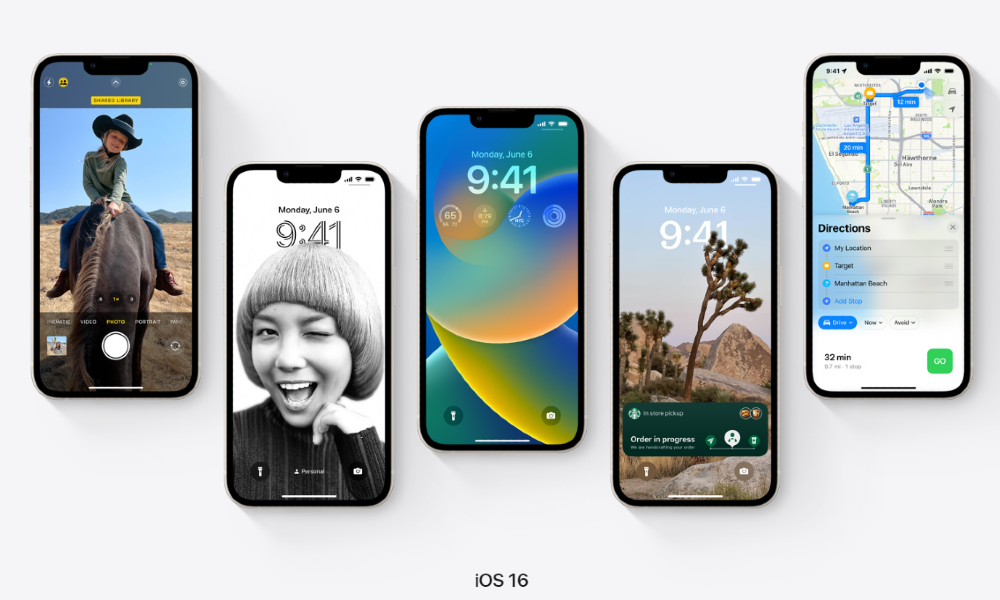
Page Contents
- Reasons for Quick Battery Drain
- Ways to Fix the iOS 16 Quick Battery Draining Issue
- Solution 1: Restart Your iPhone
- Solution 2: Check the Battery Usage of Apps
- Solution 3: Disable Background App Refresh
- Solution 4: Improve Battery Health
- Solution 5: Install the Latest iOS Update
- Solution 6: Reduce Motion and Disable Location-Based Services
- Solution 7: Turn Off Raise to Wake and Use Dark Mode
- Solution 8: Enable Low Power Mode
- Final Words
Reasons for Quick Battery Drain
In most cases, it’s a software bug that is consuming the battery in the background. The reduced battery health could also be the reason for the battery draining issue. Another reason for fast battery draining is the background optimizations. After every software update, the software optimizes all applications on your phone. For extra running processes, the battery consumption is also faster than usual.
Ways to Fix the iOS 16 Quick Battery Draining Issue
Solution 1: Restart Your iPhone
Whenever you feel that the battery is draining quite aggressively than it should be, we recommend restarting your iPhone before trying other fixes.
To do this, press and hold any volume and side buttons until a slider appears. After that, slide to the right to turn off your iPhone. Hold the side button until you see the Apple logo to boot up the device.
Solution 2: Check the Battery Usage of Apps
The more time you spend on an app, the more battery it consumes. So, if the screen on time has increased significantly recently, more usage may have led to high battery consumption. But, if your phone’s usage is nearly the same, the problem seems to be something else. Without stressing your mind for possible reasons, the better approach is to check which app contributes the most to battery usage.
To check for battery usage per app, open the Settings app and go to the Battery section. Once the page loads fully, tap on Last 10 Days to see the battery usage of apps in the last 10 days. Check if there’s a significant percentage (more than 10%) of battery usage, but you’ve not used it too much. This app might be the real culprit. We recommend you uninstall this app to keep your battery usage on track. If the app is essential to you, use the next method to reduce its background activity.
Solution 3: Disable Background App Refresh
Applications and games keep refreshing in the background. If you found an app to be eating a good battery percentage, disabling the app’s background activity can save the battery a lot. This feature in iOS is called Background App Refresh.
We recommend disabling background app refresh for all apps that are not important to run in the background all the time. By doing this, there will be a significant increase in the battery life. After you turn off the background app refresh for apps, you will not receive any notifications from those apps. So make sure you are only disabling it for non-essential apps.
Here’s how to turn off background app refresh for any app on iOS:
- Open the Settings app.
- Tap on General.
- Click Background App Refresh.
- Tap on the toggle next to the app to bring it to the off position.
Solution 4: Improve Battery Health
It’s important to track your iPhone’s battery health percentage. If you’ve ever noticed a significant depletion in that percentage, you must follow some protective measures to reduce battery health.
To check the battery health percentage of your iPhone, open the Settings app, scroll down and tap on Battery, and select Battery Health.
Here’s how you can maintain the battery health on your iPhone:
- Turn On Optimised Charging: If you keep plugging your phone into the charger for the whole night, it can harm the battery, reducing its health. If you want your phone to be fully charged by the time you wake up, you can use the Optimised Charging feature. What it does is it stops charging the phone after reaching eight percent and resumes it sometime before you are likely to remove the charging cable.
- Do Not Let the Battery Drain Too Much: It is always advised that do not let the battery percentage go down below 15%. If you keep using the device even when the battery percentage is below the recommended value, it may degrade the lifespan.
Solution 5: Install the Latest iOS Update
Sometimes, after installing a new software update, users start to face many issues. The last software update you installed might have a bug which could lead to the battery drain. If Apple developers are working on it, you should get a new software update containing to a fix to this issue.
Here’s how you can check for new updates on iPhones:
- Open the Settings app.
- Go to General > Software Update.
- Download and install the update (if available). Otherwise, check for new updates after a couple of days.
Solution 6: Reduce Motion and Disable Location-Based Services
If the GPS is turned on, it will keep tracking your location which will result in battery consumption. If not needed, we recommend disabling the GPS which will improve the battery life.
Another important feature that can greatly improve is reduced motion. It removed the animation and offers a little less load on the processor. Not does it only improve the battery life, but the device’s performance also gets a boost.
To reduce motion on your iPhone, head over to the Settings app and go to the Accessibility section. There you’ll see a Motion tan, tap on it and turn on the toggle next to Reduce Motion. To further disable the animation, enable the toggle next to Prefer Cross-Fade Transition.
Also Read
iOS 16.2 Causing Battery Drain On Apple Watch: How To Fix?
Fix: iOS 16 Cannot Add Security Keys Error
Fix: iOS 16.3 Spotlight Search Is Too Slow
Fix: iPhone Reminders Not Working on iOS 16
How to Downgrade from iOS 17 to 16 Without Losing Data
5 Reasons Not to Install iOS 16.6.1 and 10 Reasons You Should Upgrade
Solution 7: Turn Off Raise to Wake and Use Dark Mode
The Raise to Wake feature on your iPhone keeps on checking the device’s motion through sensors that consume the battery in the background. Disabling this feature will surely improve the battery backup.
We also recommend using the dark mode for as much as possible. It also helps in improving the battery life.
Solution 8: Enable Low Power Mode
By turning on the Low Power Mode feature, you can significantly improve the battery backup on your Apple devices. This is probably the best solution when the battery is draining too fast or when the remaining battery percentage is too low. What it does is that it automatically removes unnecessary background processes and animations which contributes to better battery life.
Final Words
Fast battery consumption can be frustrating for all of us. So, fixing this issue is not an optional thing, we’ve to do it anyway. In this article, we’ve gone through various ways you can improve the battery life on your iPhone. Hopefully, the battery will now last longer than before. Did you find these tips useful? Share your thoughts in the comments below.
