Instagram is a growing social media platform. Users can do a lot of things instead of just chatting with each other. You can advertise your product, show your skills like photography, videography, editing, singing and much more. You can post photos, videos, stories, etc to showcase your work. Also, it is a major platform for lifestyle influencers. With every update, Instagram is adding new features and making the app easy to use and comfortable for mobile devices.
Now, if you are a video editor or a cinematographer or any type of video creator, you can upload your work on Instagram. It is one of the best ways to gather the audience for your work. If your work is good enough, You can gain a lot of followers using Instagram. This will give you a boost and advertise your work online. Now the problem is that Instagram has limits on uploads. It means you can upload a video with a limited length. Talking about Instagram stories, you can upload only 15 seconds long videos, and after that talking about Instagram posts, you can upload a video with a length of 1 minute only. Not every video has a small length, and the question rises about this problem.
What to do when you want to post longer videos on Instagram. We are going to give you all the possible solutions to this issue in this post.
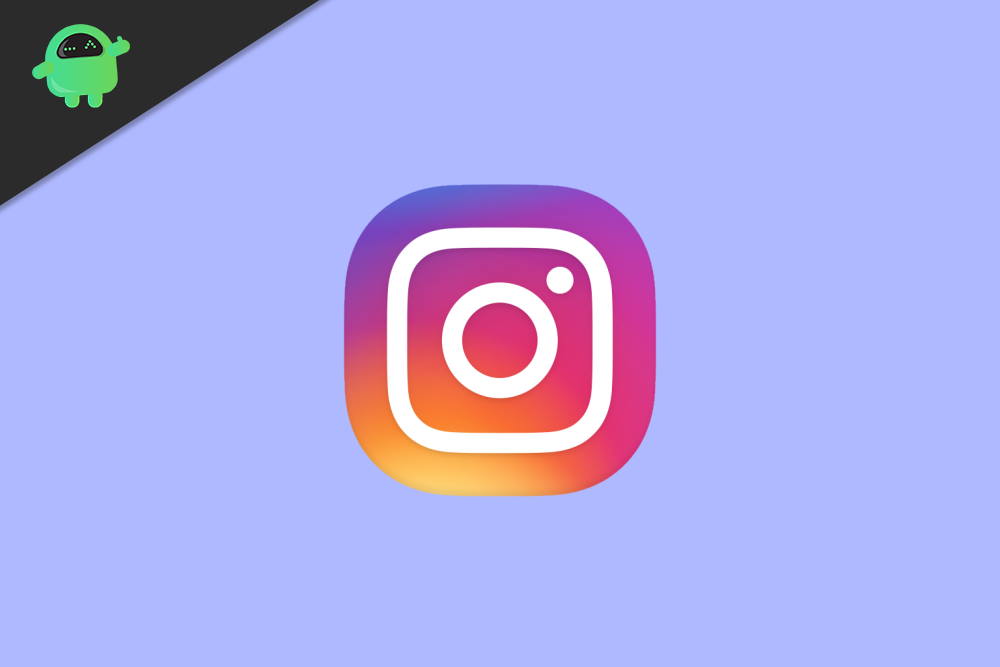
Page Contents
How To Post Longer Videos On Instagram
Instagram stories have a 15 seconds limitation to video stories. If you want to upload a video on your Instagram story that is longer than 15 seconds but is not much longer, then you can split it directly from the Instagram story section. However, there is no feature to do the same for Instagram posts.
There are some official ways to do it. If it is not possible, then also you can post videos longer then 1 minute with the help of some third-party applications. Follow the below-mentioned methods for more information.
Most of the old users know about the IGTV feature of Instagram. Still, if you are new to Instagram, IGTV is a feature using which a user can upload a long video up to 60 minutes. It is part of the official Instagram app. To upload a long video using IGTV follow the below-mentioned steps.
Also Read
How to Hide Activity Status on Instagram?
Fix: Instagram Playback 2023 Not Showing
How to Turn off Suggested Posts on Instagram
Can You Find If Someone Screenshots Your Instagram Story or Post?
What Happens If You Report Someone On Instagram
How To Permanently Delete Your Instagram Account (2023)
Fix: Cannot Upload Instagram Story From Gallery or Camera
What to Do If Repost Not Working on Instagram?
Why Instagram Reel Shows Blurry or Bad Video Quality?
Why Is Instagram Showing Bad Camera Quality on Android?
Fix: Instagram Ingress Timeout Stead ID Error
Fix: Instagram Stories Skipping too fast
How to Fix If Instagram Captions Not Showing Up
How To Reply To A Time-Specific Message From Someone On Instagram
How to Find Instagram Account by Phone Number
Method 1: How to Upload a long video using IGTV
First of all, Open your Instagram app. After that, click on + icon located in the bottom middle part of the app UI and click on it.
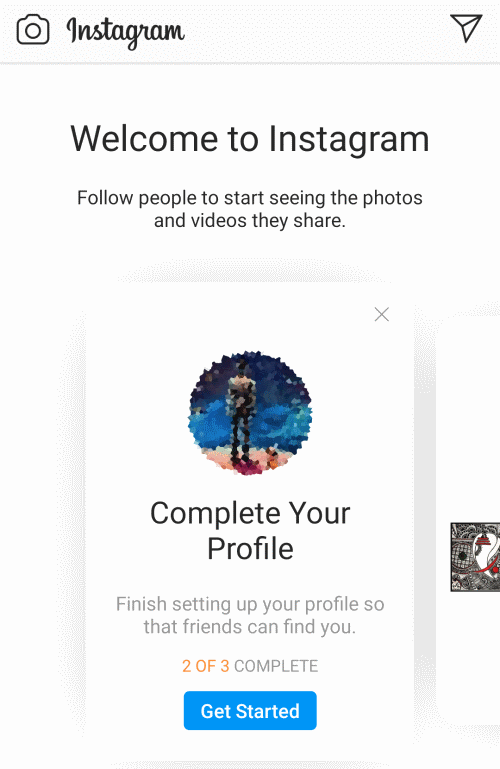
On the next screen, select the video you want to upload after choosing the video, click on the Next button located on the top right corner of the Instagram app, and click on it.
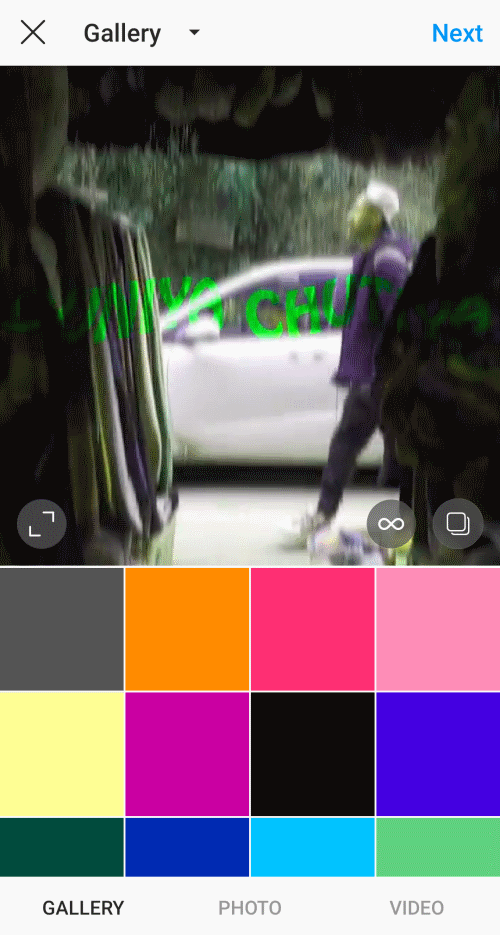
Now the Instagram app will ask you how you want to upload this video. You need to choose from 2 options. The first option is a 1-minute long video that will be uploaded as a normal post, and the second option is an IGTV video that will be shown on the IGTV section of your profile. Select the second option and click on continue.
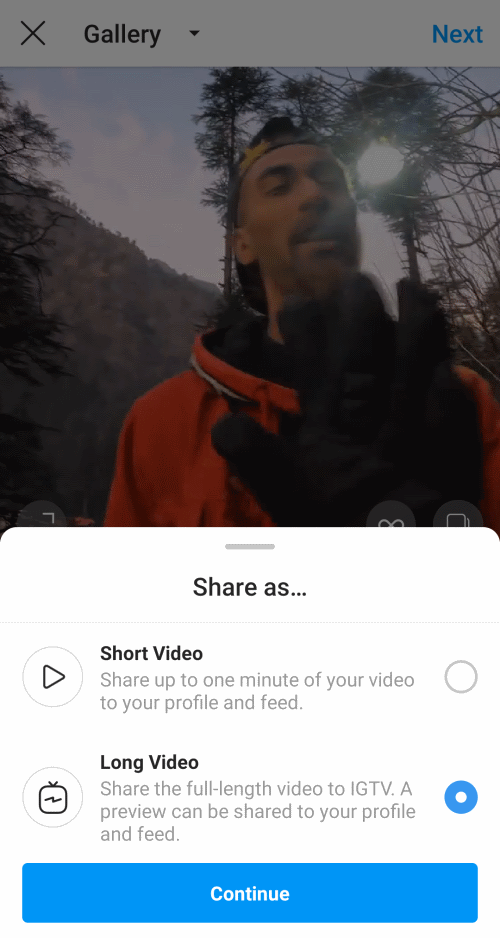
After that, you can choose a cover for IGTV video. This cover will be visible to those who will see your IGTV video. You can choose this from your video, or you can upload it from your gallery as well. Once you choose the cover again, click on the Next button on the top right corner of the screen.
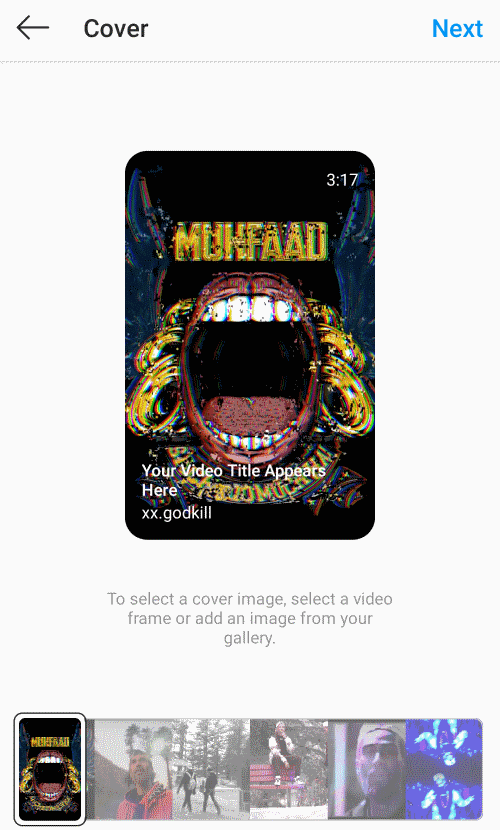
At last, you can need to enter the title of your IGTV video. You can also add a description of that IGTV video, but it is optional after that enable the option named Post a Preview. When you enable this option, a preview of your IGTV video will be shown on your normal feed, and users can continue watching this video from there.
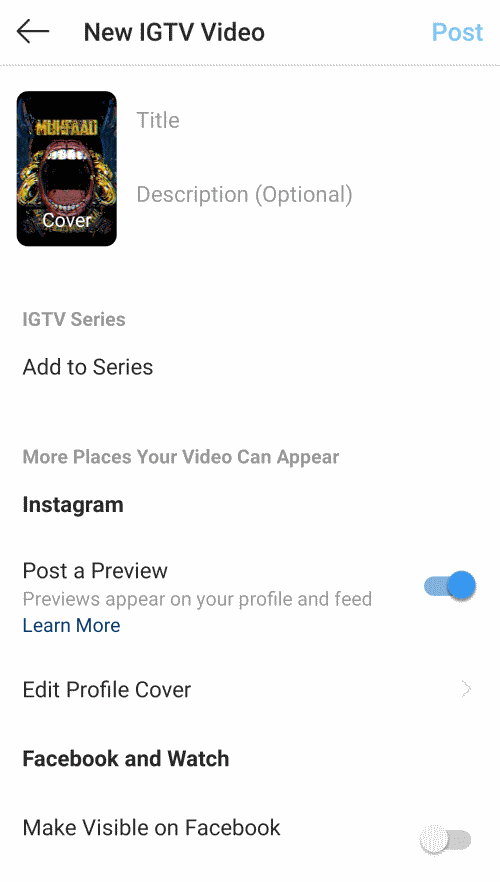
Finally, Click on the Post option located on the top right corner of the screen to post your IGTV video.
Method 2: Use a third-party app to Upload a long video on Instagram
If you want to post a video as a normal post and don’t want to use the IGTV feature, then you can use a 3rd party app to trim your videos. You can upload multiple clips to a single post, but each clip should be only 1 minute long.
How to trim a long video
Open your Google Play Store or iOS app store and search for the video splitter app. You will see a long list of apps. Select any app of your choice and download it. We used an app named Video splitter – story split.
First, Open the download app and select the video you want to split.
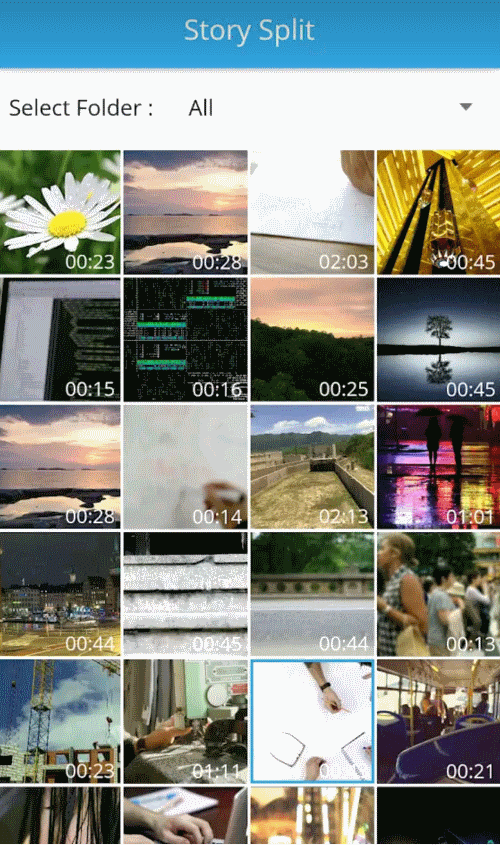
After that, you can split the video according to your need. Enter the length that you want for your video. For example, we entered 15 seconds.
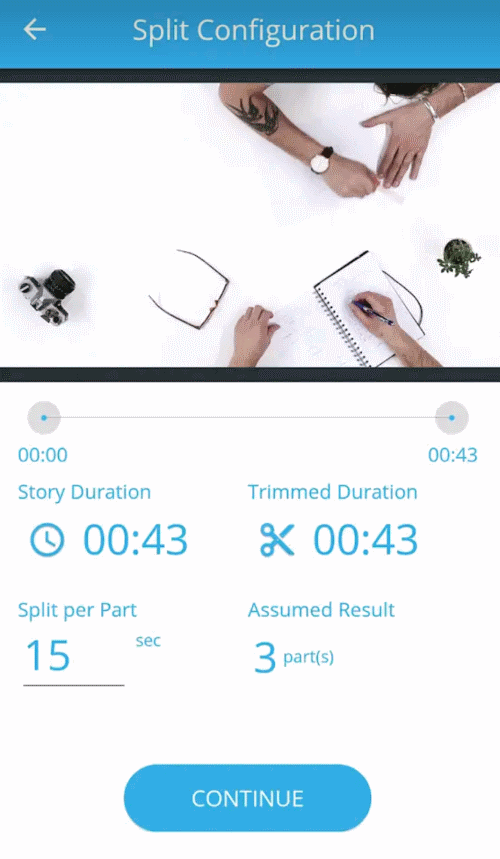
Click on continue to start the splitting process. Now, wait until the process completes. That all your video is trimmed in mini clips.
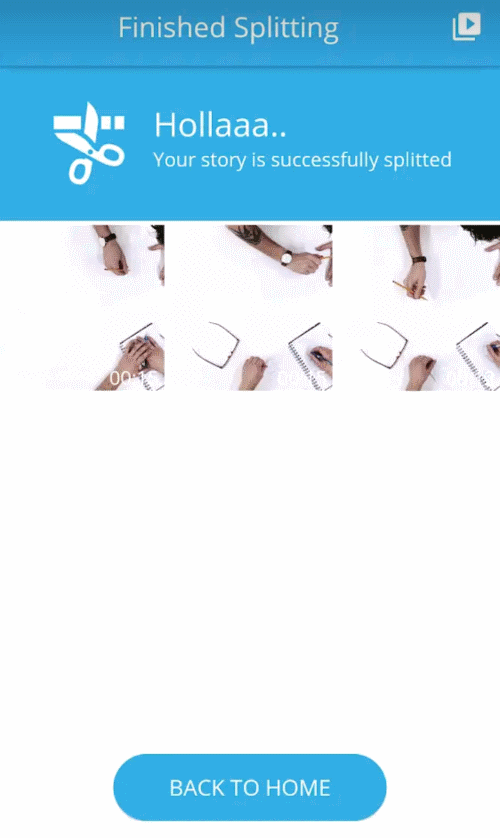
How to upload trimmed clips on Instagram in One Post
When you finish trimming and get all the trimmed clips open your Instagram app. Click on the + icon to upload the video.
On the next screen, locate your trimmed clips and hold on the first clip to select it. After that, select other clips in order. When you have selected all the clips, click on the Next button located in the top right corner of the screen.
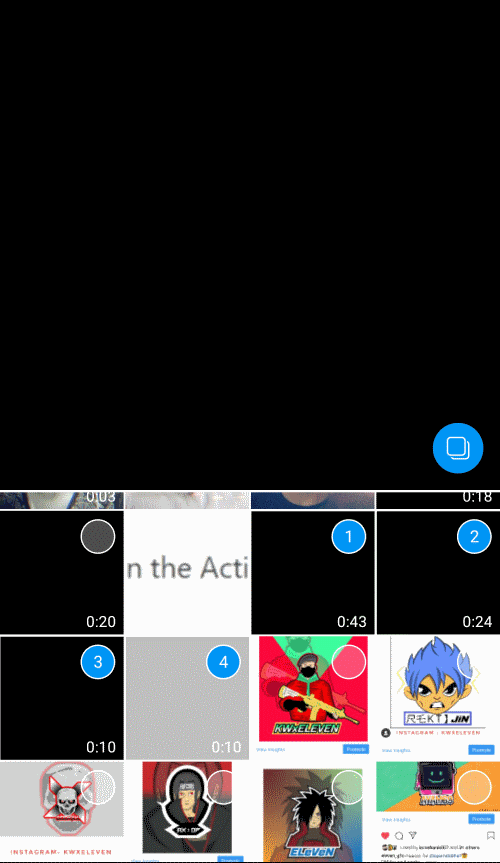
You can add effects to your videos on the next screen—swipe right to change to other clips.
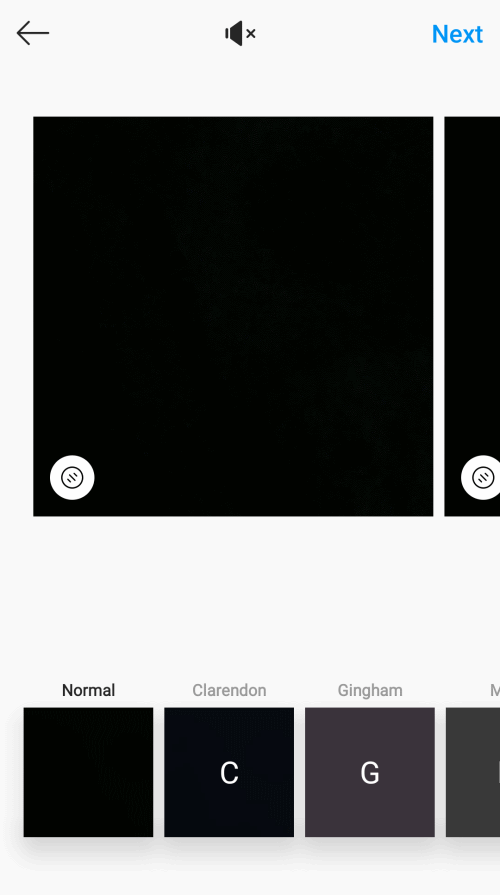
To proceed further, click on the Next option on the top right corner.
At last, you can add a caption as well as tag people and add a location if you want to. Once you finish all these processes, click on the post button on the top right corner of the screen to post your video.
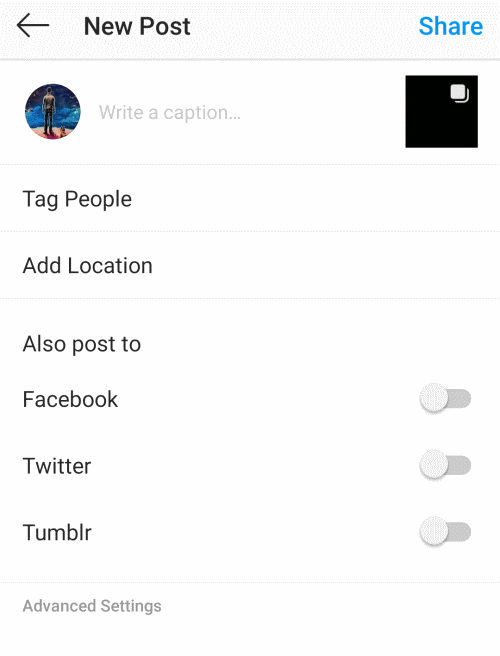
This way, your video will be uploaded in parts but in a single post.
Conclusion
The upper mentioned solutions are the best and fastest ways to get rid of this Instagram video upload limitation issue. There is a high chance that Instagram will remove this limit in the future or provide a feature like stories to users. You can use the mentioned methods to post longer videos until Instagram provides any solution.
Also, you can go live on Instagram and save your live video to your account. Other users can watch this live video anytime; if you save, it means it is also a way to share a long video to your Instagram account. We hope this article solves your issue.
Also Read
How To Save Instagram Story With Music?
Fix: Instagram This Story is Unavailable Message
Fix: Instagram Swipe Reply Not Working on Android or iPhone
Fix: Instagram Account Locked Due to Suspicious Activity
How to Copy and Share an Instagram Profile Link
Dangers and Implications of Using Free Instagram Accounts Found Online
Fix: We Limit How Often Instagram Error
