It always happens that people find it easier to surf the web but difficult to download content. For instance, there is no default way to download audio messages you receive on Instagram. However, armed with technology and our smartphones we can grab audio messages from Instagram. In this guide, I will show you how to do this on any Android device and an iPhone or iPad.
Also Read
Instagram Keeps Crashing on iPhone or Android | How to Fix?
How to Remove an Account From the Instagram iPhone or Android App
How to Turn off Suggested Posts on Instagram
Can You Find If Someone Screenshots Your Instagram Story or Post?
What Happens If You Report Someone On Instagram
How To Permanently Delete Your Instagram Account
Fix: Cannot Upload Instagram Story From Gallery or Camera
What to Do If Repost Not Working on Instagram?
Why Instagram Reel Shows Blurry or Bad Video Quality?
Why Is Instagram Showing Bad Camera Quality on Android?
Fix: Instagram Stories Skipping too fast
For many users, some messages sent via voice may be important for personal reasons. So, by downloading the messages one can preserve them for future use. On the other hand, some may require to download an audio message for legal purposes. Today there are a lot of third-party apps that can download content from the internet. But instead of trusting any app, you can use simply your smartphone to download the Instagram audio messages. Let’s check out how.
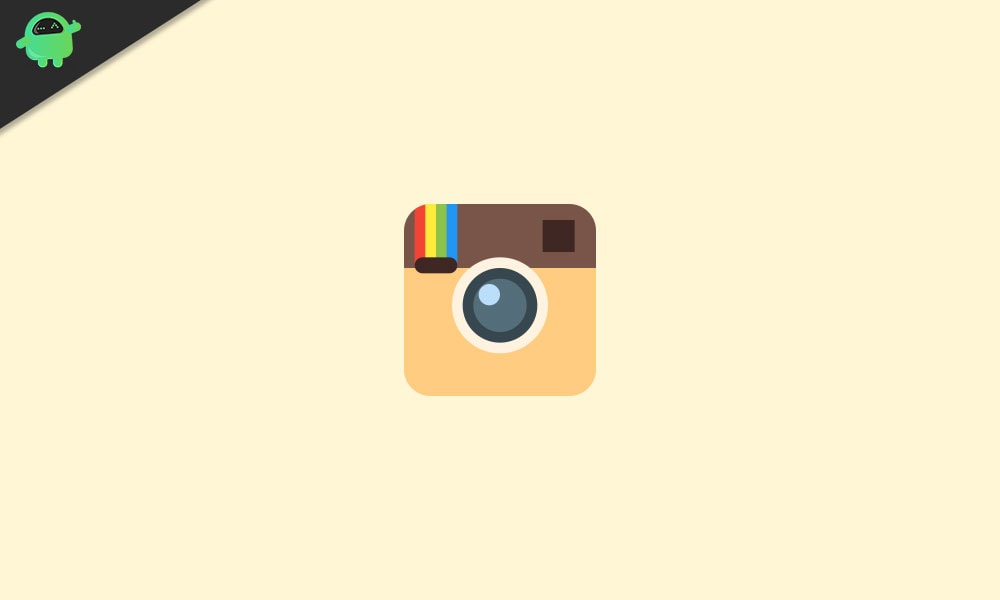
Page Contents
Save Instagram Audio Messages on iPhone
First, let’s see if you have an iPhone how to use it to your advantage to grab an audio message from the internet. We will use the default screen recording app of the iPhone to capture the audio message from Instagram.
Here are the steps.
- swipe up from the bottom on the Home screen of iPhone to go to the control center (for iPhones with home button)
- For an iPhone with no home button, swipe down from the top of the screen.
- There look for the app button I have highlighted in the screenshot below. it is the screen record app.
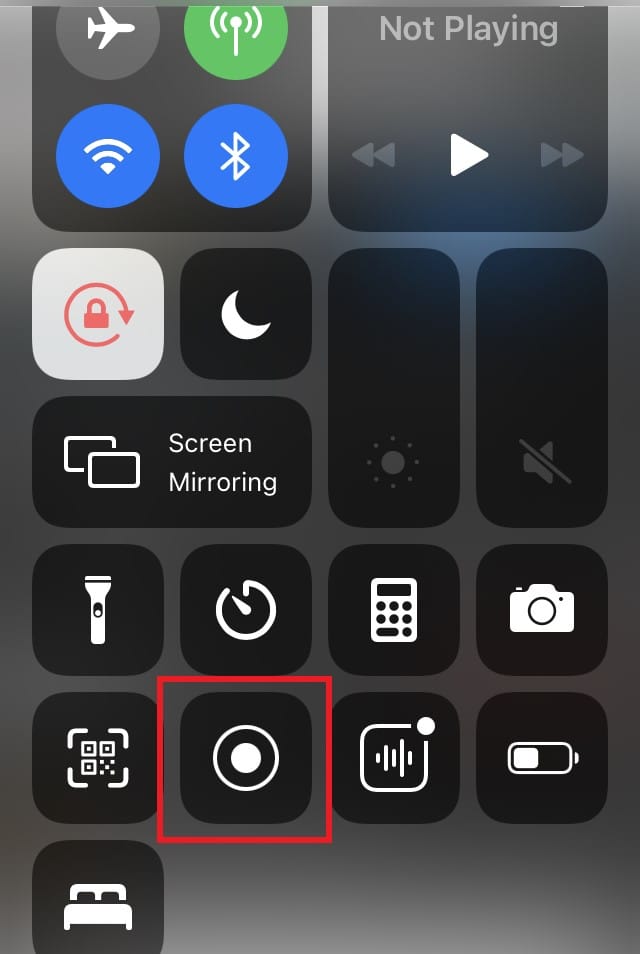
- Tap the button to start recording
- now open Instagram and go to the Messages section
- open the message that contains the audio you want to download
- play that message
- Let the audio play completely and make sure to be around a quiet room and stay quiet yourself to avoid recording stray noise.
- Once finished, swipe up from the bottom of the screen to access the control center.
- tap on the recording button to stop recording.
Now access the screen recording file in the Photos app of iPhone. Trim the video to only keep the portion where the audio message plays. That’s the free and easy way to download audio messages from Instagram.
Also Read
How to Restore Deleted Instagram Stories, Reels or Posts on iPhone?
Fix: Instagram Ingress Timeout Stead ID Error
Fix: Instagram This Story is Unavailable Message
Fix: Instagram Swipe Reply Not Working on Android or iPhone
How To Reply To A Time-Specific Message From Someone On Instagram
How to Copy and Share an Instagram Profile Link
Dangers and Implications of Using Free Instagram Accounts Found Online
Download Audio Messages on Android Devices
Android users can follow the same way as iPhone users to download Instagram audio messages by using the screen recording app. Most modern-day Android devices come with a screen recording utility. My android device is more than 2 years old but still has a recording button in the pull-down shortcut tray.
- If you have an Android phone, swipe down from the top
- navigate within the shortcut apps and services that you see.
- You should see an option that says Screen Recorder.
- Check the screenshot of my Android device provided below to know where exactly to look.
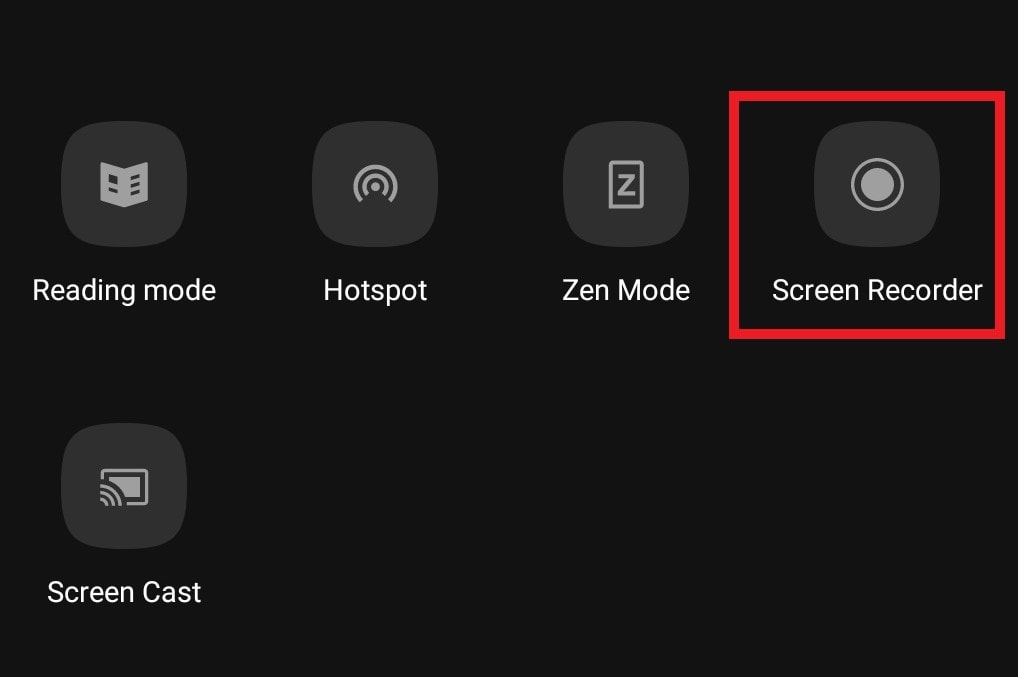
- Simply tap on that button to get the recording started.
- then go to Instagram messages.
- Open the chat thread that consists of the audio message that you want to download.
- Play the audio message and wait while the screen recorder does it work.
Once the audio message finishes playing, wait for a second, and then stop the recording by tapping on the screen recorder button. Now access your recording from the Gallery or Files app.
Like we did previously, you can edit the footage of the screen recording, only trim and keep the audio message part.
What if Your Android Device Doesn’t Have a Screen Recorder App
If your device doesn’t have a default screen recording app then you can use third-party screen recording apps. There are a lot of apps available on the Play Store.
Make sure that the app you are about to download and use is legit and actually works. Check out the genuine reviews of the app. Besides, always stick to the Google Play Store for downloading apps for the safety of your device.
So, these are some of the easiest ways to download audio messages from Instagram on your iPhone and Android devices. I hope the guide was helpful.
Also Read
