Installing TWRP Recovery and Rooting your Android device now becomes quite easy and useful too. Here in this guide, we will share with you the steps on how to install TWRP Recovery and Root Alcatel 3V 5099D easily. The TWRP Recovery installation process will also require unlocking the device bootloader. So, we will share how to Unlock the Alcatel 3V 5099D Bootloader guide as well.
The smartphone OEMs don’t provide an unlocked bootloader for some security reasons. Whereas unlocking the device bootloader will come in handy to install custom recovery as well. The Custom Recovery tools will be like TWRP, CWM, etc. Here we will use the TWRP Recovery. By installing the TWRP Recovery, you can easily flash firmware files, install root, take a full backup, and more.
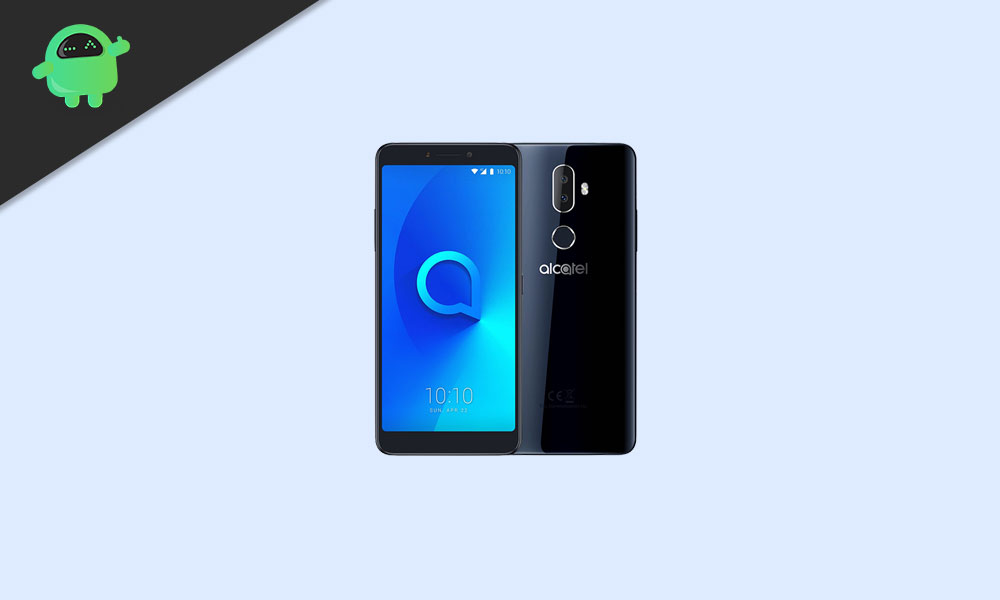
Page Contents
Alcatel 3V: Overview
Talking about the specifications, Alcatel 3V features a 6-inch IPS display with a screen resolution of 1080 x 2160 Pixels. It is powered by MediaTek MT6735A, a 64-bit Processor coupled with 2GB of RAM. The phone packs 16/32GB internal memory with expandable storage support of 128GB via microSD card. The camera on the Alcatel 3V comes with a Dual 12MP + 2.4MP rear camera with dual-LED dual-tone flash and 5MP front camera for selfies. It is backed by a Non-Removable 3,000mAh Lithium-ion Battery. Alcatel 3V also has a fingerprint sensor on the back.
TWRP Recovery and its Advantages
TWRP stands for Team Win Recovery Project. It basically lets the user flash custom recovery files, firmware files, root files easily on their Android smartphones. The firmware and other zip files can be easily flashed by this tool.
Meanwhile, you can also install or flash the custom recovery files, Xposed Modules, etc on your device. Additionally, creating the Nandroid backups & restores, factory reset, install GApps, etc can be done easily.
Advantages of TWRP Recovery:
- You can flash Custom ROM on Alcatel 3V using TWRP
- You can flash modding zip files to customize your phone
- Easy to flash and use Xposed Modules using TWRP
- Easy to Root and Unroot using TWRP Recovery flashable zip SuperSU
- You can install Magisk on Alcatel 3V
- Easy to Create and Restore Nandroid Backup using TWRP Recovery.
- Easy access to restore the Nandroid Backup.
- You can flash the image file using TWRP Recovery on Alcatel 3V.
- Easy to remove all bloatware using TWRP Recovery on Alcatel 3V.
- To underclock and overclock.
- You can clean Wipe, Cache, and Data.
Now, let’s check how to Install TWRP Recovery and Root Alcatel 3V 5099D device.
Steps to Install TWRP Recovery On Alcatel 3V 5099D
Before going to the TWRP installation process, make sure to follow all the pre-requirements mentioned below properly.
Pre-Requirements:
- The file and guide are supported for the Alcatel 3V model only. Don’t try it on other devices.
- Alcatel 3V bootloader should be unlocked.
- A PC/Laptop and a USB cable are required for this process.
- Make sure to take a Full Backup of Device Data (No Root).
- Download Magisk or SuperSU file for rooting. You can follow one method from below.
- Charge your device battery to full.
Download Link:
- TWRP Recovery 3.3.1 for Alcatel 3V [Create account to download]
- No Verity opt Encrypt
- Download SuperSU Zip – For root using SuperSU
- Download Magisk Zip – For root using Magisk
- Download Drivers: Alcatel USB Driver | MTK USB Drivers
- Download SP Flash Tool
- Download ADB and Fastboot and install it on your PC
- For Scatter txt, extrac the ROM: Download Stock ROM for Alcatel 3V or you can create Scatter txt file for your device
Disclaimer:
Method 1: By SP Flash Tools
Follow the instructions given down below to install TWRP on your phone (need scatter text file):
Full Guide to install TWRP Recovery on your Phone
How to Install TWRP Recovery on Mediatek using SP Flash tool
Method 2: By ADB and Fastboot Tool
After downloading all the required files, drivers, and tools, follow the installation process.
- First of all, enable the Developer Options and USB Debugging mode on your device.
- Head over to the device Settings > System > About Phone > then tap on the Build Number for seven times to enable Developer options mode.
- Now, go to the Developer options in the Settings menu and turn on the toggle to enable USB debugging.
- Next, open the ADB & Fastboot folder on your computer. Then press and hold the Shift key and right mouse click to open the command window.

- Turn off your device > Press and hold the Volume Up + Power button together for a few seconds to enter into Fastboot mode.
- Connect your device with the PC via a USB cable and type the following code on the command windows and hit enter:
adb reboot bootloader
- Now, your device is connected successfully as a fastboot device.
- Type the following command and hit enter to check the fastboot device connected or not:
fastboot devices
- Now, in order to install TWRP Recovery on your phone, type the following command and press enter:
fastboot flash recovery twrpname.img
- To just boot, you can use the command fastboot boot twrpname.img
- That’s it. You’ve successfully installed the TWRP Recovery on Alcatel 3V 5099D device. Now, you have to flash the Root.
What is Root? (Advantages)
Smartphone Rooting is the unofficial way to enable an administrator or superuser access to your device system and subsystem. Therefore, the user can easily tweak, change, edit, or delete system files and apps easily.
With the help of rooting, you can uninstall bloatware, increase device performance, reduce battery draining, install Xposed modules, and more. However, smartphone rooting will void the device warranty and you may not get software OTA updates anymore. Improper way of rooting can also brick your device easily. Therefore, make sure to follow the guide properly.
The advantage of Rooting:
- You can get access to all files on your Alcatel 3V 5099D, even the files which present in the root directory of your phone.
- You can increase the performance of your Alcatel 3V by overclocking.
- By rooting you can increase battery life by underclocking Alcatel 3V.
- Uninstall Bloatware on Alcatel 3V.
- You can block Ads on any Android applications such as Youtube and other game-related applications. Also Read: Top 5 Adblock Plus Alternatives for Android
- By Rooting Alcatel 3V, you can View, Edit or Delete any system file inside the root directory.
- You can install Xposed Framework and many Xposed module support.
Steps to Root Alcatel 3V
Guide to Root Alcatel 3V via SuperSU Guide to Root Alcatel 3V via MagiskWe assume that this full depth installation guide will be helpful to you. For any queries, feel free to ask in the comments below.
