Motorola One Power (codename: chef) was launched in the year August 2018. The phone came out of the box with Android 8.1 Oreo and later upgrade to Android 9.0 Pie. Recently this device has received the official TWRP recovery support. So, on this page, we will guide you to install the TWRP Recovery on Motorola One Power. This guide contains both the written instruction and video tutorial to help you install it quickly. Make sure to download the files required and then jump straight into instruction on how to install TWRP Recovery and Root your Motorola One Power.
Also Read
Keep in mind that before heading over to the process, you will need to unlock the device bootloader at first. As the smartphone OEMs provide a locked bootloader to its devices due to some security concerns, in order to install any third-party file, you will need to unlock the bootloader. Then you will be capable to install TWRP Custom Recovery on your Motorola One Power device and root as well. The TWRP Recovery can also take Nandroid backups, restore, wipe out system/data/cache, and more.
Motorola One Power features a 6.2-inches Notched IPS LCD display with a screen resolution of 1080 x 2246 pixels. The smartphone is powered by 1.8 GHz Kyro-260 Octa-core Qualcomm SDM636 Snapdragon 636 coupled with 3/4/6GB of RAM and Adreno 509 GPU. The phone packs 32/64GB of internal memory which can also be expanded up to 256GB via microSD card. The camera on the Motorola One Powercomes with Dual 16MP (f/1.8) + 5MP (f/2.2) phase detection autofocus, dual-LED dual-tone flash camera and 12MP front shooting camera.
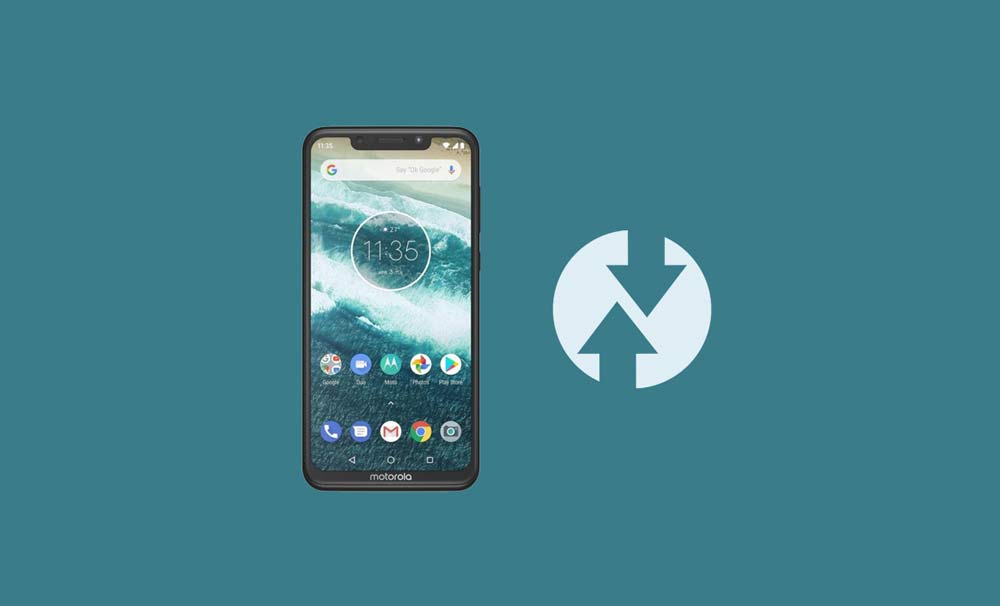
- Common Motorola One Power Problems and Fixes – Wi-Fi, Bluetooth, Camera, SIM, and More
- List of Best Custom ROM for Motorola One Power [Updated]
- Install Stock ROM On Motorola One Power (Back to Stock, Unbrick, Downgrade, Bootloop)
Page Contents
TWRP Recovery and its Advantages
Team Win Recovery Project is an open-source software custom recovery image for Android-based devices. It provides a touchscreen-enabled interface that allows users to install third-party firmware and back up the current system which is functions often unsupported by stock recovery images. – WikiPedia
Advantages of TWRP Recovery:
- You can flash Custom ROM on Motorola One Power using TWRP
- You can flash modding zip files to customize your phone
- Easy to flash and use Xposed Modules using TWRP
- Easy to Root and Unroot using TWRP Recovery flashable zip SuperSU
- You can install Magisk on Motorola One Power
- Easy to Create and Restore Nandroid Backup using TWRP Recovery.
- Easy access to restore the Nandroid Backup.
- You can flash the image file using TWRP Recovery on Motorola One Power
- Easy to remove all bloatware using TWRP Recovery on Motorola One Power.
- To underclock and overclock.
- You can clean Wipe, Cache, and Data.
How to Install Official TWRP Recovery on Motorola One Power (chef)
Before going to the TWRP installation process, make sure to follow all the pre-requirements mentioned below properly.
Pre-Requirements:
- The file and guide are supported for the Motorola One Power (chef) model only. Don’t try it on other devices.
- Motorola One Power bootloader should be unlocked.
- A PC/Laptop and a USB cable are required for this process.
- Make sure to take a Full Backup of Device Data (No Root).
- Charge your device battery to full.
- Download All Required Files:
- No Verity opt Encrypt
- Download SuperSU Zip – For root using SuperSU
- Download Magisk Zip – For root using Magisk
- USB Drivers: Motorola USB Drivers
- Download ADB and Fastboot and install it on your PC
TWRP Recovery Details
| File Name | TWRP Recovery |
| Version | V3.6.0 and Higher |
| Support | Official |
| Developer | TWRP Team |
| Download Link | Download |
Disclaimer:
Method: ADB and Fastboot Tool
After downloading all the required files, drivers, and tools, follow the installation process.
- First of all, enable the Developer Options and USB Debugging mode on your device.
- Head over to the device Settings > System > About Phone > then tap on the Build Number for seven times to enable Developer options mode.

- Now, go to the Developer options in the Settings menu and turn on the toggle to enable USB debugging.

- Next, open the ADB & Fastboot folder on your computer. Then press and hold the Shift key and right mouse click to open the command window.

- Turn off your device > Press and hold the Volume Up + Power button together for a few seconds to enter into Fastboot mode.
- Connect your device with the PC via a USB cable and type the following code on the command windows and hit enter:
adb reboot bootloader
- Now, your device is connected successfully as a fastboot device.
- Type the following command and hit enter to check the fastboot device connected or not:
fastboot devices
- Now, in order to install TWRP Recovery on your phone, type the following command and press enter:
fastboot flash recovery twrpname.img
- To just boot, you can use the command fastboot boot twrpname.img
- That’s it. You’ve successfully installed the TWRP Recovery on the Motorola One Power device. Now, you have to flash the Root.
What is Root?
Smartphone Rooting is the unofficial way to enable an administrator or superuser access to your device system and subsystem. Therefore, the user can easily tweak, change, edit, or delete system files and apps easily.
With the help of rooting, you can uninstall bloatware, increase device performance, reduce battery draining, install Xposed modules, and more. However, smartphone rooting will void the device warranty and you may not get software OTA updates anymore. Improper way of rooting can also brick your device easily. Therefore, make sure to follow the guide properly.
The advantage of Rooting:
- You can get access to all files on your Motorola One Power, even the files which present in the root directory of your phone.
- You can increase the performance of your Motorola One Power by overclocking.
- By rooting you can increase battery life by underclocking Motorola One Power.
- Uninstall Bloatware on Motorola One Power.
- You can block Ads on any Android applications such as Youtube and other game-related applications.
Also Read: Top 5 Adblock Plus Alternatives for Android
- By Rooting Motorola One Power, you can View, Edit, or Delete any system file inside the root directory.
- You can install the Xposed Framework and many Xposed module support.
Steps to Root Motorola One Power
Guide to Root Motorola One Power via SuperSU
Guide to Root Motorola One Power via Magisk
We assume that this full-depth installation guide will be helpful to you. For any queries, feel free to ask in the comments below.

Sir I have Motorola one power my fastboot is showing fastboot mode is not source and I want to install twrp I have stock rom . With 9.0 Nov 2018 update plz guide me
How to confirm that twrp is installed on phone