Discord is a platform specifically designed for gamers for communication. Gamers create communities, and then they interact with each other there. Now we have millions of communities where millions of users communicate with each other daily. But there is news from the developers that Discord won’t be a platform only meant for gamers in the future. Discord brings the convenience of a message board, a chat lobby, and a VoIP chat into a single environment.
Also Read
Whenever you are playing a game online, it simply runs in the background. You can communicate with an entire server directly from the Discord app, which is available both in Desktop and Mobile versions. Whenever you install Discord onto your phone or computer, you will see the list of games available on your system in the library section of Discord. But sometimes, with the older games and even the most recent ones, this does not happen. So how do you add games in Discord? Let’s find out in this article.
Also Read: How to Fix If You Can’t Hear Anyone on Discord
How do you add games in Discord?
Whenever you install a game on your device, and it is supported by Discord then it will be added to the Discord library. And then whenever you launch that particular game, your Discord status will go live, and it will display a status saying that you are playing that particular game. The amount of time that you spent playing the game will also be available in the status. For instance, if you are playing FIFA 18 for the last 1 hour, it will display “Playing FIFA 18 for 1 hour”.
Also Read: How to Save Profile Picture in Discord?
So to add games to your Discord and to display the playing status, follow the steps below.
- Launch the Discord app. Then click or tap on “User settings” options in the bottom left corner of your screen.
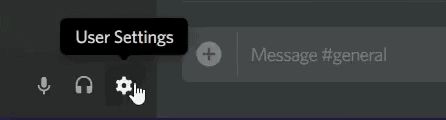
- In the user settings window, click on the “Game Activity” tab in the left pane.
- Then turn on the toggle for “Display currently running game as a status message.” Any game that you have on your device or system will show up in the library below.
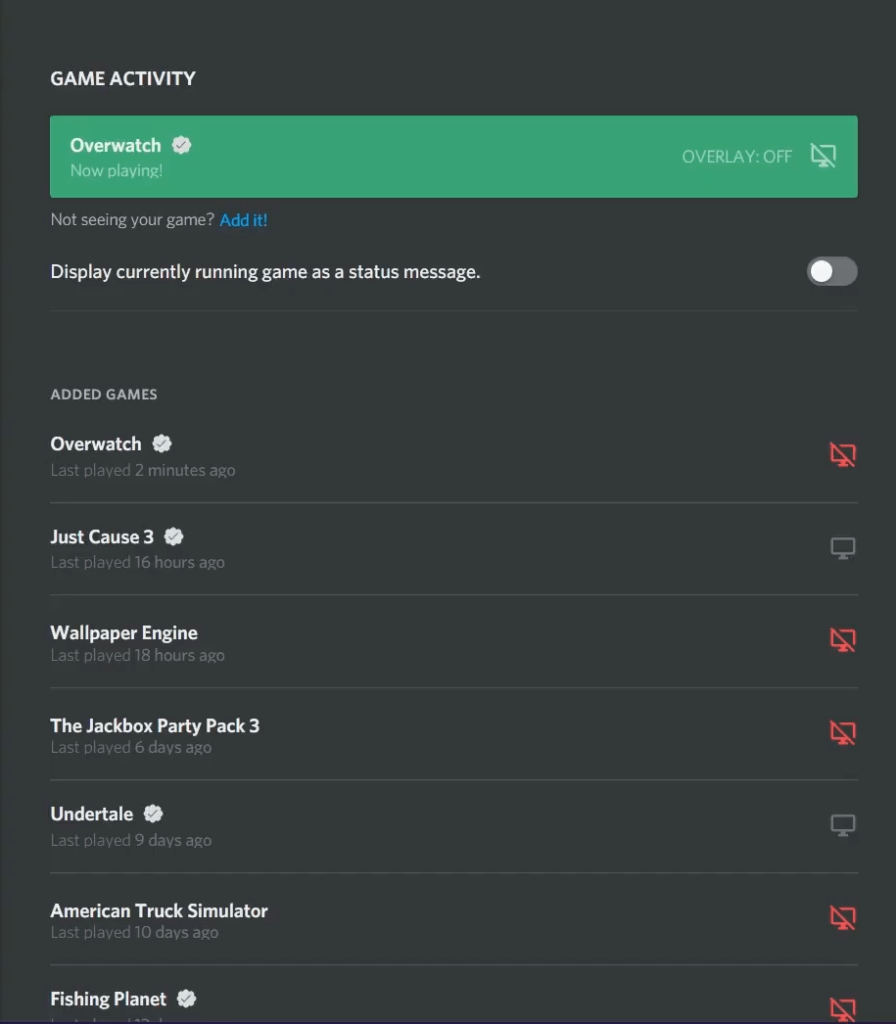
- If you don’t see your game, click on the “Add it” option and then search for your game. When you find your game, select it, and if it is supported by Discord then it will be added to the library, and it will display an icon as well as a small blue tick next to it.
- Then when you play the game that you just added, Discord will automatically show that you are playing that game. Everyone who can see your profile on Discord will then see your status of an active game session.
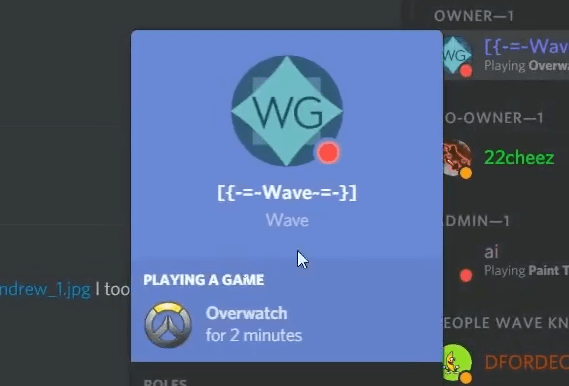
But certain games are not supported or not verified by Discord. How do you add such a game to Discord so that you can set the status for that game too? For that, you will have to manually add the game file and edit it to set a custom status accordingly.
Also Read: How to Fix Discord No Route Error
- Launch the Discord app. Then click or tap on “User settings” options in the bottom left corner of your screen.
- In the user settings window, click on the “Game Activity” tab in the left pane.
- Click on the “Add it” option and then search for your game. When you find your game, select it, and it will automatically start running.
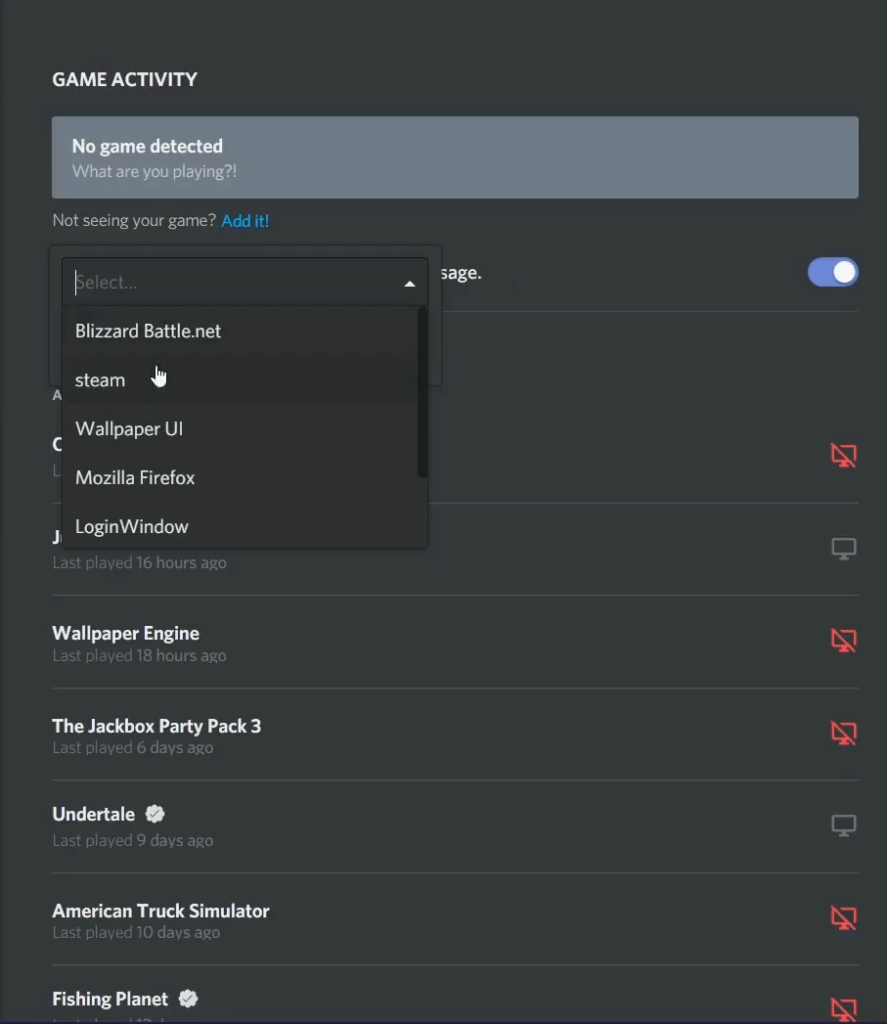
- Now minimize the game and then click on the name of that active program. You will see that you can edit the name of the active program you have launched directly from Discord.
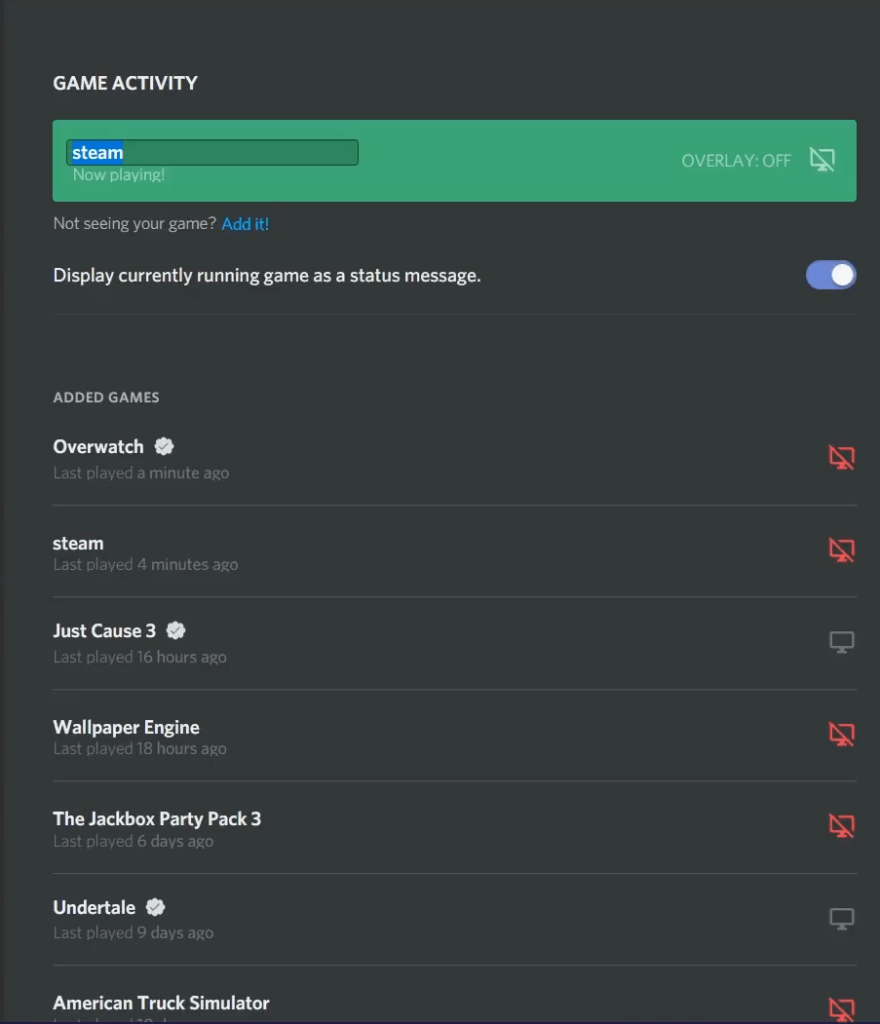
- Set whatever name you want for that unsupported game, and it will be there on your status. Anyone that can see your profile will see that you are playing the game whose name you have just set up. There won’t be an icon in the active game’s status, though, because it is an unverified game.
Also Read
How to Share Your Screen on Discord Desktop and Mobile
How to Fix a Discord API Error?
Fix: Discord Not Working with CSGO
Best Discord Plugins For BetterDiscord 2022
Best Discord Name Idea (2022) |Good, Funny, Weird Nicknames for Discord
How to Fix If the Xbox Discord Transfer Didn’t Work Problem
Fix: Discord Yellow Border When Streaming or Screen Sharing
How To Install Discord on Steam Deck
Free Discord Nitro codes (Daily Updated 100% Working)
Fix: Discord Custom Emojis Not Working or Disappearing
How to Stream 1080p on Discord Without Nitro
What’s the use of adding a game to the discord library? What is the benefit of having a playing status for a game? For starters, you get to connect with people and play with them together. You can start up discussions about the game with the people interested in it. You can even learn specific tips and tricks about the game. It can prove to be helpful to you for completing certain levels.
Also Read: How to Connect Spotify to Discord
So that is how you add a game to the discord library. We have also discussed how you can add an unverified game in Discord and even display a playing status. Also, check out our other articles on iPhone tips and tricks, Android tips and tricks, PC tips and tricks, and much more for more useful information.
Also Read: How to Fix Discord Awaiting Endpoint Error
