Netflix is one of the world’s most popular video-on-demand services. It is available in 190 countries and has around 120 Million subscribers all around the world. The video streaming service creates exclusive content for all the regions wherever their service is available. Users can enjoy the content in Full HD and Ultra high definition resolution. Netflix is available on all the platforms from Android, iOS, iPad, computer, laptop to Apple TV, PS4, Xbox One, etc.
Sometimes the unexpected errors and problems ruin your experience. If you got an error or Netflix won’t load a message on your display, then you should first check if Netflix’s service status, otherwise troubleshoot it. If the service is down, then it is an issue on Netflix’s side they will resolve it.
Also Read
Fix: Netflix Crashing or Not Working On Apple TV
Fix: Netflix Not Getting Verification Code Issue
How to fix Netflix Subtitles not working or missing error?
How to Clear Netflix Cache on Samsung, LG, Sony, or any Smart TV?
Fix: Netflix Crashing or Freezing on Windows 11
Fix: Samsung Smart TV Netflix Not Working/ Black Screen Issue
Fix: Panasonic TV Netflix Not Working
How To Change Your Netflix Plan Subscription
Fix: Netflix Green Screen of Death Problem
Fix: Netflix on Roku TV Keeps Crashing or Not Loading
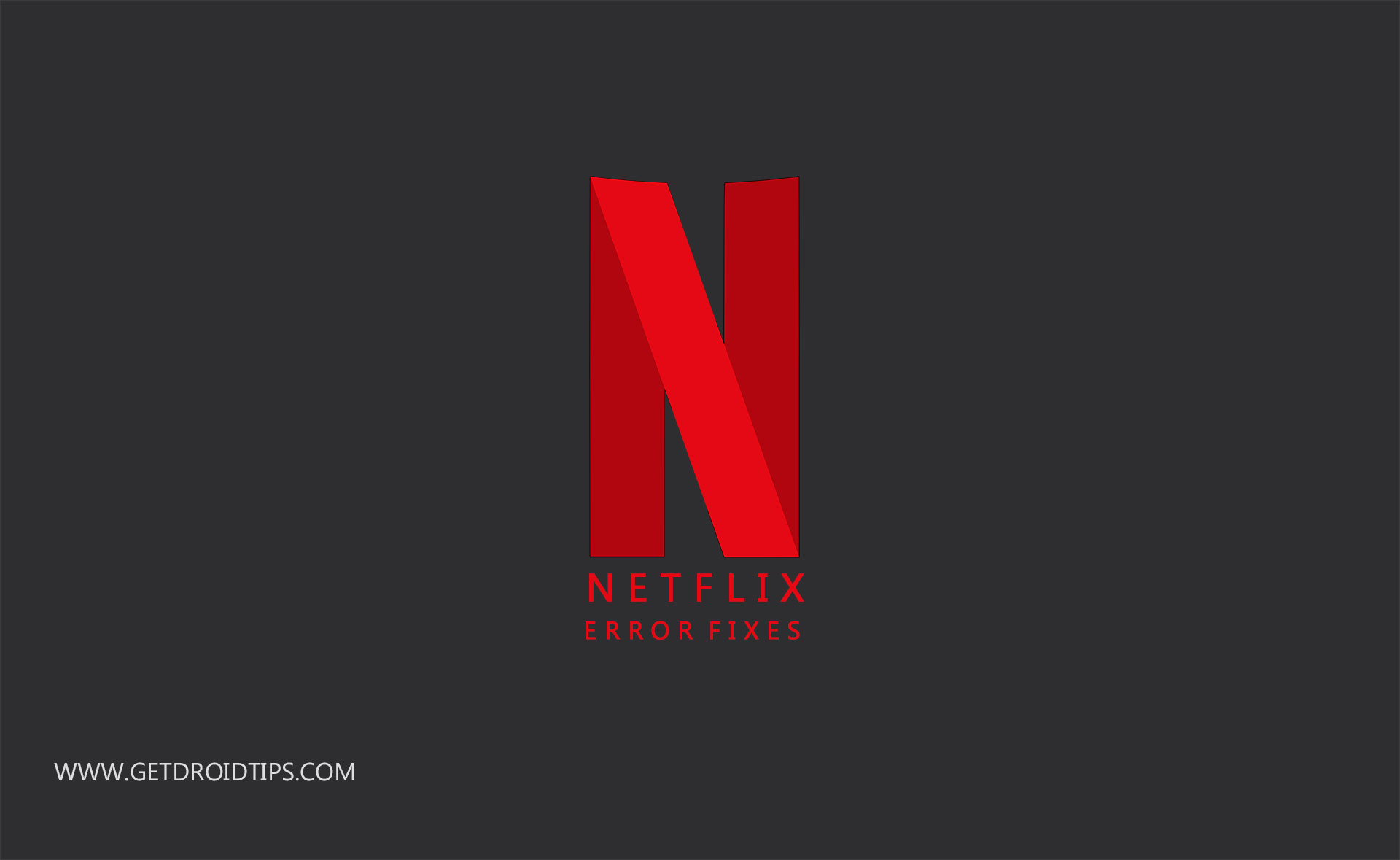
The cause behind unexpected errors can be a glitch in the network, or a failed hardware/software or some other server end issues from Netflix. So here we are with the guide to fix Netflix errors without consulting the official support. Sometimes the Netflix will display the error code for the particular problem, make sure to keep it handy as it would help to fix the issue manually. We will provide you with the fixes for various Netflix Error codes. If you’re not lucky to get an error code, then there will be a general Netflix error message. For these kinds of general error messages, you have to follow the basic troubleshooting tips for Netflix described later in the guide.
Common Netflix Error Codes and Their Fixes
If you have not downloaded the Netflix app ever, try it and get a 1-month free subscription to all the series and movies.
[googleplay url=”https://play.google.com/store/apps/details?id=com.netflix.mediaclient&hl=en_IN”]
We are going to talk about common error codes of Netflix and how we can fix them in this section.
#1: Netflix Error NW 2-5
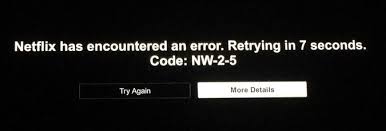
It represents the network connectivity issue, which means the problem lies on your side. However, the Netflix Error NW 2-5 looks like “Netflix has encountered an error. Retrying in X seconds”.
How to fix it: Make sure your Internet connection is working fine and connected to the device successfully.
- If your internet connection is not working/down, then contact ISP (internet service provider) to rectify the issue of “internet not working.”
- If you’re working on WiFi, then try to improve your connection strength by moving close to your WiFi Router.
- After following the above steps, if Netflix Error NW 2-5 is still there on your screen then switch to the Ethernet cable, if your host device accepts wired connections.
It’s important to tell you that the Netflix error codes starting from NW mostly represents the network issues with some exceptions.
Also Read
FIX: Netflix Screen Flickering Issue in Windows and macOS
Fix: Netflix Blue Screen of Death Problem
Fix: Netflix Stuck on Loading Screen | Stuck At 24, 29, 99 Issue
Netflix Not Working with NordVPN, How to Fix?
Netflix Not Working with ExpressVPN and SurfShark, How to Fix?
Netflix Won’t Play Videos Or Not Working On iPhone 14, 14 Plus, 14 Pro, 14 Pro Max: How To Fix?
Fix: TCL Smart TV Netflix Crashing or Not Loading
How to Activate Netflix on All Devices at Netflix.Com/TV8
Free Netflix Gift Card Codes (Daily Updates)
How to Sign out of Netflix on Roku Device
Fix: Netflix Stuck on Logo or Startup Screen
#2: Netflix Error 12001
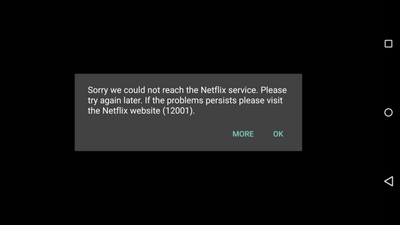
The Error Code 12001 pops up on the Android Device while watching videos. The Netflix Error 12001 means that there is some information stored on the Netflix app which needs to be cleared or refreshed before proceeding.
How to Fix: We can fix the Netflix Error 12001 by clearing the data and cache of Netflix App from your Android Phone.
- Restart your Android Device: You should shut down your Android Device and after some time restart it. Then try to play a video in Netflix app again.
- Clear Netflix App data: It will delete all the titles which you have downloaded in the app and any other data also. This method will fix your problem. Follow the steps below to clear Netflix app data.
- Go through the settings and tap on to the Apps or applications menu present in the settings of your phone.
- You will see the App’s list currently installed on your phone. Now locate the Netflix App in the list.
- Tap on the Netflix App, enter into the storage section and tap on the Clear cache button.
- That’s it, try to reopen Netflix app now.
- Switch internet connection: Try to connect to a different internet connection. Because on some connections, the streaming is prohibited. Most common networks with these types of restrictions are Public WiFi, School or college networks. So change your connection to check whether the problem is with network or not.
#3: Netflix Error 1001/40104/5009/5403/11853
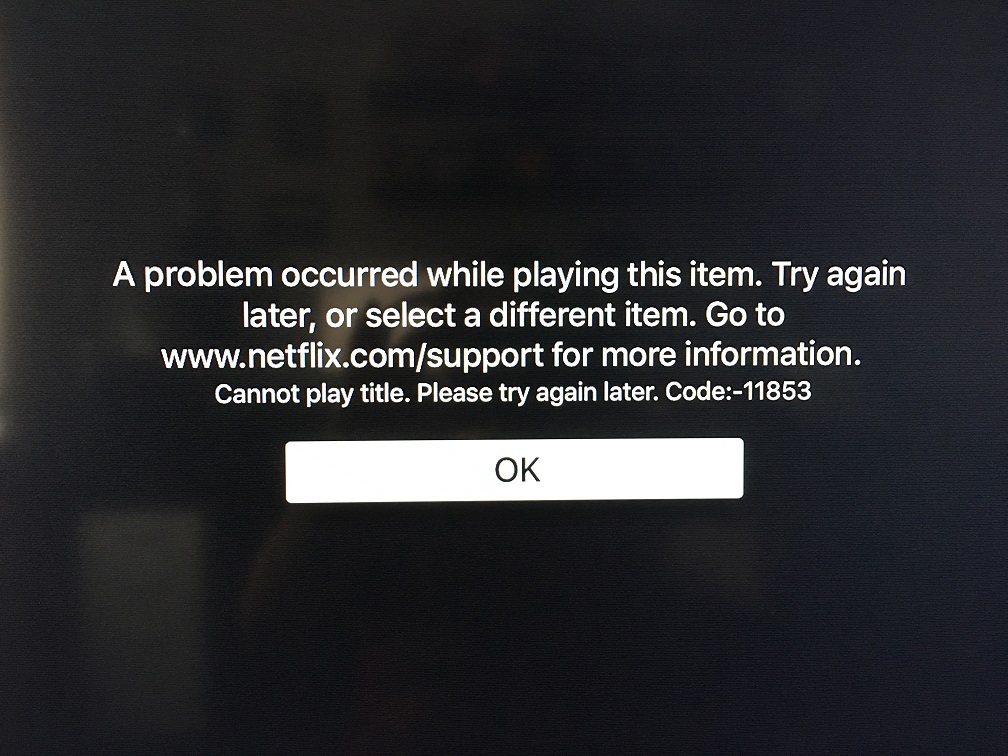
All these errors represent similar network connectivity problems. All the Netflix Errors 1001/40104/5009/5403/11853 can be fixed using the methods listed above.
- Restart your Android Device: You should shut down your Android device, and after some time restart it. Now try to play a video in Netflix app again.
- Clear Netflix App data: It will delete all the titles which you have downloaded in the app and any other data also. You can remove the app data by going through the settings in your phone. Follow the steps listed above in the article.
- Reinstall the Netflix App: If you tried all the other solutions, but the problem still remains. Then you should uninstall Netflix App and reinstall it again.
#4: Netflix Error 1011 and 1012
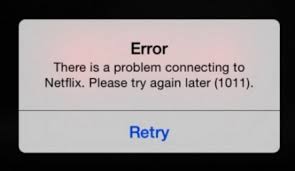
Both Errors are the most common problems on iPhone and iPad. You can rectify Netflix Error 1011 and 1012 errors by following these two ways. First, you have to go through the network connection troubleshooting fixes we have listed while troubleshooting other errors. Second, if the problem remains, then you have to reset your Netflix App on your Smartphone or Tablet.
- Open the iPhone/iPad settings.
- Locate the Netflix App and Tap on it.
- Now you will get some options, from there you have to select reset.
- Open Netflix again and sign in.
#5: Netflix Error 1016
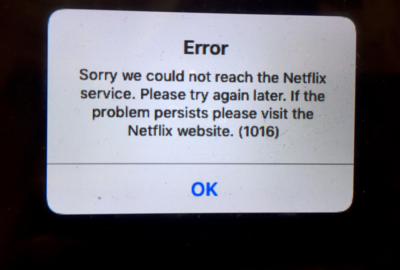
It is the common Netflix problem faced by iOS users. Netflix Error 1016 generally appears if your device is not connected to a good internet connection.
- Try to Switch internet connection: Try to connect to a different WiFi or Internet connection as in some connections, the streaming is prohibited. Most common networks with these types of restrictions are Public WiFi, School or college network. Change your network to check whether the problem is with network or not.
- Turn ON/OFF Airplane Mode: If you’re using your data on the phone and getting Netflix Error 1016. Then you should turn ON Airplane mode for at least 30 seconds and then turn it OFF.
- If the problem still exists try restarting your Phone or tablet.
#6: Netflix Error S7111-1957-205002 / S7111-1101
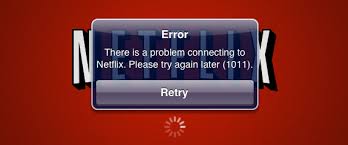
It generally appears on MAC computers. The Error S7111-1957-205002 occurs when there is some data stored in the Safari browser that needs to be refreshed. Follow the steps below to restore or remove website data.
- How to Refresh the Website Data:
- Open the Safari browser on your Mac computer.
- Click on the menu and locate the preferences and enter into it.
- Now you will see the privacy option in preferences, select it.
- Select the Cookies and Website Data, after that you should enter in Manage Website Data.
- Locate the Netflix website and remove it.
- After removing all the website data is deleted, now just force quit the Safari and open it again and try Netflix again.
- Clear Netflix Cookies:
- First, you have to go through the netflix.com/clearcookies to clear the Netflix Cookies.
- Log in to your Netflix Account.
- Try Netflix Again.
#7: Netflix Error 100
It appears on your screen when the App refresh is needed to clear stale information on your device. To Refresh the data of your device follow the instructions below.
- Amazon Fire TV/ Stick:
- Restart: Unplug your device from power for at least 1 minute. After that Plugin your device back in and try Netflix again.
- Try to connect to a different connection: Try to connect to a different WiFi or internet connection. Sometimes NetFlix access is disabled on some connections. Internet connections at a Public WiFi, School or college networks disable connectivity to these streaming services. Change your network to check whether the problem is resolved or not.
- Reset your Amazon Fire TV Stick: Resetting to default, will delete all the saved passwords, and information stored on it. You can follow the instructions below to reset Amazon Fire TV Stick.
- Press Home on the remote of Amazon Stick.
- Go to the Settings and then select System.
- Now Select restore Factory defaults.
- After that try Netflix Again.
- Smart TV: From the past few years smart TV’s are becoming more popular than the normal ones. So if you get Netflix Error 100 on your TV, then refresh its data by following the steps below.
- Soft Reset: You have to press the power button until the screen turns off. After about 1 minute you have to turn on your TV and try Netflix again.
- Try Restarting your TV. First, you have to plug off the TV until 1 min. After that, you can plug in back and turn on your TV, and try Netflix again.
- If the problem still exists, then there might be a problem in the firmware of your TV. Check the software updates, if nothing exists try contacting TV support.
#8: Netflix Error 10013
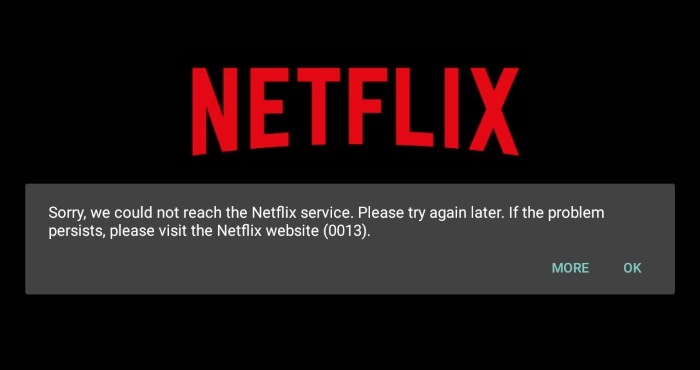
This error usually occurs while downloading any titles in the Netflix App on Android Phone or Tablet. To fix Netflix Error 10013 you have to follow the fixes listed below.
- Try to connect to a different internet connection. As some WiFi networks don’t have the permissions to stream the videos. We have described it in the above-listed errors.
- Play Another TV Show or Movie: Try to play the other Title or Movie. If the video starts without any issue, then you have to report the problem to Netflix.
- Restart your Device: Restarting your device refreshes the data which is creating the problem.
- Clear Netflix App Data: It will delete all the data from App by going through the settings and then apps. We have described how to clear Netflix App Data in the Netflix Error Code 12001 section.
- Reinstall the Netflix App: Uninstall the Netflix app from your Android Device. It will remove all the data and unnecessary information which is creating a problem from your phone. Now again reinstall the Netflix app and use the app.
Basic Netflix Troubleshooting Tips
If you get a general error message or any other Error not listed in this article with code. Follow the instructions written below to rectify it:
-
Verify your network supports for streaming video
- Sometimes public internet connections at Schools, Colleges, Auditoriums, and Public Wifi don’t allow streaming. You should switch your internet connection which will enable you to stream video content.
- If you don’t have direct control over your modem or router, contact the person or department in charge of your network and ask if streaming is allowed.
-
Open Netflix.com on a computer
- As Netflix is available almost on all platforms. So, if you’re experiencing problems on a device other than a computer, visit Netflix.com on a laptop or desktop computer.
- If you see Netflix Site Error on Netflix.com, then there is a problem with the Netflix service, and you will have to wait for them to fix it.
- Contact Netflix Official Support.
-
Disable your virtual private network (VPN) software
- Netflix doesn’t allow any users that connect through proxies, VPNs, and unblockers to ensure that these services and programs aren’t used to bypass region-locked content.
- If you use a VPN for privacy or work, you will still need to disable it to watch Netflix.
-
Check your Internet speed
- Test your connection speed, because to stream online videos, and you should have a fast internet connection. If you don’t have a fast network connection, you will get network errors on regular intervals.
- Netflix recommends a bare minimum of 0.5 Mbps to stream, 3.0 Mbps for standard definition video, and 5.0 Mbps for high definition.
-
Restart your devices, even your streaming device, modem, and router.
- Shut down each device and unplug them for about a minute.
- Plug the devices back in, and turn them back on.
- For devices that have a sleep or standby mode, make sure that you shut them down.
These are some of the most common Netflix errors occur on Android Phone, iPhone, iPad, Apple TV, etc. You can fix the above-listed errors by following the fixes given above. If users have any query or any feedback, you can comment below.

Thanks for sharing such valuable information. I read your post and found it very useful and will look forward to read your posts. Here is my post How to recover hacked Gmail Account. Hope you will read it too.
Thanks for sharing such valuable information. I read your post and found it very useful and will look forward to reading your posts. Here is my post How to Delete Gmail Account on Computer. You can read it too.
Your information is highly valuable. Thanks for sharing this information with us. Here is my post How to Fix AvastUI Failed to Load. You can read it too.
The above information provided by you is highly valuable as well as informative. Thanks to you for sharing such kind of valuable information with us
Thanks for sharing such valuable information with us. It is very informative and valuable too. Here is my blog too, How do you take screenshot on HP Laptops. Hope you will read it too and have a peace of mind.
Thanks for providing such an informative and valuable content. It means a lot and it helped a lot too. Here is my blog How to Create a Poll on Facebook. Hope you will read it and will have a peace of mind.
The information you provided above, proved very beneficial for me. Thanks for sharing this valuable information. Here is my blog How to Fix Establishing Secure Connection Slow Problem. Hope you will read it and will have a peace of mind.