In this article, we will show you the steps to fix the Apex Legends Engine Error 0x887a0005 and Engine Error 0x887a0006. This battle royale game consists of three teams, with 20 members in each. The game starts with you on an island, looking for weapons and supplies of different kinds. Well, the in-game missions are definitely quite challenging and interesting to compete in. However, what is rather difficult is when the game starts showing up an error or two.
Also Read
Fix: Apex Legends: Stuck on Starting Server Loop
Fix: Apex Legends Code Truck Error | Out of Sync with Server
Fix: Apex Legends Black Textures Bug on Origin in Season 8 Mayhem
All Apex Legends Rules 24, 32, 33, 34, and more: Explained
Apex Legends Not Using GPU, How to Fix?
Fix: Apex Legends Keyboard/Mouse Not Working or Lagging
Apex Legends Best Graphics Settings for 3070, 3080, 3090, 1060, 1070, 2060, 2080, and More
Fix: Apex Legends PC Stuck on loading screen
Fix: Apex Legends Voice Chat Not Working on PC, PS4, PS5, Xbox One, Xbox Series X/S
The Apex Legends Engine Error 0x887a0005 and 0x887a0006 are two of the most common errors that users are generally facing. If you too are having to deal with this error, but don’t know how to act, then you have come to the right place. Today, we will list the steps to fix the above-mentioned error in the Apex Legends game. Let’s check it out.

Page Contents
How to Fix Apex Legends Engine Error 0x887a0005
Unable to play due to error: 0x887A0005 & 0x887A0006
byu/Rampageous inapexlegends
This error seems to have confused a lot of users due to the error messages that it accompanies. As could be seen from the below screenshot, the error spells out as “the video card has been physically removed from the system, or a driver upgrade for the video card has occurred.” But it is obvious that you wouldn’t simply remove the graphics card from your system all of a sudden. So what is leading to this error and more importantly, how could you get it rectified at the earliest. Let’s check it out.
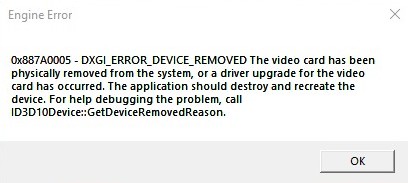
Fix 1: Disable GSync
- The first and foremost thing that you could try out is Disable the G-Sync. To do so, follow the below steps:
- Right-click on the Windows desktop and select NVidia Control Panel.
- Then head over to the Display section and click on the Set-up G-SYNC option situated at the left-menu bar.
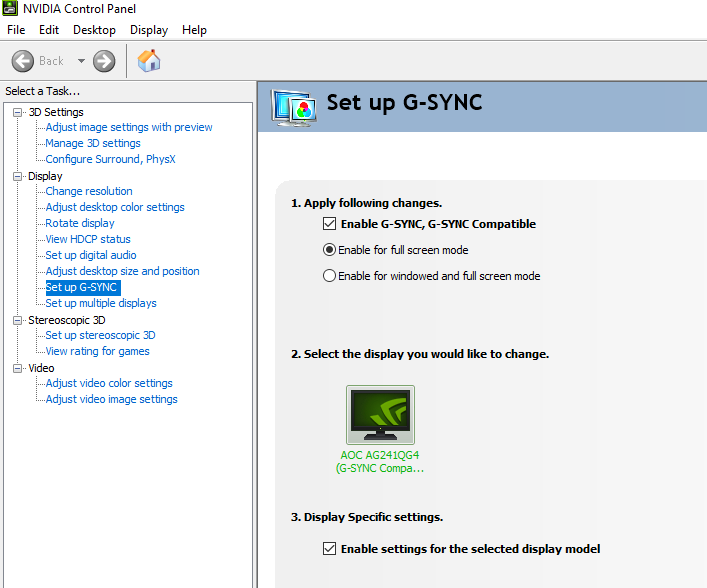
- Now untick the Enable G-SYNC, G-SYNC Compatible option, and save the settings.
- Restart the PC and launch the game. See if the Apex Legends Engine Error 0x887a0005 has been fixed or not.
Also Read
How To Delete Apex Legends Account on PS4, PS5, Switch, or PC
Fix: Apex Legends Stuttering, Lags, or Freezing constantly
Fix: Apex Legends Ranked Arena matchmaking broken
Fix: Apex Legends Matchmaking Too Slow or Taking Long to Load
How to Fix Apex Legends Foundation Error Code 110?
Fix: Apex Legends Game Version Does Not Match Issue
How to Fix Apex Legends Matchmaking Not Working
Fix: Apex Legends Disconnected Detected Data Mismatch Error
10 Best Fixes for Apex Legends Screen Flickering or Tearing Issue on PC (2023)
Fix 2: Disable the Nvidia built-in FPS limiter
if the above methods failed to give out the desired result, you could also try disabling the Nvidia built-in FPS limiter. Here are the required instruction set in this regard.
- Right-click on your desktop and select NVidia Control Panel.
- Now click on the Manage 3D Settings option situated at the left-menu bar.
- Under the Global Settings tab, scroll to the Maximum Frame Rate and double click on it. Scroll the slider to the absolute left to assign it the 0 value, or simply turn it off.
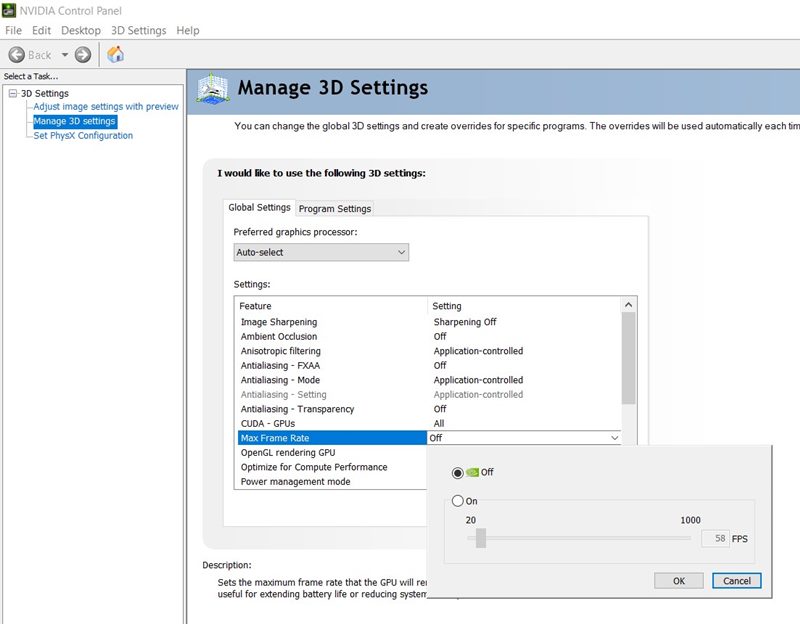
- Along the same lines, if you have any other limiters (like Riva Statistics Server), you should try disabling them as well.
- Save the settings and restart your PC. Launch the Apex legends game and check whether the Engine Error 0x887a0005 has been fixed or not.
Fix 3: Remove GPU Overclock
A GPU Overclock might also prove to be the culprit in some cases. So if you manually done so or even your setup comes with an overclocked settings, we would recommend it to restore it to the default values. Along the same lines, you should also bring back the Core Frequency and Memory Frequency to its original values. Once that is done, launch the game and see for the error, it should now have been fixed. So with the Apex Legends Engine Error 0x887a0005 out of the way, let’s shift our attention towards the Engine Error 0x887a0006.
Fix the Apex Legends Engine Error 0x887a0006
In this guide, we will have a look at five different types of fixes related to the above-mentioned error. While some require modifications to the in-game settings, others require dealing with the registry editor files. With that said, here are the required workarounds to fix the Apex Legends Engine Error 0x887a0006.
Fix 1: Run as Administrator
It might happen that the game isn’t able to get the necessary permissions to run the game. As a result, it might throw up an error or two. So to fix it, make sure to run the game as an administrator. To do so, right-click on the Origin game file and select the option Run as administrator. Or you could also head over to Properties > Compatibility and select the same. From now on, whenever you launch the game, you will have to grant it administrative rights before the game launches.
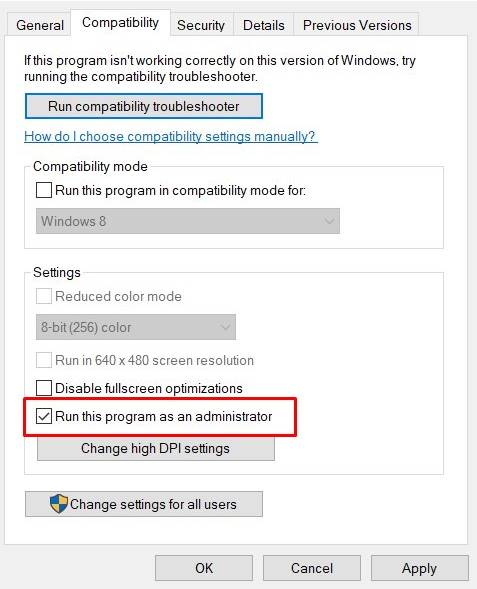
Fix 2: Modify the Registry
You could also modify some registry values to fix the Apex Legends Engine Error 0x887a0006. But rather than heading to Windows Registry Editor, we will do the same via notepad- a much safer approach. Follow the below steps:
Open Notepad on your PC and if you are running A 64-bit system, copy-paste the below commands
Windows Registry Editor Version 5.00 [HKEY_LOCAL_MACHINE\SYSTEM\CurrentControlSet\Control\GraphicsDrivers] "TdrDelay"=hex(b):08,00,00,00,00,00,00,00
On the other hand, if you are having a 32-bit system, paste the below command in notepad:
Windows Registry Editor Version 5.00 [HKEY_LOCAL_MACHINE\SYSTEM\CurrentControlSet\Control\GraphicsDrivers] "TdrDelay"=dword:00000008
Once done, head over to File > Save as. Give it any name of your choice but, make sure to add the .reg extension at the end. Also, change the Save as type to All Files. Then click on Save. A confirmation dialog box will appear, reply in affirmative and wait for the process to finish. Once done, the error might have been fixed. If not, try the below fixes.

Fix 3: In-Game Repair Settings
The Origin game launcher has a few settings up its sleeves that goes a great length towards providing an error-free gameplay experience. So if any game file is corrupt, it might be a cause of concern. In that case, the below tip will definitely come in handy:
- Open the Origin launcher and head over to My Game Library.
- The dashboard will then show you all the Origin games installed. Right-click on Apex Legends and click on Repair.
- In this instance, make sure you are having an active internet connection. This is because Origin will find and replace the corrupt game files with the correct ones from its server.
- The process might take some time to complete. Once it does, relaunch Apex legends and check if the Engine Error 0x887a0006 is fixed or not.
Fix 4: Update Graphics Card
An older graphics card might conflict with the proper running of the game. Therefore, it is highly recommended to update your graphics card to the latest one. The same could be done as follows:
- Use the Windows+X shortcut key and click on the Device Manager option.
- Next up, head over to Display Adapter and click it to further expand the menu.
- Right-click on your integrated graphics card and select Update Driver.|
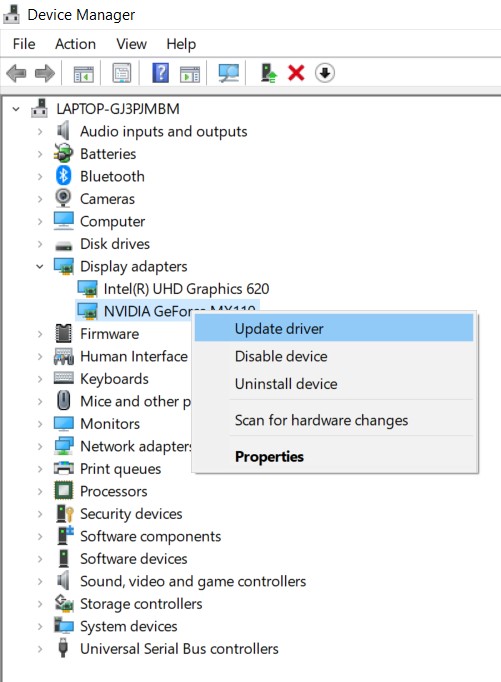
- In the next screen, select Search automatically for updated driver software. Windows will then search for the latest drivers, and if found, will update it.
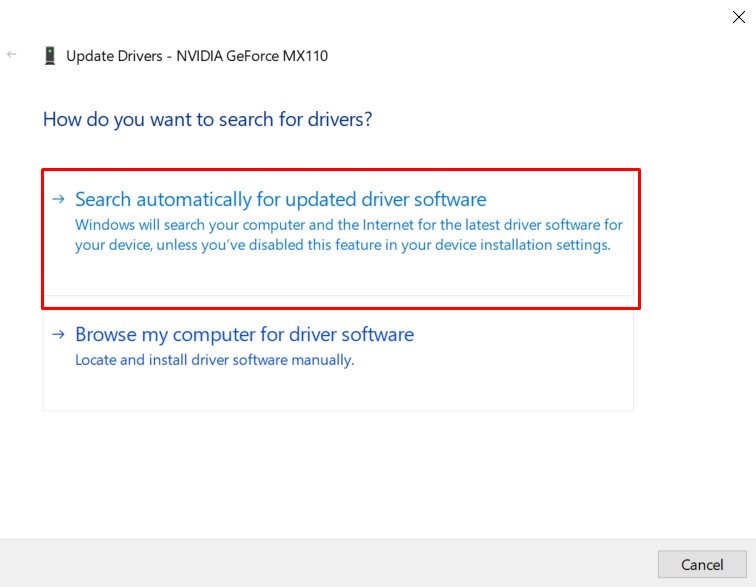
- Once done, restart your PC once and relaunch the Apex Legends game, the Engine Error 0x887a0006 might have been rectified. If not, there is one more fix for you to try out.
Fix 5: Revert GPU to Stock Settings
Many users overclock their GPU to achieve more than their PC is capable of providing. And this is what leads to some unforeseen errors. As a result, it is recommended to revert back the GPU settings to its default state. That is if you have chosen a different CPU profile or have overclocked the same, make sure to change it back to its original settings.
- Best Graphics Card Overclocking Softwares and Tools
- How to Find Graphics Card with Higher Overclocking Potential
Conclusion
So these were some of the methods to fix the Apex Legends Game Engine Error 0x887a0005 and Engine Error 0x887a0006. There isn’t a single solution for the same. Different users might be able to fix their issues using different methods. On that note, do let us know which one did the trick in your case. Likewise, here are some iPhone Tips and Tricks, PC tips and tricks, and Android Tips and Tricks. that you should check out as well.
Also Read
