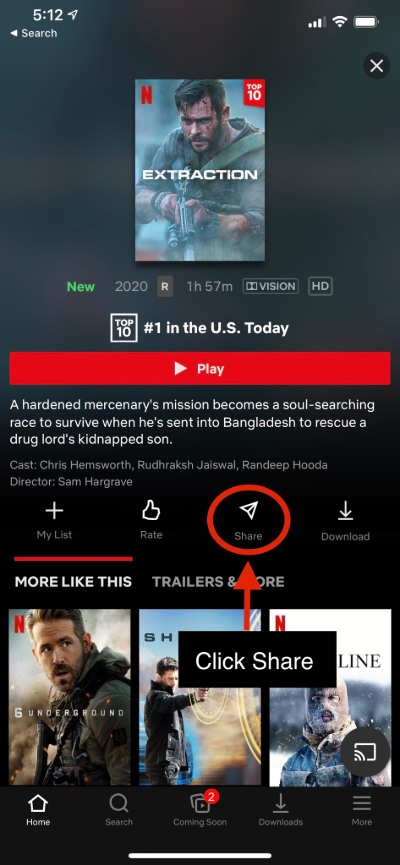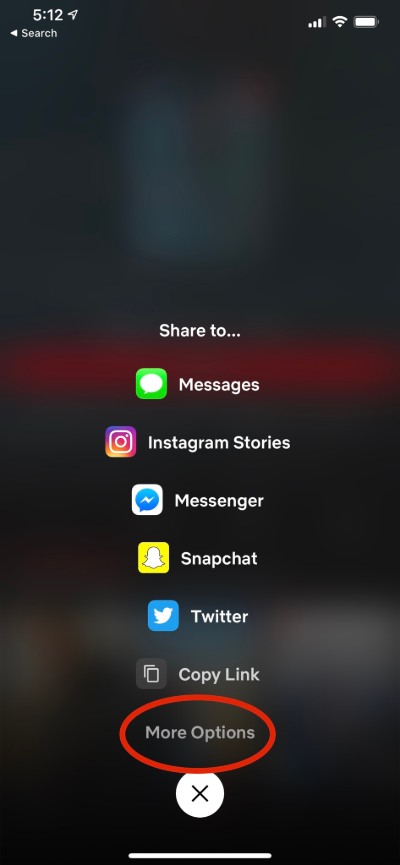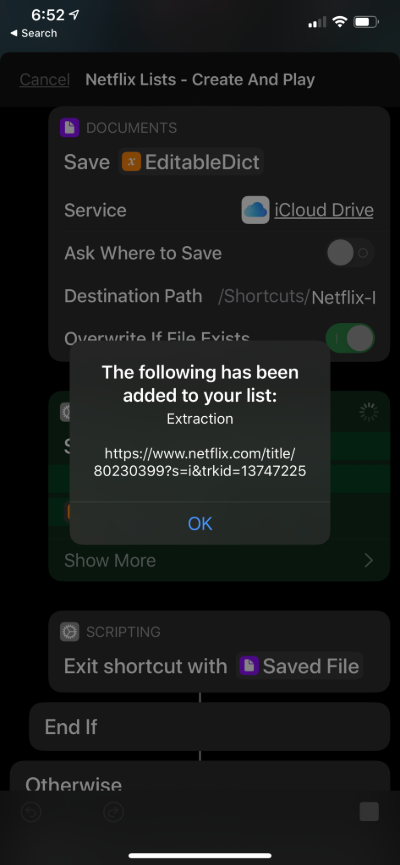Video streaming platforms have seen a steep growth in its user base and the current COVID-19 situation has also indirectly helped these video streaming OTT platforms to grow. Matter of fact, theatrical releases, which are for obvious reasons, not going to see the light of the day data theatre near you, is getting much attention on such OTT platforms like Netflix, Amazon Prime Video, etc. The content available on such platforms is also huge and you can easily binge watch for multiple hours without the content getting exhausted.
And if you are video streaming buff on Netflix and watch shows or movies then you probably might be having your own curated list of movies and tv shows. However, one limitation of Netflix is that it does not allow you to segregate movie or shows titles or genres and simply stores an automatically arranged list of titles that you have saved to your my list.
So, if you are also looking for a solution to get a customized Netflix list, then you are in the right place. As in this post, we will guide you on how you can create a custom Netflix watch list for categories and genres. So, that being said, let us get straight into the article itself:
How to Create Custom Netflix Watch Lists for Categories and Genres?
Thanks to developer Ajhad, you can now have your very own curated and customized list of Netflix tv shows and movies. You can arrange all your favorite titles on the platform, into a dedicated list, so that it is easier for you to watch the particular content, or to share with anyone who likes your list of shows.
With the help of Netflix Lists, you can easily play any of your stored shows or movies directly from the list itself, without needing to search through the galore of content on the platform. As already mentioned, if you wish to share your curated list of shows and movies with anyone of your knowledge, then it is also possible via this shortcut. A petty downside is that once any show or movie is removed, you won’t be able to tell from the shortcut. Here is the complete list of features:
Also Read
Fix: Xbox Series X/S Netflix Not Working or Crashing Issue
Fix: Netflix Not Getting Verification Code Issue
Fix: Netflix Blue Screen of Death Problem
Fix: Netflix Not Working in BlueStacks
Fix: Samsung Smart TV Netflix Not Working/ Black Screen Issue
Fix: Panasonic TV Netflix Not Working
How To Change Your Netflix Plan Subscription
Fix: Netflix Stuck on Loading Screen | Stuck At 24, 29, 99 Issue
Netflix Not Working with ExpressVPN and SurfShark, How to Fix?
Fix: Samsung Smart TV Netflix Stuck, Frozen Screen, Lagging Badly
Fix: Netflix Stuck on Logo or Startup Screen
Features:
- Ability to View List and Play Title
- Ability to Add Title to List
- Ability to Edit Title Name
- Ability to “Share” Title directly into List
- Ability to Auto-Detect if Netflix URL is in ClipBoard
- Ability to Create Multiple Lists
- Ability to Edit List Name
- Ability to Delete Title from List visually
- Ability to Delete List
- Ability to Play Random Title from List
- Ability to Choose Playback Options
- Start from Beginning
- Start from Last Position
- Start from Specific Time
- Play in Background
Shortcut Features:
- Auto-update ability with Embed-A-Update
- Ability to Set Default Settings
- Website for Support and Documentation
- Ability to Submit Feedback or Request Support
- All Settings and Data in iCloud
- Ability to Delete all files
- Ability to set Settings in Shortcut
- Section with (Features Coming Soon)
- Section with BETA Features
Also Read
How to Fix Netflix Black Screen Problem
Fix: Netflix Green Screen of Death Problem
Netflix Not Working with NordVPN, How to Fix?
Netflix Won’t Play Videos Or Not Working On iPhone 14, 14 Plus, 14 Pro, 14 Pro Max: How To Fix?
Fix: TCL Smart TV Netflix Crashing or Not Loading
How to Activate Netflix on All Devices at Netflix.Com/TV8
Free Netflix Gift Card Codes (Daily Updates)
How to Sign out of Netflix on Roku Device
Fix: Netflix on Roku TV Keeps Crashing or Not Loading
If you are also intrigued, then follow the steps below on how you can add and create a custom list of content on Netflix based on categories and genres:
- First of all, you need to download the Netflix Lists shortcut from the developer’s Routinehub page.
- You can head over here to always download the latest version of the Netflix Lists.
- Make sure that you are using an iPhone, as this works on iOS only.
- This Netflix Lists shortcut makes use of the Shortcut app on the iPhone, which is already there. However, you need to delete it and reinstall it from the app store.
- Once you have opened this page, press the Get Shotcut button at the bottom.
- Then you need to tap “Add Untrusted Shortcut” placed at the bottom. Make sure that you have already allowed untrusted sources by heading over to Settings>>Shorcuts, before adding the Netflix Lists to Shortcut.
- Now, all you have to do is to add your favorite shows and movies to this list, which can be done directly from the official Netflix app itself.
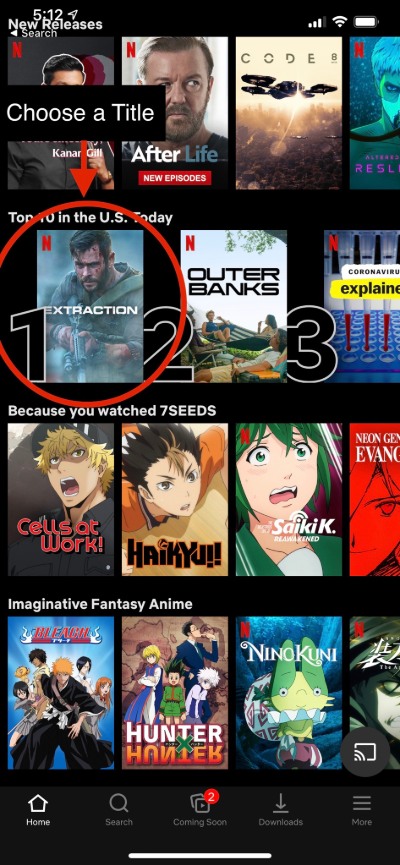
- Once you have found your favorite show or movie, simply press the Share button and hit More Options to find Netflix Lists. Tap on it to store the tv show or movie on this shortcut.
- If you are using it for the first time, then it will ask for granting some permissions.
- That’s it!
However, if you wish to create a separate Netflix List for your other content, then you need to:
- Open the Netflix Lists shortcut from the shortcut app.
- Tap on Create Empty List.
- Name the list whatever you like and tap OK
- That’s it!
There are some other options in the Netflix Lists shortcut which you can make use of:
- Add a title to your list.
- Remove titles from your list.
- Create an empty list.
- Edit title name.
- Edit list name.
- Delete list.
- Delete all files.
Notably, you can also share your curate list with your friends or family members. As the list is in SON format, your friends or family can view this list by using an online SON Viewer, which can be found here. In order to share your list with anyone, you need to create a share link for your list, which you can do by heading over to Advanced Settings>>Create Share Link to List and then choose the list. Once that is done, you can directly share with anyone your curated list of Netflix shows or movies.
So, there you have it from my side in this post. I hope you guys liked this post and were able to create your very own and curated Netflix list based on categories and genres. The Netflix Lists shortcut makes it convenient for you to find your favorite show or movie and play directly from the shortcut itself. Let us know in the comments below, what are your thoughts about this application and whether you have used this app or not on your iPhone? Until the next post…Cheers!