It’s needless to say that Nintendo Switch is a video gaming console that’s very compact, lightweight, and can be used as both a tablet or docked home console. This hybrid kind of gaming console isn’t as powerful as other popular consoles in terms of gaming but offers an easy-to-carry option due to wireless & lightweight options. But if you want to sell it to anyone else or having issues with the system performance, you can easily Perform the Factory Reset of a Nintendo Switch by following this guide.
Well, it’s quite common these days to purchase and sell a gaming console like Nintendo Switch after using it for a year or so. In that scenario, performing a factory reset is a must-to-do process to clean up all the system cache, installed games, removing your personal data from the device, etc. Additionally, the chances are high enough that the Nintendo Switch console isn’t working expectedly. So, factory reset is important to clear data, system cache, temporary glitches, corrupted files, etc.
Also Read
Is it Possible to Add Nintendo Switch Friends on PS4 or PS5
How to open the bamboo gate in Pikmin 3
Fix: Nintendo Account 2-Step Verification Code Not Working
Fix: Minecraft lags on Nintendo Switch After An Update
Fix: STAR WARS The Force Unleashed Not Loading or Crashing on Nintendo Switch
Fix: Nintendo Switch Stuck on Logo Screen
When Will Roblox Come to Nintendo Switch | Release Date
Fix: Nintendo Switch/OLED Touch Screen Not Working
How To Download Faster On Nintendo Switch in 2022
How To Track a Lost Nintendo Switch

How to Perform Factory Reset a Nintendo Switch
If in case, you’re thinking that why performing a factory reset is useful on an operating system running device then it’ll give your system a fresh start by cleaning out all previous files, cache. Then you or someone else can easily set up a new account and start using the device as a new one. Additionally, another person can’t access any of your data or account info from the device easily.
Please Note: Before heading over to the factory reset guide, make sure that your Nintendo Switch console has enough charge and connected to a Wi-Fi network. If not, do it first.
- Select System Settings from the Home Menu on your Nintendo Switch.
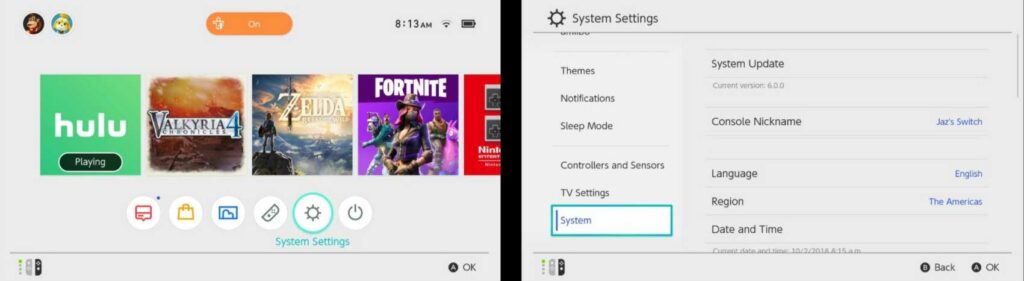
- Scroll down to the bottom on the left pane and select System.
- Now, choose Formatting Options from the right pane window.
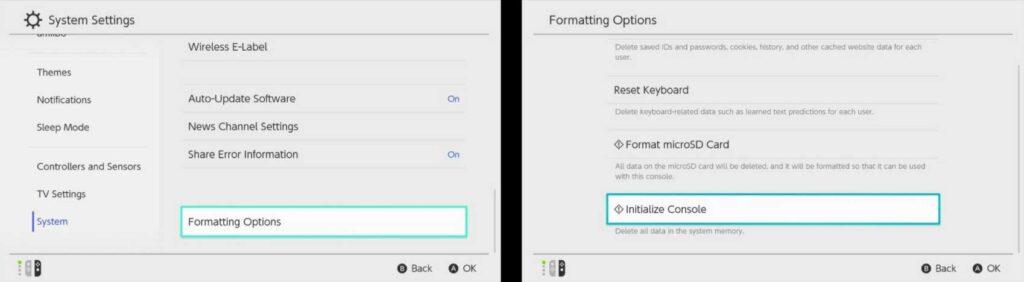
- Select Initialize Console > Scroll to the bottom and choose Next.
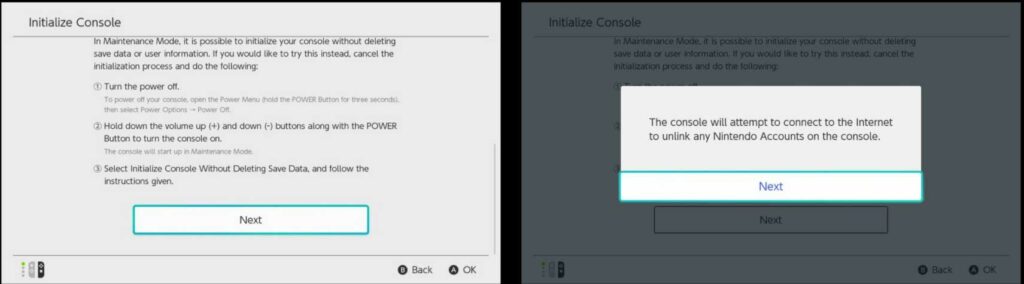
- The system will ask whether it’ll attempt to connect to the Internet to unlink any Nintendo Accounts on the console or not. Choose Next.
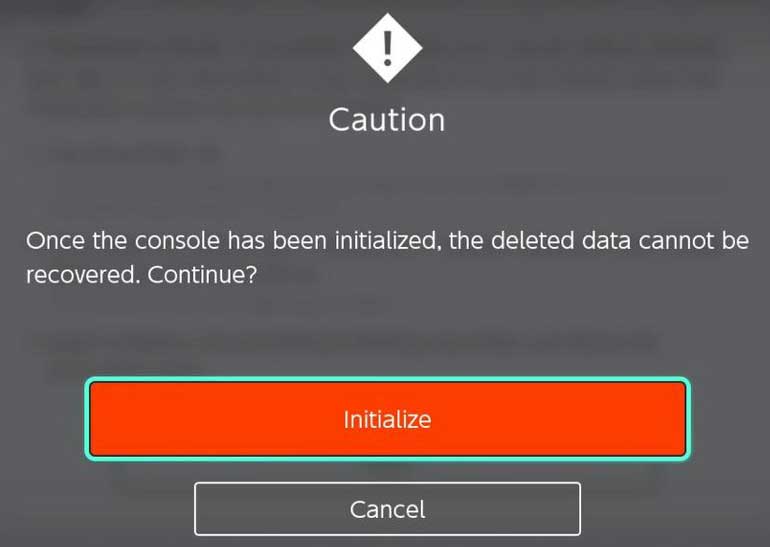
- Select the red Initialize button and the system will wipe out all the data. (Once the console has been initialized, the deleted data cannot be recovered)
- Enjoy!
That’s how you can easily perform a full factory reset on your switch console. Once all done, set up the initial configuration, connect to the network, and sign in/up for your Nintendo account.
Also Read
How to Fix Nintendo Switch OLED Screen Burn-in Issue
How to Fix Nintendo eShop Not Available in Your Country/Region
Fix: Nintendo Switch Not Seeing 5Ghz WiFi
Pokemon Scarlet and Violet Connection Issues, Is There A Fix?
Fix: Nintendo Switch Sound But No Picture
How To Track a Lost Nintendo Switch
5 Best Nintendo Switch Emulators for PC (100% Working)
How To Check If Your Nintendo Switch Is Moddable
We assume this guide was really helpful to you. For further queries, you can comment below.
