EA SPORTS brings FIFA 23 in September 2022 as the latest generation football simulation video game with HyperMotion2 technology that delivers more gameplay realism. It includes the men’s and women’s FIFA World Cup, women’s club teams, cross-play features, etc. Though several issues and bugs are bothering a lot of players, it seems that the recent issue is more concerning because the FIFA 23 Web App is Not Working on the PC.
Now, if you’re also one of the victims of such an issue, don’t worry. Here, we’ve provided a couple of possible workarounds for you that should come in handy. Previously, the game’s companion app faced a similar issue to its predecessors. Meanwhile, the web app not working issue also seems quite familiar. Even though EA Sports did acknowledge this issue earlier and fixed it, multiple players are again encountering the same.
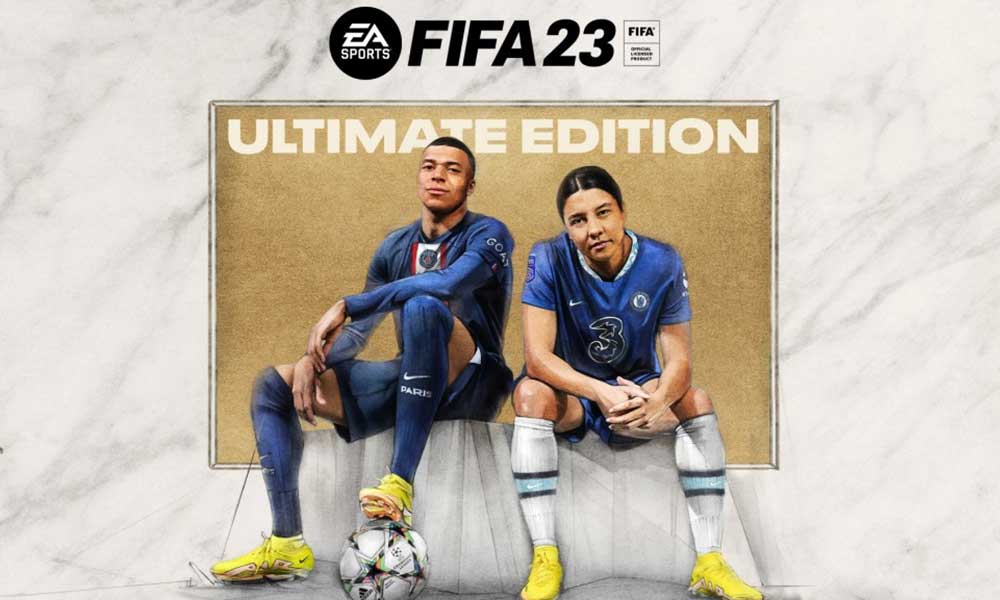
Page Contents
- How to Fix the FIFA 23 Web App Not Working
- 1. Check the EA FIFA 23 Server Status
- 2. Restart the PC
- 3. Ensure You’re Using the Full Game Edition
- 4. Check the Internet Connection
- 5. Update Chrome
- 6. Clear Browsing Data and Cookies
- 7. Check Chrome Extensions
- 8. Set Up Time and Date Correctly
- 9. Log Out of EA Account and Log Back In
- 10. Try Using VPN
- 11. Check if Your Account is Banned
- 12. Contact EA Help
How to Fix the FIFA 23 Web App Not Working
Whenever FIFA 23 players are trying to launch the web app to stream the gameplay sessions, the online web app doesn’t launch at all. It seems that there may be a couple of possible reasons causing such an issue something like an EA server outage, poor internet connection, corrupted cookies and cache data of the web browser, outdated web browser version, outdated system software, geo-restricted issues, conflicts with the browser extensions, and more.
While some reports claim that EA account login issues, banned accounts, corrupted web apps of the FIFA 23 game, etc can be other possible reasons behind it. So, you should follow the troubleshooting methods below until the problem gets fixed. Now, without wasting any more time, let’s jump into it.
1. Check the EA FIFA 23 Server Status
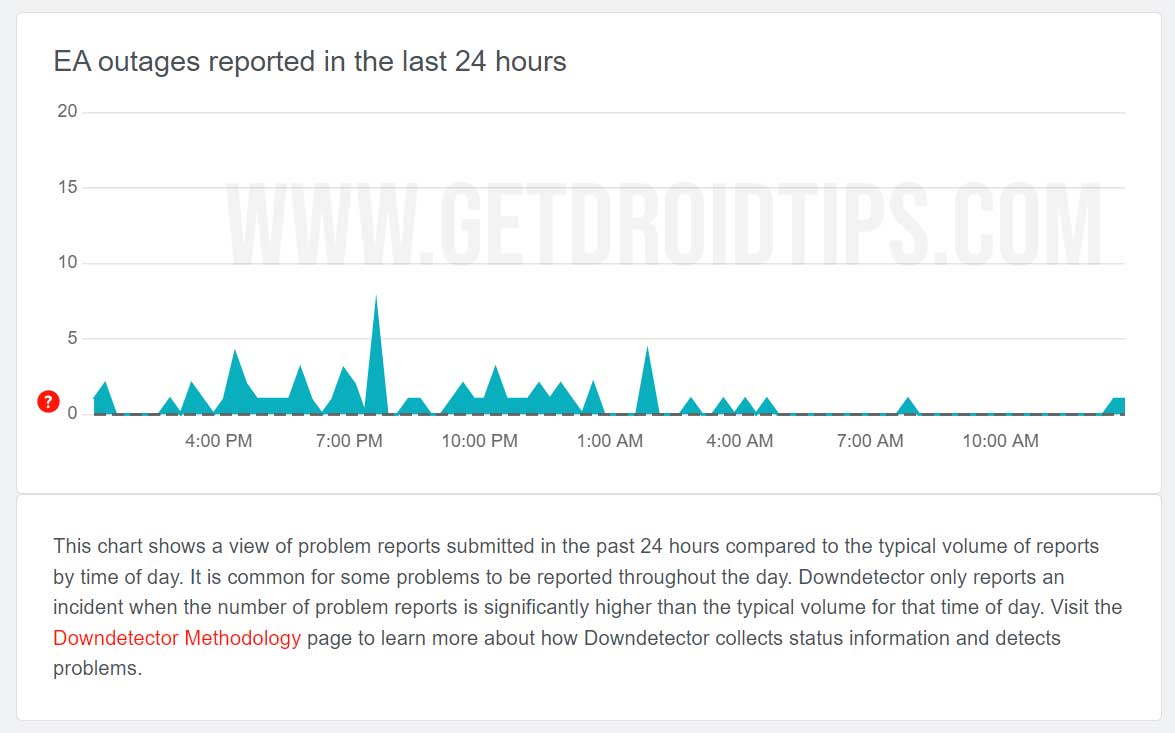
First of all, you should check for the EA FIFA 23 Server Status here to ensure whether there is any server-related issue that is bothering you. Maybe the servers aren’t operational or have maintenance in the background which can cause web app launching issues. You can also check the official @EAHelp Twitter page for the latest updates.
2. Restart the PC
You should restart the computer manually to refresh system glitches (if any). Open the Windows Start menu > Click on the Power menu > Select Restart. Once the PC restarts, open the FIFA 23 web app via the browser again.
3. Ensure You’re Using the Full Game Edition
It’s highly recommended to check whether you’re running the FIFA 23 full-game edition or not. If in case, you’re using a trial edition then you may encounter several issues. You should pre-order or buy the game completely and use the same account to play the game to avoid such issues.
4. Check the Internet Connection
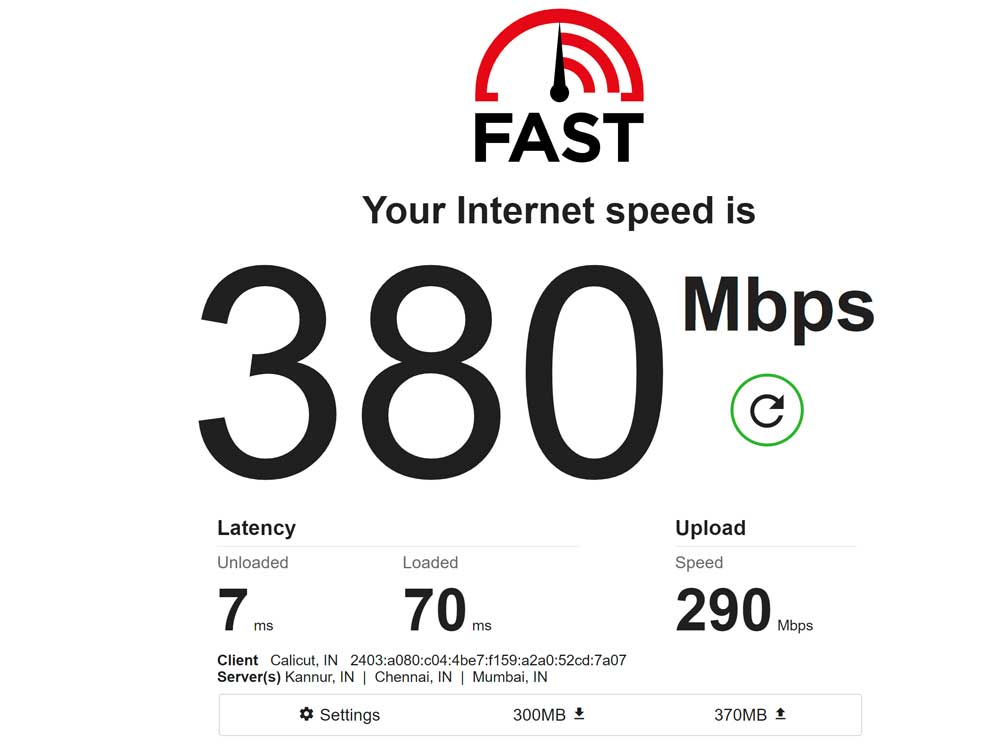
You should check out the internet connection at your end because there may be several issues with the network connectivity. Using a poor or unstable internet connection can trouble you a lot. If you’re using a wireless network then switch to the wired connection or vice versa to ensure there is no issue with the network access.
5. Update Chrome
Just like a Windows OS build or an application, it’s recommended to update your Chrome browser once a week or so if in case, it doesn’t update automatically. This will obviously fix plenty of issues with your browser.
- Launch Google Chrome > Click on the Menu (three vertical dots icon) from the upper right side.
- Go to Settings > Click on About Chrome from the left pane.
- It’ll automatically check for available updates. If yes, it’ll automatically download and install the update.
- Finally, close and restart your Chrome browser to apply changes.
Also Read
FIFA 23 Anti Cheat Error, How to Fix?
Is There A Free Activation Key For FIFA 23?
Fix: FIFA 23 Player Stuck in Transfer Targets
Fix: FIFA 23 Music Not Playing
Fix: FIFA 23 Error 87 The parameter is Incorrect
Fix: FIFA 23 Pro Club Player Not Moving Issue
How to Fix FIFA 23 Controller Not Working on PC
6. Clear Browsing Data and Cookies
Web browser cache data and cookies can cause several issues with the webpage loading or forcefully redirects too much to throw out errors. It’s recommended to clear browsing data and cookies manually to check for the issue.
- Open Chrome browser > Click on the Menu (three vertical dots icon) from the upper right side.
- Now, hover over the More tools field to expand the drop-down list.
- Click on Clear browsing data.
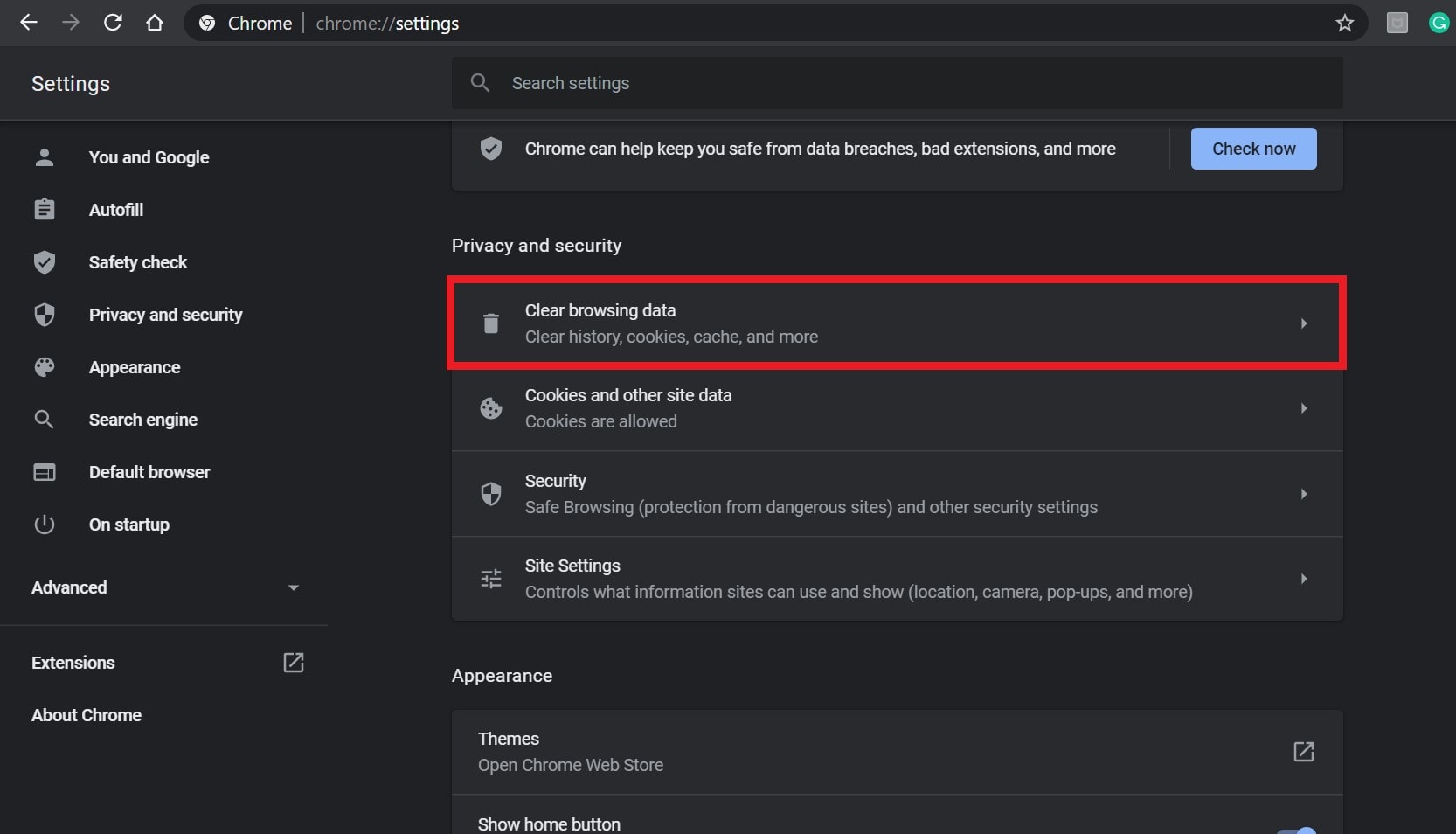
- Next, under the Basic tab, select the Time range according to your preference.
- Then click on the checkbox of Browsing history, Cookies and other site data, Cached images and files to select them.
- Finally, click on Clear data.
- Now, click on Cookies and other site data. [Deleting cookies and site data will log out of the accounts]
- Once done, restart your Chrome browser, and check whether the problem has been fixed or not.
7. Check Chrome Extensions
Google Chrome extensions are quite useful to perform several tasks easily but these third-party extensions may also cause multiple issues with the performance and even accessing other webpages or web apps. You should disable all extensions one by one or all once to troubleshoot the issue.
- Open Chrome browser > Click on the Menu (three vertical dots icon) from the upper right side of the browser interface.
- Now, hover over the More tools field to expand the drop-down list.
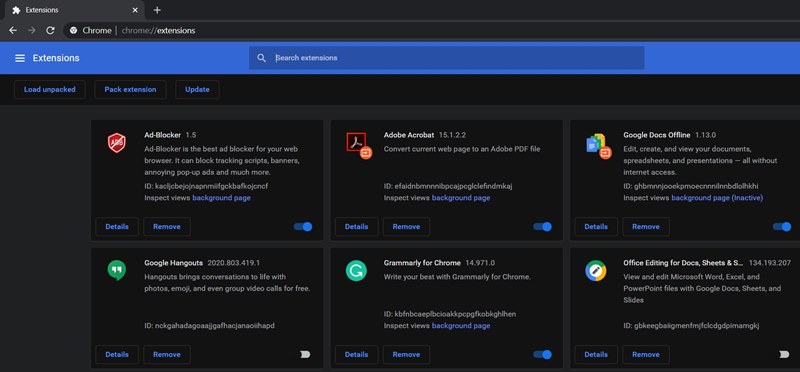
- Click on Extensions > Disable all the extensions one by one (Turn off toggle).
- Once done, exit the browser > Relaunch it.
- Finally, try launching the FIFA 23 web app to check for the issue.
8. Set Up Time and Date Correctly
The chances are also high enough that somehow your Windows system isn’t running the correct date and time. That’s why the Google Chrome browser isn’t working properly with the FIFA 23 web app or redirecting to the link too many times which will obviously cause errors or crashes.
- Right-click on the time from the Taskbar > Select Adjust date/time.
- Now, turn off the ‘Set time automatically’ option.
- Click on Change from Set the date and time manually.
- Once adjusted, select your Time zone accordingly.
- Finally, turn on the ‘Set time automatically’ option again.
- You’re good to go. It’s better to restart your computer once.
9. Log Out of EA Account and Log Back In
Make sure to completely log out of your EA account and wait for a couple of minutes before signing back into it. Sometimes temporary account-related glitches can also trouble a lot of players. You should also keep in mind that use the same EA account and credentials to log into the FIFA 23 game to avoid issues. You can follow the steps below to do so:
- Open the specific game launcher (such as Origin) > Head over to the main menu.
- Make sure to Sign Out of the EA account.
- Head over to Task Manager > Go to Processes > Select FIFA 23 or the game launcher.
- Click on End Task to close properly > Reboot the PC to apply changes.
- Now, open the game launcher again > Sign into your valid EA account.
- Finally, try launching the FIFA 23 web app to check for the issue.
10. Try Using VPN
Sometimes geo-restricted locations may become one of the possible reasons behind the FIFA 23 web app not launching issue. It’s better to use a VPN service temporarily to check whether the web app is still having issues or not.
11. Check if Your Account is Banned
It may be possible that you’re unable to open the FIFA 23 web app because your EA account has been blocked or permanently banned due to some unexpected reason. If you’re not sure about it or can’t understand what’s the reason then make sure to contact talk@ea.com to try fixing it.
Also Read
12. Contact EA Help
If none of the methods come in handy then make sure to Contact EA Help for further assistance. Make sure to submit the support ticket and elaborate on the issue with required details like screenshots so that devs can deep dive into it.
That’s it, guys. We assume this guide was helpful to you. For further queries, you can comment below.
Also Read
All FIFA 23 Errors and Solutions
Fix: FIFA 23 DXGI Error Device Hung
FIFA 23 Not Working, Not Launching, or Loading on Steam Deck, How to Fix?
Fix: FIFA 23 Keyboard or Mouse Not Working
How to Fix FIFA 23 SSL Connect Error on PS4 and PS5
FIFA 23 Not Running Smooth on PC, How to Fix?
Fix: FIFA 23 Incorrect or expired credentials error FUT web app
Fix: FIFA 23 Can’t Play Rivals
Fix: FIFA 23 Error Creating Game Session
