The new iOS 16 is rolling out for Apple devices. The newest version of Apple’s operating system adds more features to the already feature-rich iOS 15. But after updating to iOS 16, people have faced issues like they can not uninstall applications from their iPhones or iPads.
Deleting an application is quite simple and easy, but sometimes a problem occurs when deleting the application, and it is frustrating. This article has all the solutions to fix your problem. After going through this article, you can delete your application from your iPhone or iPad on iOS 16.
Every mobile device lets you delete or install applications if you wish. But there are certain applications you can not delete as they are system applications which are required for your mobile to function correctly.
Also Read
iOS 16 Notes App Crashing, How to Fix?
Fix: After iOS 16 Update, Assistive Touch Not Working on iPhone
Apple HomeKit Invite Not Working in iOS 16.6: How To Fix?
iOS 17 Release Date, Features, and Supported Devices
Fix: iOS 16 Cannot Add Security Keys Error
Fix: iOS 16.6 Spotlight Search Is Too Slow
Is It Safe To Download iOS 17 Beta Profiles From Third-Party Website?
iOS 16 Live Activities Not Working; How to Fix?
Fix: iPhone Auto Lock Not Working in iOS 16
5 Reasons Not to Install iOS 16.6.1 and 10 Reasons You Should Upgrade
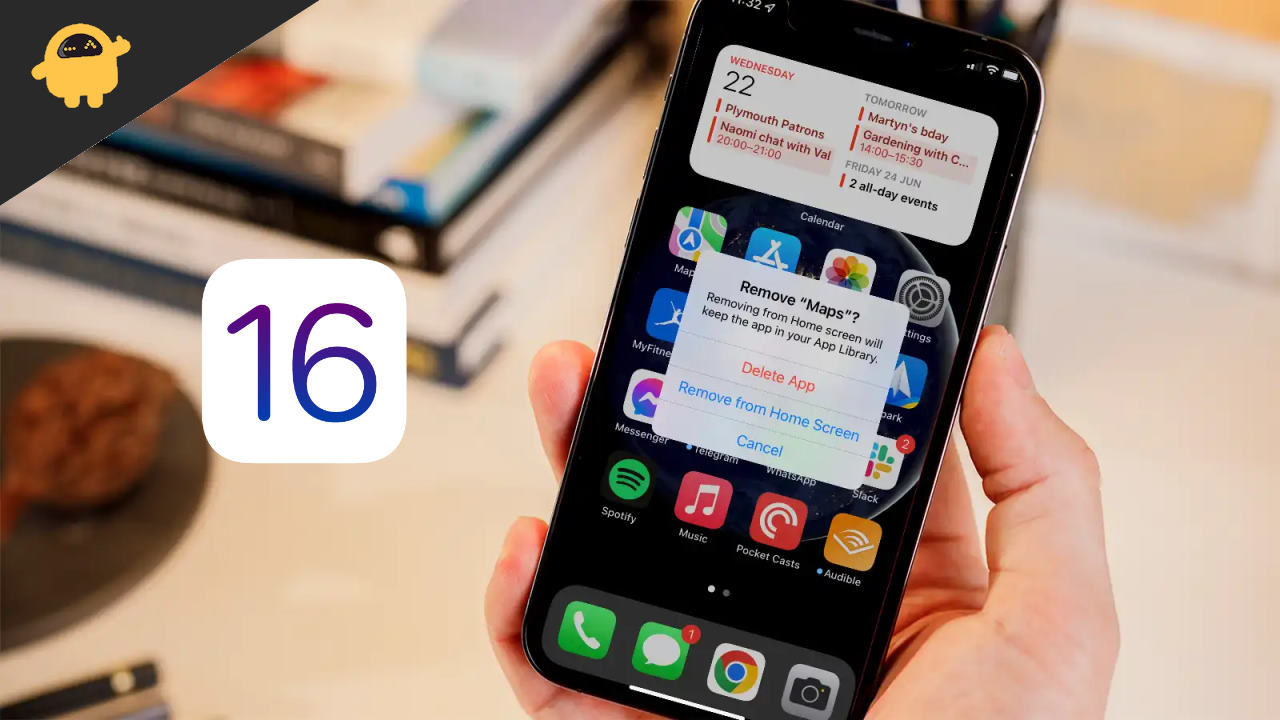
Page Contents
Fix: Can’t Delete Apps on iPhone and iPad Running iOS 16
If you are facing trouble while deleting applications from your device running on iOS 16, here are the steps you can try by yourself and fix this issue.
Sometimes you can not delete your application because your organization installs it, it is not your device, and you cannot change it.
Also Read
Method 1: Remove the Device’s restrictions
Some applications are restricted by screen time, meaning you can not use or manage that application after the screen time set by you or someone else in the settings.
The first step to fixing your issue is checking with yourself. If the problem is a problem or just changed settings. Check the screen restrictions for the application if they are on, turn them off.
- Open settings on your iPhone, Tap on the screen ti
- Now, tap on contents and privacy restrictions.
- Tap on iTunes purchases and enter the screen time passcode.
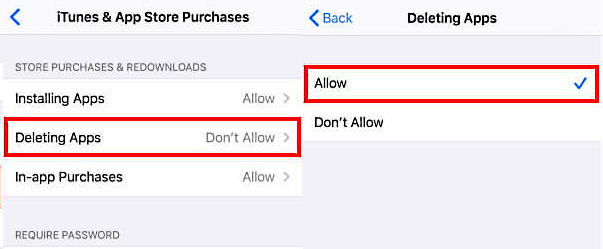
- Touch deleting apps and choose to allow. You will be able to delete your application now.
Method 2: Restart your iPhone/iPad
If the setting above is not changed or you don’t have any restrictions on the screen time. Try restarting your iPhone/iPad to give it a fresh start and deleting your application.
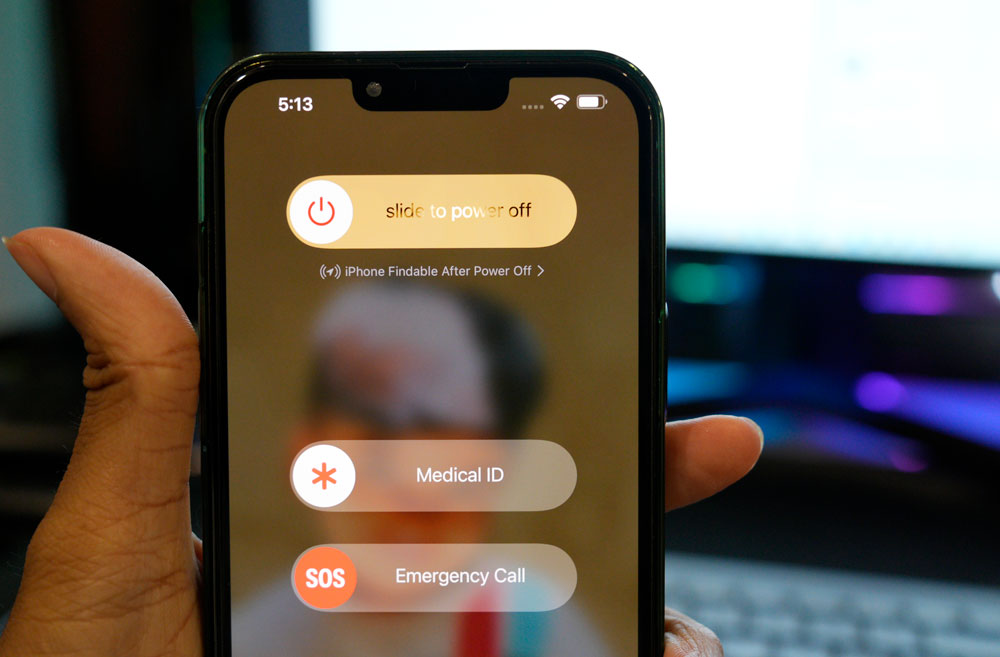
Also Read
How to Fix TikTok Keeps Crashing on iOS 16
How to Enable Haptic Feedback on the iOS 16 iPhone Keyboard?
Fix: Facebook App Crashing on iOS 16
Fix: iOS 16 Netflix Crashing or Not Working
How to Remove Background from a Photo on iPhone Running iOS 16
Fix: Depth Effect Wallpaper Not Working on iOS 16 Running on Any iPhone
Fix: Snapchat App Crashing on iOS 16 / iOS 16.6
How to Fix Twitter App Crashing in iOS 16 / iOS 16.6?
Fix: iOS 16 Facebook Not Working, Crashing or Not Loading
How to Fix If iOS 16.6 Update Won’t install on iPhone
What “Notifications Silenced” Means on iOS 15 and iOS 16?
Method 3: Delete half downloaded application
iPhone uses the term waiting for applications that are not fully downloaded yet. If you have seen any application icons with name waiting on it. The first thing is to remove those applications. This happens mainly due to low storage or your wifi/cellular is slow
- Tap and hold the waiting application.
- You will see a Cancel Download option, tap on it.
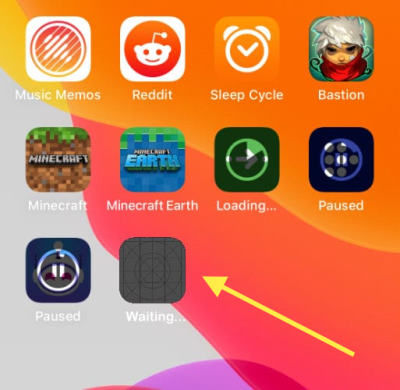
- If you don’t see this option you can delete the application using the minus (-) option in the corner of the application.
Method 4: Reset your iPhone/iPad settings
If you were able to delete the application before and now you have made some changes to the settings that you don’t remember, and you can not delete your application now, then you can try to reset your iPhone settings.
- Open the settings of your iPhone.
- Go to general and then reset.
- You will “Reset all settings” and tap on it.
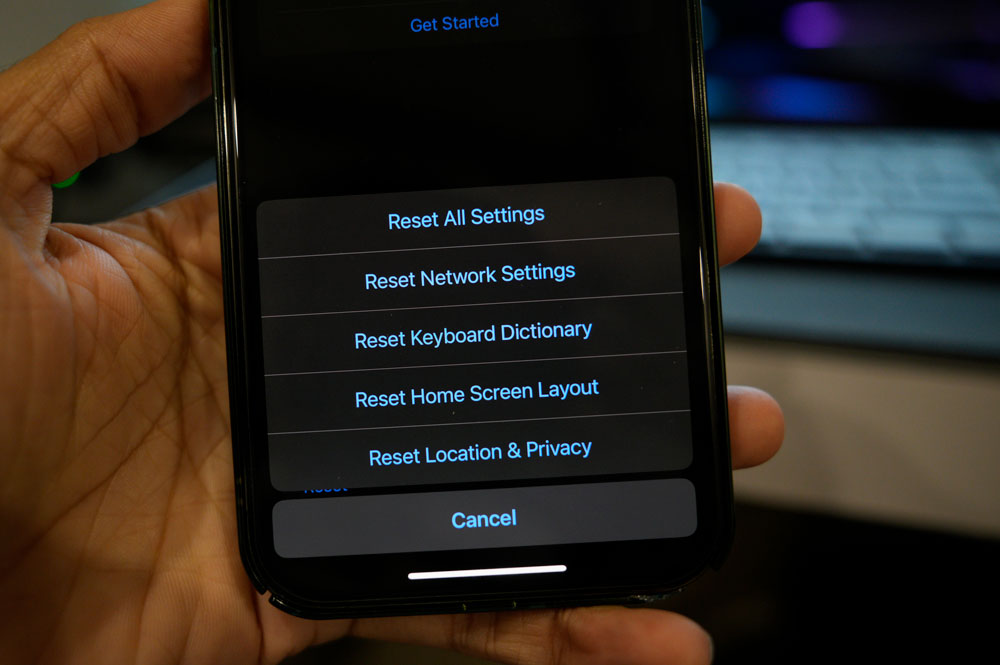
- Wait for the process to complete.
- You should be able to delete your application now
Method 5: Reset Your iPhone/iPad
If you are very annoyed by that one application that is bothering you day or night or talking all your space. You can take this extreme steps of resetting your iPhone.
- Go to your settings and then general, Tap on reset.
- Tap on the “Erase all contents and settings” option.
- Enter your passcode and press okay.
- Your phone/iPad will be reset to factory settings.
Conclusion
Deleting applications on your iPhone or iPad is easy, but the new iOS 16 has a new UI, and there can be some issues with deleting your application on your iPhone/iPad. This article provided you with the best steps or settings you can change to delete your application.
