Elden Ring is one of the latest action role-playing video games that has been developed by FromSoftware and published by Bandai Namco Entertainment. It’s available for PS4, PS5, Windows, Xbox One, and Xbox Series X|S platforms whereas plenty of players are quite happy with this release because this souls-like dark fantasy RPG has a lot of potential. However, some unfortunate players are experiencing the Elden Ring Failed to Load Save Data Error randomly.
Mostly the PC and Xbox console users are facing this particular failed to save data error on Elden Ring during startup. It becomes one of the irritating issues right now because there is no official acknowledgment or patch fix released yet by the developers. That means players are also unable to create new save files. Luckily, some of the advanced Elden Ring players in the community have found a couple of possible workarounds that might gonna help you a lot.
Also Read
Elden Ring Wiki – A Complete Guide
How To Get The Bloodhound’s Fang: Elden Ring
Fix: Elden Ring Failed to Join Session Error
Elden Ring Save File And Config File Location
Fix: Elden Ring Not Changing Resolution or Full Screen/Borderless Window Not Working
Elden Ring Best Graphics Settings for 3070, 3080, 3090, 1060, 1070, 2060, 2080, and More
Elden Ring Connection Error Occurred, How to Fix?
Steam Deck Elden Ring Crashing, Not Launching, and Other Fixes
Fix: Elden Ring Subtitles Out of Sync or Not Showing Up
Elden Ring Soft Caps For Each Stat and Attribute
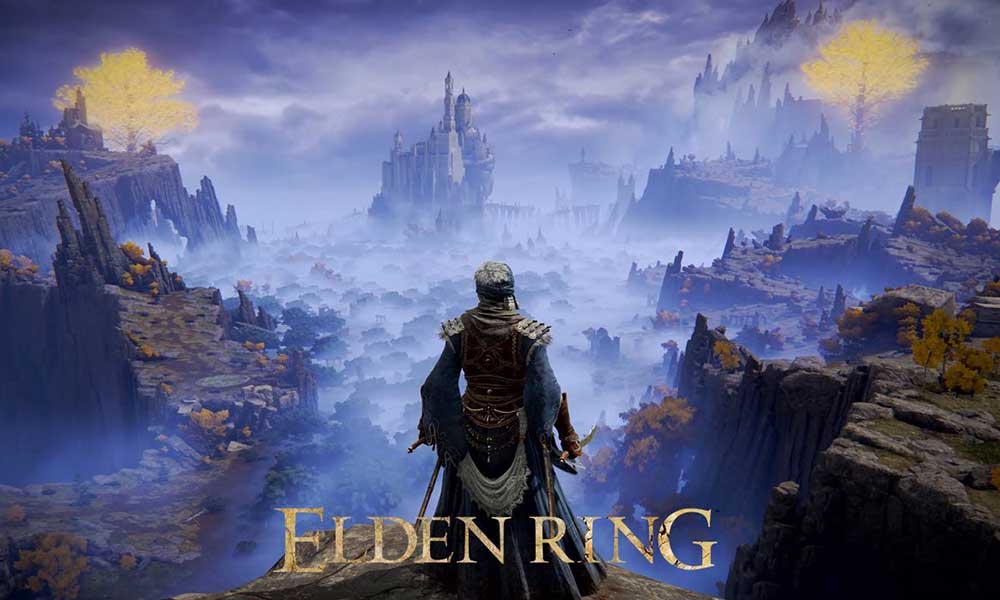
Page Contents
- Fix: Elden Ring Failed to Load Save Data Error
- 1. Remove from Quick Resume (Xbox Series X|S)
- 2. Reboot the PC or Console
- 3. Power Cycle the Xbox Console (Xbox)
- 4. Try Reconnecting the Power Cable of the Console (Xbox)
- 5. Disable Steam Cloud Save Feature (PC)
- 6. Force Reboot Elden Ring (PC)
- 7. Verify and Repair Game Files
- 8. Overwrite Saved Game Data
- 9. Try the Local Save Method
- 10. Try Using Repair Tool
- 11. Try Using the Save Game Folder
Fix: Elden Ring Failed to Load Save Data Error
As mentioned, there are a couple of methods you can find below that should resolve the failed to load save data error. We’ll recommend you to follow all the methods one by one until the problem gets fixed for you. So, without wasting any more time, let’s jump into it.
1. Remove from Quick Resume (Xbox Series X|S)
First of all, you should close the game from the Xbox Series X|S console and remove it from the ‘Quick Resume’ feature. Once done, make sure to restart the Elden Ring game again. To do so, you can follow the steps below.
- Try saving the Elden Ring game data and select Quit from the main menu.
- Now, press the ‘Xbox button’ on the controller > Select ‘Home’.
- Select the Elden Ring game > Select the ‘Menu button’ on the controller.
- Next, select ‘Quit’ > You can go to ‘My games & apps’ in the Xbox guide menu.
- Choose ‘Quick Resume’ > Highlight the Elden Ring game that you want to disable.
- Press the ‘Menu button’ on the controller > Select ‘Remove from Quick Resume’.
- Elden Ring is now removed from Quick Resume.
Also Read
Elden Ring Margit the Fell Omen Guide: Location, Weakness, and How to Beat
All Elden Ring Error Codes and Their Solutions
How to Fix ELDEN RING Long Load Times
Elden Ring Subtitles: How to Change Subtitles Language, Fonts, and Size
Fix: Discord Doesn’t Work While Playing Elden Ring
What Is the Recommended Meta PvP Level in Elden Ring?
Elden Ring: All Dungeons Locations and Their Bosses
Elden Ring Tombsward Catacombs Entrance, Secret Room, Location and Boss
Fix: Elden Ring Inappropriate Activity Detected
Elden Ring Rewards and Ranks For PVP
2. Reboot the PC or Console
You can also completely shut down your Xbox console or Windows PC and try launching the Elden Ring game again. To do so:
For PC:
Make sure to press the Windows key to open the Start menu > Click on the Power menu icon > Select Restart.
For Xbox:
If you’re using the Xbox console, then you’ll have to follow the steps below.
- Press the Xbox button on your controller to open the guide menu.
- Now, select Profile & system > Select Settings > Choose to General.
- Select Power mode & start-up > Choose to Restart now.
3. Power Cycle the Xbox Console (Xbox)
It’s also recommended to perform a power cycle on the Xbox console manually to easily fix the temporary system glitch or cache data issue. To do that:
- First, switch off your Xbox console by long pressing the Xbox button on the console for around 10 seconds.
- Once the console turns off completely, make sure to turn your console back on by long-pressing the Xbox button on the console. [Long press the Xbox button on your controller]
- If you don’t see the green boot-up animation when the console restarts, make sure to repeat the same steps. Just press and hold the power button until the Xbox console completely shuts down.
Note: If your console is in instant-on power mode, the above steps will shut down the console completely. While the instant-on mode or the ability to turn on your console by saying ‘Xbox on’ won’t be enabled until you restart the console.
4. Try Reconnecting the Power Cable of the Console (Xbox)
If the above methods didn’t work then make sure to disconnect and reconnect the power cable of the Xbox console to fix the issue. To do so:
- Turn off your console by long-pressing the Xbox button on the console for about 10 seconds.
- Once the console shuts down completely, make sure to unplug the console’s power cable.
- Wait for around 10 seconds to reset the power supply. [Important]
- Just plug the console’s power cable back into the power source.
- Press the Xbox button on your console to turn it on.
5. Disable Steam Cloud Save Feature (PC)
We’ll suggest you try out disabling the Steam Cloud Save feature on the PC by following the steps below to ensure there is no issue with the cloud save option. Though it’s one of the useful features for PC gamers, sometimes it may conflict with the game saved data. To do so:
- Launch the Steam client > Go to Library.
- Select Elden Ring and right-click on it > Click on Properties.
- Now, go to the General tab > Uncheck the Steam Cloud option. [Keep games saves in the Steam Cloud for ELDEN RING]
6. Force Reboot Elden Ring (PC)
You should try force restarting the Elden Ring game on the PC (Steam) to check for the issue. To do that, you’ll need to close the background running task of the Elden Ring game. You can follow the steps below to do so:
- Press the Ctrl+Shift+Esc shortcut keys to open Task Manager.
- Now, click on the Processes tab > Select EldenRing.exe and hit End Task.
You should do the same steps for the Steam task such as Steam, Steam Client Service, Steam Client WebHelper, etc. Once done, make sure to launch the Elden Ring game on the PC and check if it fixes the Failed to Load Save Data error or not.
7. Verify and Repair Game Files
The chances are high that somehow your installed Elden Ring game files become corrupted or missing on the PC which is eventually troubling you a lot.
- Launch the Steam client and go to Library.
- Now, right-click on Elden Ring > Select Properties.
- Head over to the Local Files tab > Click on Verify Integrity of Game Files.
- Wait for the process to complete and then check if it fixes the Elden Ring Failed to Load Save Data Error on your PC.
8. Overwrite Saved Game Data
Try overwriting the saved game data on your PC if the save data error is troubling you quite often. To do that:
- Open File Explorer via Windows+E shortcut keys.
- Next, go to the Elden Ring save game directory. [C:\Users\Username\AppData\Roaming\EldenRing\*****]
- You should see three files inside the folder called ER0000.sl2, ER0000.sl2.bak, and a Steam configuration file.
- Now, Delete the ER0000.sl2 file > Rename ER0000.sl2.bak to ER0000.sl2 by just removing the .bak extension name from the end.
- Once done, close the File Explorer window, and try launching Elden Ring to check for the issue.
9. Try the Local Save Method
Sometimes you should try performing the local save method by following the steps below. To do so:
- Make sure to turn off the internet connection on your PC.
- Go to the Elden Ring save game directory. [C:\Users\Username\AppData\Roaming\EldenRing\*****]
- Now, take a backup of all the data files from the folder.
- Once done, make sure to delete all the files from the Elden Ring save game directory.
- Then turn on the internet connection and launch the Elden Ring game.
- The Steam client will basically prompt you to use the Cloud Save or Local Save method.
- If prompted, you should choose Local Save.
- Once done, check for the game save data error by playing Elden Ring.
10. Try Using Repair Tool
You should also try using the third-party repair tool on the PC to manually repair game files if something stubborn is there inside the installed game folder. Sometimes the verification and repair method via Steam may not detect potential issues. So, you can follow the steps below to do so:
- The first thing you can do is simply take a full backup of your saved game file ER0000.sl2 present in the game directory. [C:\Users\Username\AppData\Roaming\EldenRing\*****]
- Now, download the ER Save Repair 0.2 Tool [Thanks to Steam User Spaik]
- make sure to extract it to the desktop location on your PC for easier access.
- Then just double-click on the ERSR.exe file to launch the tool.
- Next, type in your SteamID [the folder name that contains the ER0000.sl2 save game file].
- Then select the save game file that you want to repair.
- Now, select the required save slots (default one).
- Once done, click on Run, and let the tool perform.
- Finally, launch the Elden Ring game, and check if the Failed to Load Save Data error has been fixed or not.
11. Try Using the Save Game Folder
If none of the methods worked for you then make sure to use the save game folder manually by following the steps below. To do that:
- Go to the Elden Ring installed folder where your save game file ER0000.sl2 is present. [C:\Users\Username\AppData\Roaming\EldenRing\*****]
- Now, rename this folder to a new name > Launch the Elden Ring game on Steam.
- Go through the initial cut scenes until you move to the in-game screen or menu.
- Here you might see that the game is now unable to find the original save game folder as you’ve just renamed it.
- So, the Elden Ring game system will simply re-create a new game save folder.
- All you need to do is copy the data in save slot #1 from the old save file to the newly created one. Just download the EldenRingSaveCopier from GitHub.
- Next, launch the tool, and load the old & newly created save game files.
- Select the Copy From and copy the values accordingly.
- Once done, click on the Copy button at the end, and wait for the process to complete.
- You should also make sure to Delete the ER0000.sl2.bak file if it’s present in the Steam folder.
- Finally, use the output file to launch the Elden Ring game, and check for the issue again.
That’s it, guys. We assume this guide was helpful to you. For further queries, you can comment below.
Also Read
