Amazon Prime Video is a trending video streaming platform that is developed and owned by Amazon. It is free for Amazon Prime members. But if you are not a prime member, then buying a subscription for this streaming application is worth every penny.
You can use this platform to watch the latest movie releases and various TV series, and exclusive series produced by Amazon, known as Amazon Originals. Yet, these days due to different reasons, the audiences of Amazon Prime Video are facing different issues. Do not worry because here, we are going to discuss every issue associated with Amazon Prime Video and its solution.
Also Read
PS5 Amazon Prime Video Crashing or Not Working Issue | How to Fix?
Fix: Amazon Prime Video Not Working on iPhone 13, 13 Pro, or 13 Pro Max
FIX: Amazon Prime Video Casting Not Working or Black Screen Issue
How to Set up an Amazon Prime Video Watch Party
How to Add, Edit, and Delete User Profiles in Amazon Prime video
How To Cancel Premium Subscribed Channels on Prime Video
Fix: Amazon Prime Video Stuck On Loading Screen Issue
Fix: Firestick Connected to WiFi, But No Internet
Fix: Amazon Prime Video App Not Working on Windows 11
FREE Amazon Gift Card Code (August 2023)
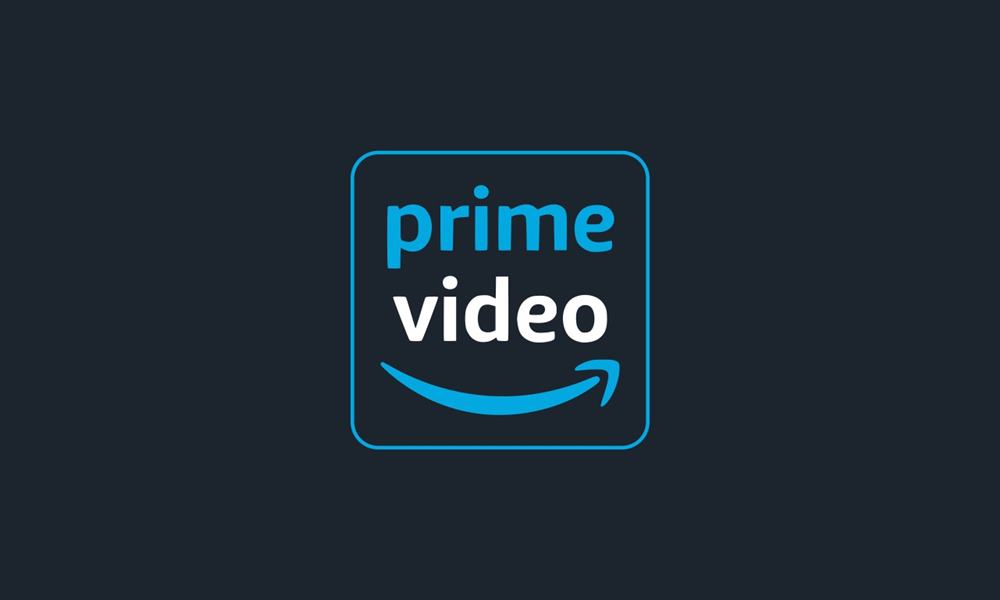
Page Contents
- Common Problems with Amazon Prime Video:
- Fix Amazon Prime Video’s Common problems :
- Solution for video streaming problem
- Issue while video downloading
- Error with your Amazon Prime Video account
- Microsoft Silverlight issue
- Problems while using Amazon Prime Video application on your iPhone
- Problems while using Amazon Prime Video application on your Android phone
- Server Issues
- Problems while using Amazon Prime Video using your Smart TV
- Amazon Prime Video error 7031
- The “Insufficient Bandwidth” Error
- Amazon Prime Video Error Code 1060
- CDN Error
- Amazon Prime Video Error Code 9074
- Amazon Prime Video error 5005
Common Problems with Amazon Prime Video:
Most of the customers complain about Amazon Prime Video’s connection problems, streaming problems, video downloading issues, different types of errors like error code 7031, the “Insufficient Bandwidth” error, error code 1060 that tells you to “Wait” or “Try again.” Here, we are going to discuss one problem at a time, and we will try to provide you with possible solutions.
Also Read
Fix Amazon Prime Video’s Common problems :
-
Solution for video streaming problem
Streaming problems happen when your internet becomes slow. You should check your internet speed. You need a speed of 1.5mbps to watch SD quality and speed of 3.5mbps to watch HD quality content. You can also check the device which you are using for the internet. Unplug the device for a few seconds and then re-plug it to check if the problem is solved. If you are using a cell phone, then turn on the Airplane mode for a few seconds, then turn it off and see if your internet is running at an excellent speed.
-
Issue while video downloading
Several users prefer to download their videos to check on internet data or to watch later while traveling and doing chores. If you are not able to download the videos, then restart your device. Check if the problem is solved. And if not, then uninstall your Amazon Prime Video app. Sometimes the issue happens because your app is not updated. So, update your app and reinstall it and see if the problem is solved.
-
Error with your Amazon Prime Video account
To use Amazon Prime Video, you either have to be a Prime member or use a monthly subscription. If, after being a subscriber, your account is still not working, you should consider checking your account’s status. Go to your account, then open your Prime Video settings. You can check if your account is active or not. You can also make the necessary settings by going to this link.
(www.amazon.com/gp/video/settings )
-
Microsoft Silverlight issue
If you are using an older computer to stream the Amazon Prime Video app, then you certainly can run into problems. As the older version PCs don’t possess HTML5 support in the browser. They use Microsoft Silverlight to play videos. There are chances that you are facing issues because of Microsoft Silverlight. In order to solve this problem, follow the steps given below-
● Go to your browser and right-click. Now, choose Silverlight.
● Select Application Storage.
● Check the box beside Enable application storage.
● Select the website “http://g-ecx.images-amazon.com/” and choose “Delete.”
● Now, restart your computer and see if the issue is resolved.
-
Problems while using Amazon Prime Video application on your iPhone
If any app is showing some problems, then you should uninstall it. Choose the Amazon Prime Video icon, long press on it. You will see an “X” sign. Click on the sign, and now, your app is uninstalled. You can go to the App Store and install the app again. See if your issue resolved.
-
Problems while using Amazon Prime Video application on your Android phone
First, try uninstalling the app. Install the app from Google Playstore and see if it is showing any errors again. You can also opt for clearing the data of the app. Go to your Settings feature—open Application Manager. Choose the app and tap on its Storage. Now, choose the “Clear data” option, press OK. Restart your phone and see if the issue is solved.
-
Server Issues
Most of the time, your video watching experience on Amazon Prime Video is interrupted because of a server issue. You can ask any other user of the app, and check if the server is down or not. Or you can go to this link given below to check if your server is down.
(https://downdetector.com/status/amazon-prime-instant-video )
Have patience and wait for the server issue to solve on its own.
-
Problems while using Amazon Prime Video using your Smart TV
It’s a common problem to run into issues while using Amazon Prime Video on your Smart TV. You can switch off the TV and switch on it after some time and can also check for any other connection problems. The best solution is to find app settings. Use your remote to find the app settings, then clear the cache. Check for any problems.
-
Amazon Prime Video error 7031
Amazon Prime Video error 7031 is a common issue for customers who use the Chrome browser to use the Prime Video streaming platform. The error restricts you from playing any video. To solve this problem, simply restart your system as well as Chome. And check if the error is still showing up.
-
The “Insufficient Bandwidth” Error
Amazon notifies you that your connection has low bandwidth. This is known as the “Insufficient Bandwidth” error; it’s a type of connectivity error. You can check your internet speed, or you can restart the device on which you are using the Amazon Prime Video app. See if the error is solved.
-
Amazon Prime Video Error Code 1060
When Amazon Prime Video error code 1060 appears, it will show you a “Wait” or “Try again” sign. This is also a connectivity problem. Check your bandwidth, your routers, or your internet connection. And retry to play videos.
-
CDN Error
Generally, this error appears for the users using Amazon Prime Video on the Fire Stick or Fire TV. The problem lies with Amazon’s streaming servers. The first option to solve this error will be to restart your router. The second option is to restart your Fire TV using the TV’s remote. Restart your TV and check if the error is still there.
-
Amazon Prime Video Error Code 9074
This problem is still new and unknown. You can follow the regular steps given above to solve this problem. Check your internet connection, reboot your device, and see if the problem persists.
-
Amazon Prime Video error 5005
You must know that only two users cannot use the same account of Amazon Prime Video app at a time. The Amazon Prime Video error code 5005 appears when you try to log into your account. You can check if more than two users are already using your account. Also, you can repeat the steps mentioned above of rebooting your device and checking your internet connectivity. See if the error is resolved.
The amount of customers of Amazon Prime Video has increased in 2020. Many people are using the application at a time. So, it’s common to have connection errors or other problems while watching videos on the Amazon Prime Video app.
We have discussed different problems associated with Amazon Prime Video. If you are a user who is facing any problem listed above, go through the solutions we have provided. And see which one works for you. We hope this article will help you to fix the issue. If you have any queries or feedback, please write down the comment in the comment box.
[googleplay url=”https://play.google.com/store/apps/details?id=com.amazon.avod.thirdpartyclient&hl=en_IN”]
