In this guide, we have shared with you the steps to root Tecno Spark 8T KG6p using Magisk without TWRP in a very simple way for your ease.
In order to root your Tecno Spark 8T KG6p, we will use the Magisk to patch the stock boot image and flash that to your device’s boot partition. Now, if you ask why Magisk? It’s a system-less root process that doesn’t tamper with the system partitions while enabling root access. Magisk can also hide online security measures to work apps properly like any banking app, SafetyNet, etc.
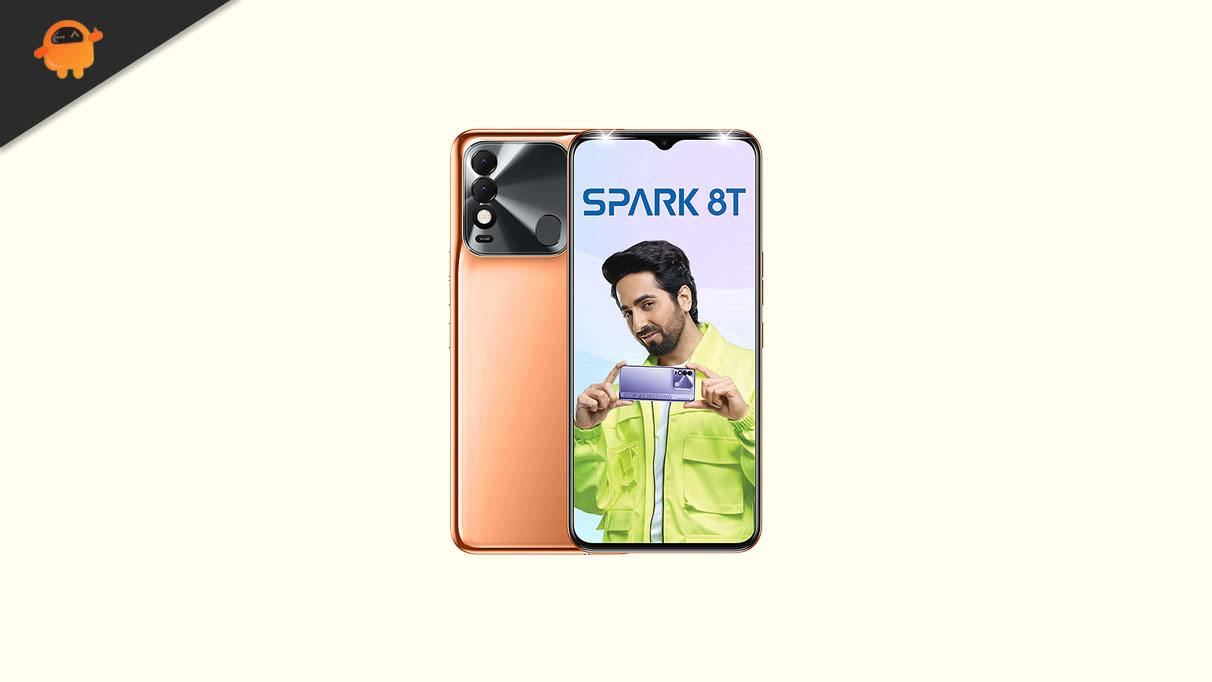
Page Contents
What is Root? (Advantages)
Smartphone Rooting is the unofficial way to enable an administrator or superuser access to your device system and subsystem. Therefore, the user can easily tweak, change, edit, or delete system files and apps easily.
The advantage of Rooting:
- You can get access to all files on your Tecno Spark 8T, even the files present in the root directory of your phone.
- You can increase the performance of your Tecno Spark 8T by overclocking.
- By rooting you can increase battery life by underclocking Tecno Spark 8T.
- Uninstall Bloatware on Tecno Spark 8T.
- You can block Ads on any Android applications such as Youtube and other game-related applications. Also Read: Top 5 Adblock Plus Alternatives for Android
- By Rooting Tecno Spark 8T, you can View, Edit, or Delete any system file inside the root directory.
- You can install the Xposed Framework and many Xposed module support.
Also Read: Tecno Spark 8T KG6p Firmware Flash File
Steps To Root Tecno Spark 8T KG6p Using Magisk
Follow the full-depth guide along with the requirements and download links below.
Keep in mind:
- To root, you must first unlock the bootloader on your Tecno KG6p variant.
- Rooting may void the manufacturer’s warranty on your device.
- Rooting will block the firmware OTA updates.
Now, let’s head over to some of the necessary steps which you need to abide by:
Pre-Requirements
- Your phone should have a battery juice of more than 60% at least.
- Keep a backup of your device data at first. Therefore, if anything goes wrong, you can get back the important data.
- The image file in this article is supported by the Tecno Spark 8T model only. DO NOT try to flash it on other models.
- You will also require a PC/Laptop and a USB cable in order to connect your device with the computer.
- You should download all the necessary files, tools, and drivers from below accordingly.
Required Downloads:
- Download ADB & Fastboot files (Windows/MAC)
- Tecno USB Drivers – Download and install it on your computer
- Download Other Drivers: Mediatek VCOM Drivers or MTK USB Drivers
- Download And Install the SP Flash tool on your computer
- Download Latest Tecno Spark 8T Firmware
Warning:
1. How to Extract and Patch Boot.image using Magisk?
- First of all, you need to extract the boot image using the MTK Droid Tool
- Attach your device via USB cable and copy only the boot.img file from the extracted folder to your device storage
- Launch Magisk Manager. When a popup appears asking to install Magisk, select INSTALL and choose install again.
- Tap on “Patch Boot Image File”.

- Navigate to internal storage and select your phone’s boot image that you transferred earlier.
- Wait for a couple of seconds. Magisk will start patching the boot image.
- Once the boot image has been patched, copy the “patched_boot.img” from the internal storage and replace it in the same extracted ROM folder on your PC.
Now you can follow the second step to flash the patched boot image file.
2. Steps To Install the Patched Boot Image on Tecno Spark 8T
Follow the proper guide to install Patched Boot Image on Tecno Spark 8T from the below link:
Guide to Install Patched Boot Image on MediaTek DeviceIn some cases, if the above method doesn’t work on your Tecno Spark 8T, then try via ADB fastboot method.
- Now, extract the ADB & Fastboot tool, then move the patched boot image file to the same folder.
- Press and hold down the Shift key + right-mouse-click to open the command window/PowerShell.
- Next, enter the following command in order to flash the “patched_boot.img” to install Magisk and root your Android device:
fastboot flash boot patched_boot.img
- For devices with an A/B partition system, you have to use the following commands:
fastboot flash boot_a patched_boot.img fastboot flash boot_b patched_boot.img
Please replace [patched_boot.img] with the name of the boot image file you downloaded followed by the .img extension.
- Wait for the flashing process to complete.
- Finally, type in the command to reboot your device.
fastboot reboot
- That’s it.
Steps to Verify the Systemless Root
- Launch the Magisk Manager app on your device.
- Now, in order to verify the systemless root access on your phone, you will see the status screen. Here all options should be green ticked if properly rooted. If yes, that means you’ve successfully bypassed the Google SafetyNet measure as well.

That’s it, guys. We hope that you’ve found this guide useful and have successfully rooted your Tecno Spark 8T device. For any queries, feel free to ask in the comments below.

Hi
Take password