Here we will guide on how to install TWRP Recovery on Moto G6 Play [Jeter]. Once you finish the installation, you can root your phone using TWRP recovery.
Today we will guide you on how to install TWRP Recovery on Moto G6 Play [Jeter]. TWRP recovery is considered to be one of the important contributions of the active developer community that Android has. This open-source custom recovery is in wide usage around the world. TWRP recovery helps to install Custom ROM, Kernel, Mods, Root or even backup and restore any ROM.
Full Credits to XDA Senior member kwiksi1ver for sharing this work on XDA forum. Thanks to him and the TWRP team for making this possible.
If you are here, then you probably wondering how to install the TWRP Recovery on Moto G6 Play. You can simply follow the guide given here. Once you have installed, you can flash the Super SU or Magisk to root your device very quickly. Before we install TWRP Recovery, let’s understand what is TWRP Recovery and their advantage.
![How to Root and Install TWRP Recovery on Moto G6 Play [Jeter]](https://www.getdroidtips.com/wp-content/uploads/2018/06/How-to-Root-and-Install-TWRP-Recovery-on-Moto-G6-Play-Jeter.jpg)
Page Contents
Moto G6 Play specifications:
Moto G6 Play features a 5.7-inches display with a screen resolution of 720 x 1440 pixels. The smartphone is powered by Octa-core 1.4 GHz Cortex-A53 and Qualcomm MSM8937 Snapdragon 430 coupled with 2/3GB of RAM. The phone packs 16/32GB internal memory which can also be expanded up to 256GB via microSD card. The camera on the Moto G6 Play comes with 13 MP (f/2.0, 1.12µm) camera, phase detection autofocus, LED flash and 8MP front shooting camera with LED flash.
What is TWRP Recovery:
TWRP stands for TeamWin Recovery Project is a fully touch-based and open source custom recovery for Android devices. It is the best custom recovery after ClockworkMod (aka CWM). Unlike Stock Recovery, TWRP helps to install Custom ROM, Kernel, Mods or even root any Android devices in just a few simple steps.
[su_quote cite=”Wikipedia” url=”https://en.wikipedia.org/wiki/TWRP”]Team Win Recovery Project (TWRP) is an open-source software custom recovery image for Android-based devices. It provides a touchscreen-enabled interface that allows users to install third-party firmware and back up the current system, functions often unsupported by stock recovery images. It is, therefore, often installed when rooting Android devices, although it isn’t dependent on a device being rooted to be installed.[/su_quote]
Advantages of TWRP Recovery:
- You can flash Custom ROM on Moto G6 Play using TWRP
- You can flash modding zip files to customize your phone
- Easy to flash and use Xposed Modules using TWRP
- Easy to Root and Unroot using TWRP Recovery flashable zip SuperSU
- You can install Magisk on Moto G6 Play
- Easy to Create and Restore Nandroid Backup using TWRP Recovery.
- Easy access to restore the Nandroid Backup.
- You can flash the image file using TWRP Recovery on Moto G6 Play.
- Easy to remove all bloatware using TWRP Recovery on Moto G6 Play.
- To underclock and overclock.
- You can clean Wipe, Cache, and Data.
Check Popular PostBefore doing the methods, I just want to warn you that, By doing this you will loose the warranty and sometime if you don’t read the steps and do something wrong can brick your device. That won’t happen though you follow our step by step guide carefully.
- Official and Unofficial Lineage OS 14.1 Device List and Download Link
- List Of Devices Getting Lineage OS 15.0 (Android 8.0 Oreo)
- Android Oreo is Here: List Of Official Supported Device
- List of MIUI 9 Supported Devices – Official and Unofficial
- List of All AOSP Android 8.0 Oreo Supported Device
- Resurrection Remix Oreo Release Date: List of Supported device
- Dirty Unicorns Oreo ROM: Supported Devices List, Downloads and Features
- List of Supported Devices to receive Mokee OS 8.1 Oreo Custom ROM
- List of Supported Devices for Lineage OS 15.1 (Android 8.1 Oreo)
- OmniROM Oreo: List of Supported devices, Features, and Release
Steps to Install TWRP Recovery on Moto G6 Play[Jeter]
Remember this guide is to install TWRP Recovery on Moto G6 Play [Jeter], so don’t try the same recovery image on any other device. Before flashing recovery, please read and install the required drivers and software on your PC.
Download Required Files
Pre-Requisite:
- This Guide Supported for Moto G6 Play [Jeter]
- You need to Unlock Bootloader on Moto G6 Play.
- Install latest Motorola USB Drivers
- You need either Laptop or PC.
- Charge your phone to at least 70%
- Back up your device just in case if you need it later
- Download Minimal ADB Tool – CLICK HERE or Download the Full ADB setup for Windows / Mac here and Extract it.
Installation Guide using ADB fastboot method:
[su_note note_color=”#035786″ text_color=”#ffffff”]At GetDroidTips, We will not be held responsible for any kind of damage occurred to your device while following this Guide. Do it at your own risk. Remember rooting or installation of Custom Recovery will void the warranty of your phone.[/su_note]
Follow the instructions given down below to install TWRP on your phone:
- First of all, Download and install or extract the Android SDK or Minimal ADB Folder
- Now Go to C:\adb on the PC where Android SDK folder is found
- Now open the command window (CMD) on the same adb folder by holding the SHIFT key and right-click on an empty space inside the folder.
- Select the ‘Open PowerShell window here’ or Command Window option.
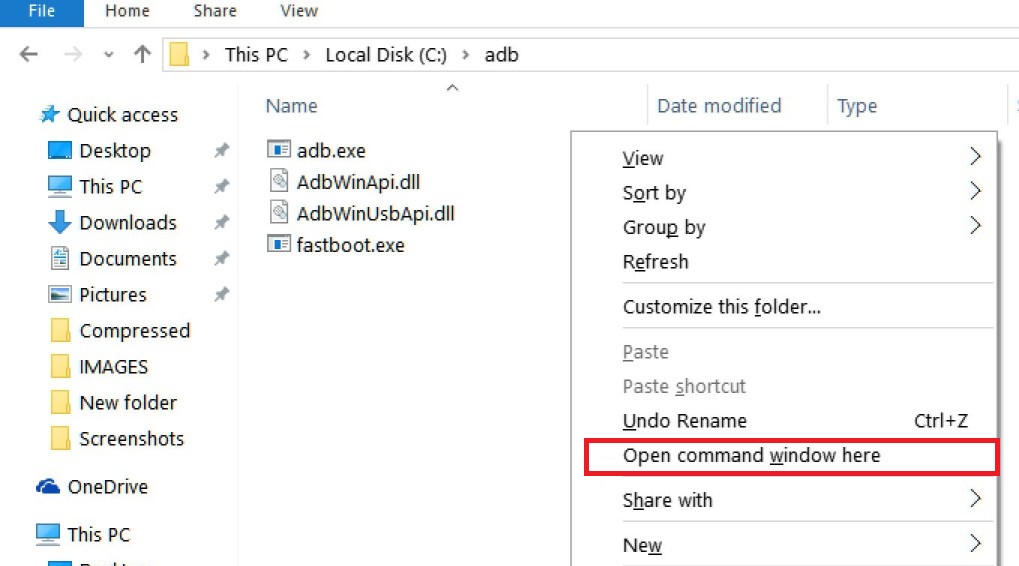
- Turn off your phone completely
- Once you completely shut down, now connect the device to the PC while holding the Volume Down key.
- It will boot into fastboot, Now enter the following command to install TWRP recovery on Moto G6 Play[Jeter]:
fastboot boot moto-g6-play-jeter-patched-twrp.img
- This will install the recovery for temporary. Make sure everything is working fine.
adb pull /dev/block/platform/soc/7824900.sdhci/by-name/boot stockboot.img adb pull /dev/block/platform/soc/7824900.sdhci/by-name/recovery stockrecovery.img
- When you boot into recovery, this will try to decrypt your data. It would fail and prompt for a password. You can now tap on cancel (also if you have the password).
- You can now take a backup of your recovery by entering the command below in the cmd command window or shell by entering:
adb pull /dev/block/platform/soc/7824900.sdhci/by-name/boot stockboot.img - Now you can reboot to fastboot again
- DM Verity disabler file. Download the one file from below based on your device’s model no.:
- Install the DM Verity disabler file by running the command below:
- Run the following command from your computer to install the relevant boot image to your device.
fastboot flash boot XT1922-7_no_dm-verity_boot.img
fastboot flash boot XT1922-5_no_dm-verity_boot.img
fastboot flash boot XT1922-4_no_dm-verity_boot.img
fastboot flash boot XT1922-3_no_dm-verity_boot.img
- To install the recovery permanently, follow this command
fastboot flash recovery moto-g6-play-jeter-patched-twrp.img
- Once you are done, Now mount the vendor partition:
adb shell mount -o,rw /dev/block/platform/soc/7824900.sdhci/by-name/vendor /vendor
-
Run the following command from command prompt/terminal on your computer to Install the patched boot image adb push fstab.qcom /vendor/etc/fstab.qcom
- Now you can reset and enjoy the TWRP Recovery on Moto G6 Play.
That’s it! You have installed TWRP Successfully!
How to Root Moto G6 Play
To root your phone, you need either a supported TWRP Recovery or any rooting apps. With the help of rooting apps, you can root Moto G6 Play without PC/Computer. Here in this guide we already have a supported TWRP Recovery, so I will guide here to flash the superSU or Magisk to root your phone. Before rooting, let’s understand What is rooting in Android Phone?
What Does Rooting Mean?
Rooting doesn’t mean hacking. So please don’t compare the term hacking to rooting. In fact, it is not true at all. Well, Rooting for Android means nothing but jailbreaking the device to get access to the root directory of your android mobile. This means you are removing the restrictions and limitations from your Android Phone or Tablet to perform unperformable tasks.
By Rooting Moto G6 Play, you are injecting a file known as SU binary to the root of your phone. Technically Speaking, Rooting Any Android Phone will void the brand warranty but don’t worry, you can unroot or restore your device any time without any issues.
The advantage of Rooting:
- You can get access to all files on your Moto G6 Play, even the files which present in the root directory of your phone.
- You can increase the performance of your Moto G6 Play by overclocking.
- By rooting you can increase battery life by underclocking Moto G6 Play.
- Uninstall Bloatware on Moto G6 Play.
- You can block Ads on any Android applications such as Youtube and other game related applications. Also Read: Top 5 Adblock Plus Alternatives for Android
- By Rooting Moto G6 Play, you can View, Edit or Delete any system file inside the root directory.
- You can install Xposed Framework and many Xposed module support.
Guide to Root:
Here is the guide on how to root Moto G6 Play smartphone. Make sure to download either SuperSU or Magisk to root your phone.
[su_note note_color=”#faf5ce” text_color=”#1d1d1d”]Warning: Don’t try to flash both Magisk and SuperSU on your phone. You need to root either with SuperSU or Magisk[/su_note]
Full Guide to install SuperSU on your phone Full Guide to install Magisk and Magisk ManagerI hope this guide was helpful to root and install TWRP Recovery on Moto G6 Play. Any queries, you can leave a comment down below.
Source: XDA

DM Verity disabler files are broken,