It is possible to play FIFA 23 and receive an error and warning message saying, “EA AntiCheat Service encountered a problem. I suggest restarting the game” or “EA AntiCheat failure during the update process.” FIFA 23 will crash or go back to your desktop when you encounter these errors, making it impossible for you to launch the game.
Windows PCs and laptops often experience these errors due to the Anti Cheat service. Hence, if you are also experiencing the “EA Anticheat Service Encountered An Error. Please Restart The Game” error message, make sure to perform the fixes mentioned below.
Also Read
Fix: FIFA 23 Screen Flickering or Tearing Issue on PC
Fix: FIFA 23 Unrecoverable Error | Secure Boot Error
All FIFA 23 Errors and Solutions
Fix: FIFA 23 DXGI Error Device Hung
FIFA 23 Not Working, Not Launching, or Loading on Steam Deck, How to Fix?
Fix: FIFA 23 Keyboard or Mouse Not Working
How to Fix FIFA 23 SSL Connect Error on PS4 and PS5
Is There A Free Activation Key For FIFA 23?
Fix: FIFA 23 Error Creating Game Session

How To Fix EA Anticheat Service Encountered An Error. Please Restart The Game
If you experience this annoying error, there are several possible solutions that you can try. We have also tried the fixes we’ve mentioned further down in the guide, as we are confident that they will resolve the “EA Anticheat Service Encountered An Error. Please Restart The Game” error message on FIFA 23 PC. So, let’s check them out:
Fix 1: Run FIFA 23 as an Administrator.
It is strongly advised that you run the game exe file as an administrator to avoid privilege issues related to user accounts. It is also recommended that you run the Steam client as an administrator on your computer. Here’s how to do it and fix the EA Anticheat Service Encountered An Error. Please Restart The Game” error message:
- On your PC, right-click the FIFA 23 exe shortcut file.
- Select Properties > Compatibility.
- You can checkmark the Run this program as an administrator checkbox by clicking on it.
- To save changes, click Apply and OK.

Also Read
Fix 2: Check Graphics Driver Update
You must update your graphics driver if it. It is possible to suffer from several problems if your GPU driver is outdated or corrupted. In addition, it will help you fix EA Anticheat Service Encountered An Error. Please Restart The Game” error message you may be experiencing with a game or application. In order to do this:
- Open the Quick Link Menu by pressing Windows + X.
- From the list, click Device Manager and then double-click Display adapters.
- Simply right-click your dedicated graphics card.
- In the next step, select Update driver > Search for drivers automatically.
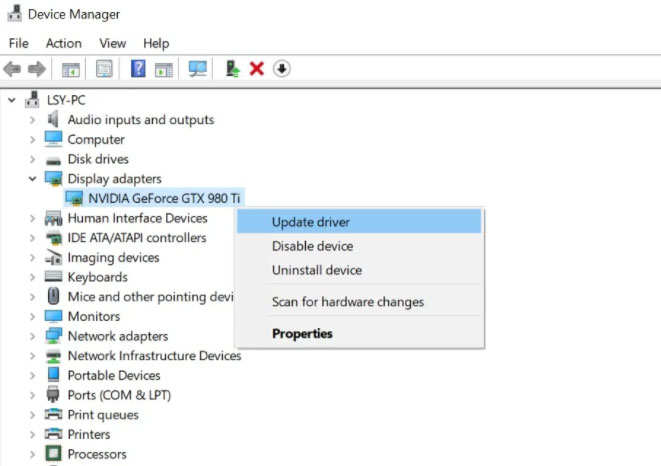
- When an update is available, the system will download and install it automatically.
- Afterward, the changes will take effect after restarting the computer.
Also Read
FIFA 23 World Cup Mode Not Showing or Available, How to Fix?
FIFA 23 Not Running Smooth on PC, How to Fix?
Fix: FIFA 23 Incorrect or expired credentials error FUT web app
How to Fix FIFA 23 Disk Write Error
Are the FIFA 23 Ultimate Team Servers Down?
Fix: FIFA 23 Can’t Play Rivals
Fix: FIFA 23 Pro Club Player Not Moving Issue
Fix 3: Update FIFA 23
Make sure you check for updates and install the latest patch (if available) if you haven’t updated your FIFA 23 game for a while. Follow these steps:
Steam Launcher Users:
- Launch the Steam client > Go to Library > Click on FIFA 23.
- Updates are notified automatically. You should click on Update if there are any updates available.
- You may need to wait a while for the Update to install. Once it’s done, close Steam.
- To apply the changes, restart your computer and then relaunch the game.
Epic Launcher Users:
- You can find FIFA 23 by going to the Epic Launcher client, then the Library pane, then looking in the left pane for it.
- To access FIFA 23, you need to tap the three-dot icon.
- If you want to get an automatic update, make sure you check the auto-update box.
- An automatic search will be conducted to find the latest Update. Make sure to click on Update if there is an update available.
- After applying the changes, reboot your PC and launch the game again.
For Origin:
- You can access the application settings by opening the Origin client on your PC and clicking Application Settings.
- Go to the Client update section > Here, you’ll need to enable Automated game updates.
Fix 4: Check System Resources
The steps below will reveal whether the RAM or CPU usage becomes higher after launching the FIFA 23 game on your PC if it loads slowly or takes too long.
- To open Task Manager, press Ctrl + Shift + Esc simultaneously.
- To close a task, click the Processes tab and select it.
- You can end the task once you have selected it. Follow the steps for each task separately.
- It’s as easy as restarting your computer to change the effects as soon as you’re done.
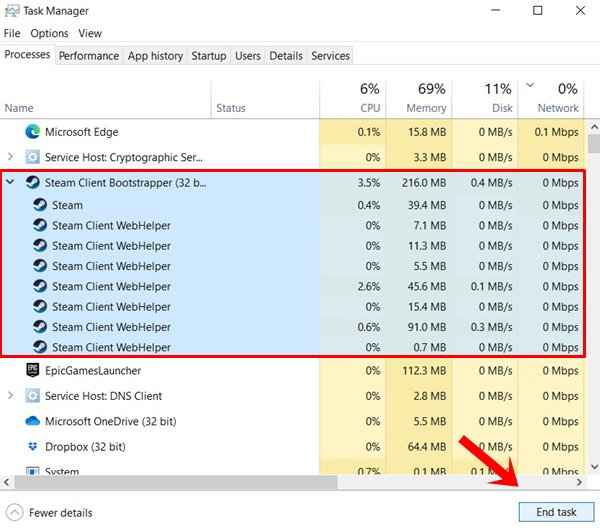
Fix 5: Disable Overlay Applications
Some players have reported that overlay applications can run in the background while gaming, consuming system resources and causing gameplay difficulties. Due to this, you are getting the EA Anticheat Service Encountered An Error. Please Restart The Game” error message.
If you don’t use any overlay application that records gameplay, takes screenshots, or chats with other players, disabling them before launch is important. To do so:
- Go to the Library in Steam by opening the client.
- Right-click FIFA 23 and select Properties.
- Uncheck the Enable Steam Overlay checkbox in the General section.
- You can check whether the error message issue occurs by going back to Library > Reopening FIFA 23.
Fix 6: Check Windows Updates
There’s also a good chance that your Windows OS will become outdated. Aside from bugs or stability problems, your gameplay performance will be negatively impacted in that case. You should check for Windows updates and update to the latest version (if available) whenever possible. To do so:
- By pressing Windows + I, you can access Windows Settings.
- In the Windows Update section, tap on the Check for updates.

Fix 7: Verify Game Files and Repair
The game client should verify and repair the game files automatically to resolve the EA Anticheat Service Encountered An Error. Please Restart The Game” error message on FIFA 23.
Verify Game Files on Steam:
- Click on Steam > Library.
- You can right-click on FIFA 23 to start it.
- Select Local Files from the Properties menu.
- Choose Verify Integrity of Game Files…
- Verification and checking of all installed game files will be performed to ensure that no missing/corrupted files are present.
- Allow the process to be completed. After closing the Steam client, restart your computer to apply the changes.
- You can now try running FIFA 23 again by reopening Steam.
For Origin:
- On a PC, launch Origin.
- You can select FIFA 23 from the list of installed games by going to My Game Library.
- Select Repair from the Settings icon.
- You should wait for the client to complete the task.
- Close the client and restart your PC to see the changes take effect immediately.
Fix 8: Reinstall Anti-Cheat
A slightly more difficult approach is available if the approach mentioned above doesn’t work for you. Some additional steps are still required this time to make the game run smoothly, including running as an administrator. To get started, follow these steps:
- You can find the EA Anti-Cheat installation in C:/Program Files/EA/AC.
- Remove EA Anti-Cheat.
- Be sure to run Origin as an administrator.
- Launch FIFA 23 to reinstall EA AntiCheat.
- When it’s done, restart your computer.
- Be sure to run Origin as an administrator.
- Make sure your antivirus program is disabled.
- Launch FIFA 23.
From Author’s Desk
So, that’s how to fix the EA Anticheat Service Encountered An Error. Please Restart The Game” error message on FIFA 23. We hope that this guide has helped you. But, if you have any further questions, comment below and let us know.
Also Read

I tried everything above. nothing is working.
thankssssssssssssssss, after alot of strugle fix number 8 works with me