iOS 16 is in its early build, and an early build of any OS often suffers from bugs that could ruin the user experience for an end user. Internet speed is one of the bugs or issues some iOS 16 users have reported with their devices. Whether users use mobile data or WiFi, they face slow internet issues on their smartphones.
If you are one of those troubled iPhone users, this article will help you. Here, we have listed all the possible solutions you can try from your end to fix the slow internet problem. Indeed, one of the solutions mentioned below should help you resolve your issue. So, without any further ado, let’s get into it.
Also Read
iOS 16 Notes App Crashing, How to Fix?
Fix: After iOS 16 Update, Assistive Touch Not Working on iPhone
Apple HomeKit Invite Not Working in iOS 16.6: How To Fix?
iOS 17 Release Date, Features, and Supported Devices
Fix: iOS 16 Cannot Add Security Keys Error
Fix: iOS 16.6 Spotlight Search Is Too Slow
Is It Safe To Download iOS 17 Beta Profiles From Third-Party Website?
Fix: iPhone Auto Lock Not Working in iOS 16
What “Notifications Silenced” Means on iOS 15 and iOS 16?
Fix: iPhone Reminders Not Working on iOS 16
5 Reasons Not to Install iOS 16.6.1 and 10 Reasons You Should Upgrade
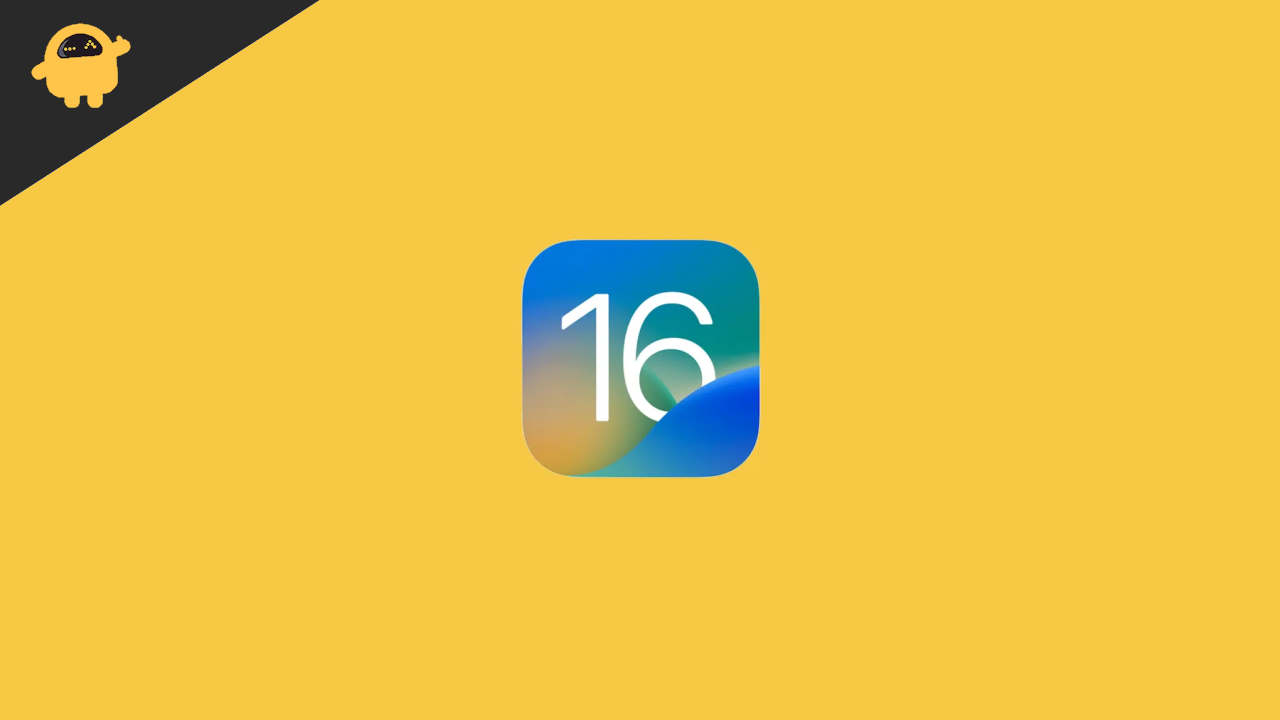
Page Contents
- How to fix the iOS 16 internet being too slow via Mobile Data and WiFi issues?
- Reboot your phone:
- Reset phone settings:
- Factory reset your iPhone:
- Check the date and time on your iPhone:
- Update your iOS:
- Disable the Automatic update option:
- Turn off low power mode:
- Disable VPN
- Reset network settings:
- Forget WiFi:
- Re-insert SIM:
- Check your internet plan:
- Contact Your Internet Service Provider
How to fix the iOS 16 internet being too slow via Mobile Data and WiFi issues?
There is a possibility that the problem could be with your internet service provider. But if you have different ISPs for your mobile data and WiFi, and both are not getting you proper speed, then you should also look into your smartphone. So here, we have discussed both sides to ensure you resolve the issue as soon as possible.
Reboot your phone:
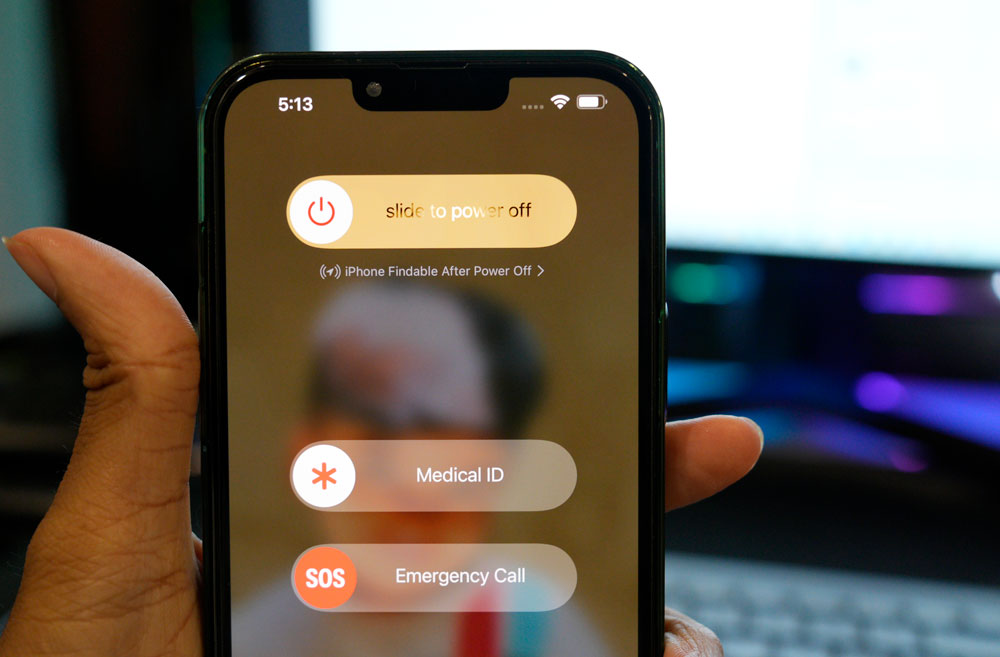
The following simple fix that you can try is a restart. Most software issues can be fixed with a single restart of most electronic devices. And the iPhone is no exception. You can also try the restart option with the iPhone’s slow internet issue. For this, go to Settings and navigate to General. Then select the option Shut down. Then drag the slider to the right to turn off your smartphone. Now wait 30 seconds and then press the power button on the side to turn on your device again.
Try the next solution if the restart does not help you.
Also Read
How to Fix TikTok Keeps Crashing on iOS 16
How to Enable Haptic Feedback on the iOS 16 iPhone Keyboard?
Fix: Facebook App Crashing on iOS 16
Fix: iOS 16 Netflix Crashing or Not Working
How to Remove Background from a Photo on iPhone Running iOS 16
Fix: Depth Effect Wallpaper Not Working on iOS 16 Running on Any iPhone
Fix: Snapchat App Crashing on iOS 16 / iOS 16.6
How to Fix Twitter App Crashing in iOS 16 / iOS 16.6?
How to Fix If iOS 16.6 Update Won’t install on iPhone
Reset phone settings:
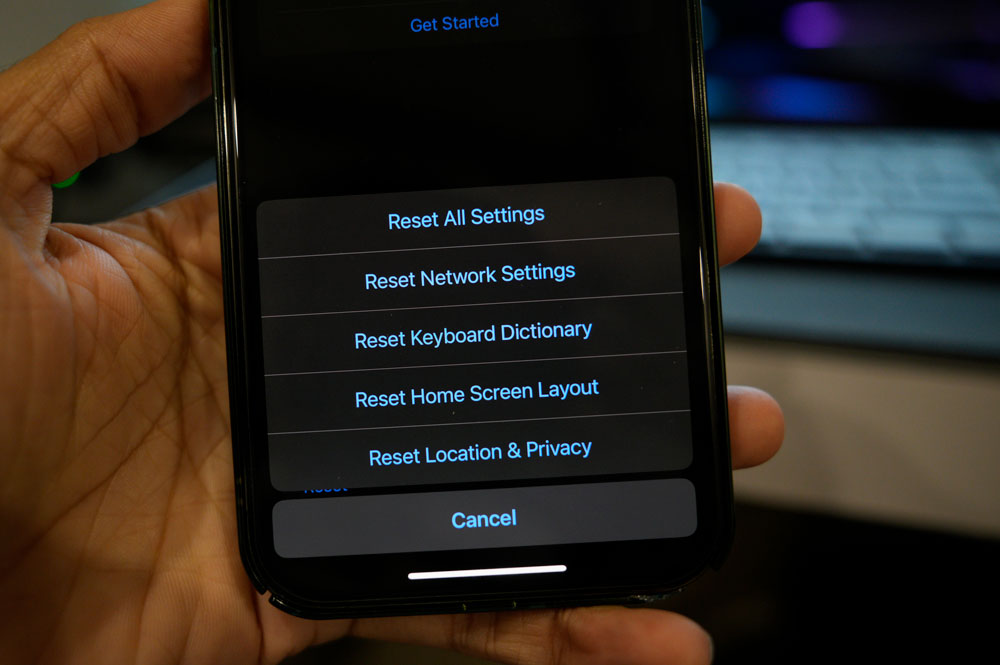
iOS 16 comes with an option to reset all Settings. This will reset all your phone’s settings to their default value, as when you first bought your new iPhone. Performing a settings reset can clear out several conflicts within the Settings menu that might block your iPhone’s proper internet access.
Resetting settings will clear out everything from your Settings menu, though. This includes saved WiFi and Bluetooth connections as well. So perform settings reset only if you are willing to delete every saved connection on your iPhone.
To reset settings, open Settings on your phone and go to General. Then tap on the Transfer or Reset iPhone option. Then select Reset and choose the Reset All Settings option. You must confirm your action by tapping the Reset button on the confirmation page.
After this, your phone will restart on its own. After the restart, try the next solution if you still encounter the same slow internet issue.
Factory reset your iPhone:
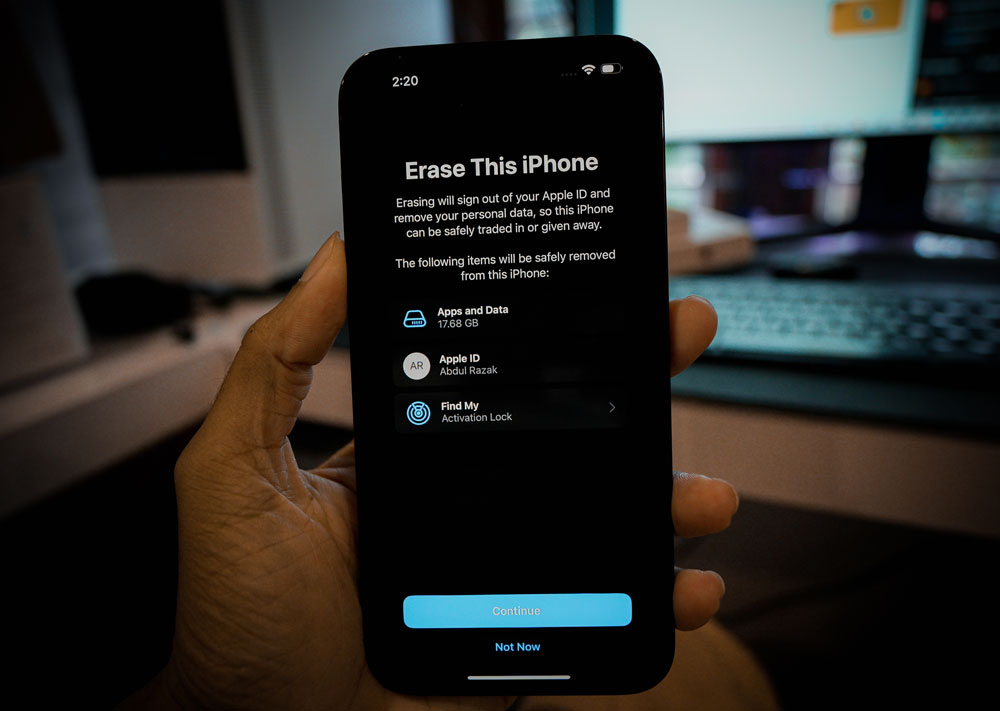
After the settings reset, you can also try the factory reset option. This will clear every bit of data on your phone, though. So you need to create a backup of everything necessary to you and perform the factory reset.
To perform the factory reset, open Settings on your phone and go to General. Then tap on the Transfer or Reset iPhone option. Then select the Erase All Content and Settings option and the Reset All Settings option. You must confirm your action by tapping the Reset button on the confirmation page.
After the reset, try the next solution if you still encounter the same slow internet issue.
Check the date and time on your iPhone:
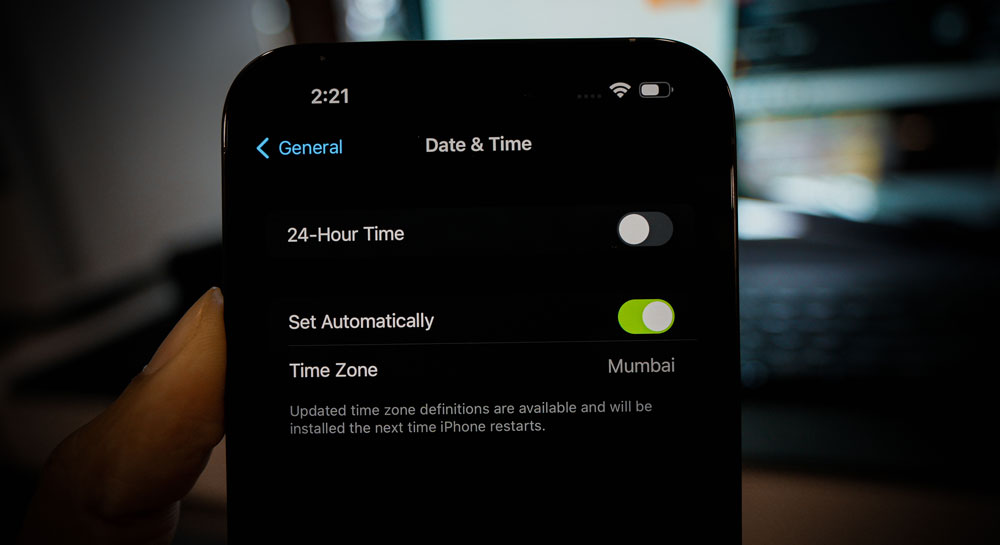
Data and time on any device with internet access need to be precise according to the geographical location. No ISP internet connection works properly if the date and time of the device are not in sync with the actual date and time of the region.
To set the correct date and time on your iPhone, open Settings and go to General. Then scroll down and find the option Time & Date. Tap on this and set the correct date and time per your region.
If the internet speed on your iPhone is still on the slower side, try the next solution.
Also Read
Update your iOS:
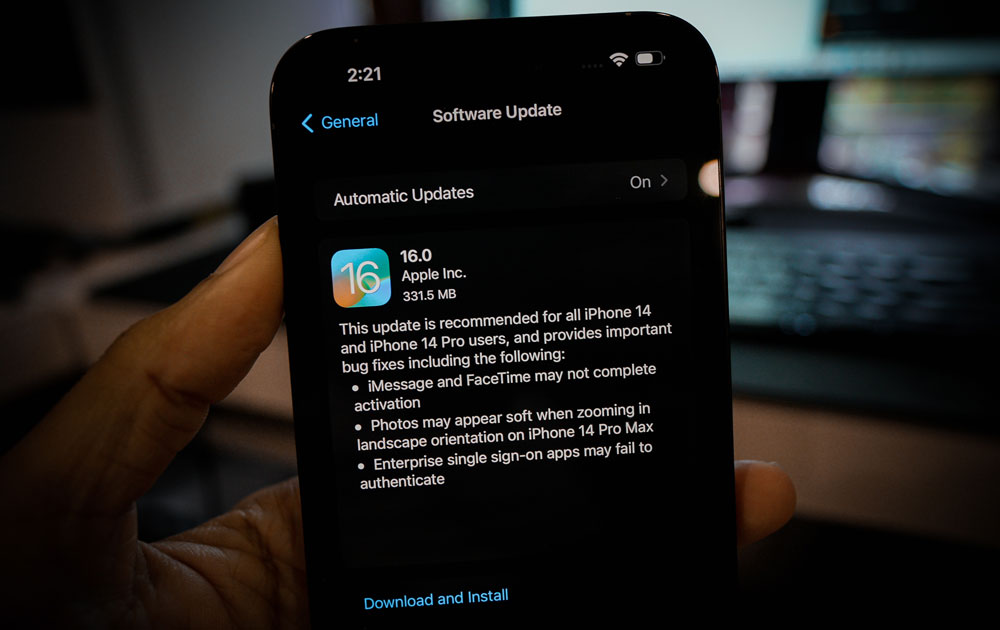
If you are one of those users who installed the latest version of iOS 16 right when it was available, then there is a chance that you are using a buggy build. The first build of a new update is mainly filled with bugs that make the device malfunction in most scenarios.
To address this, Apple will release updates that clear out the bugs in the previous build. So, if you have not updated your iPhone after the initial iOS 16 update, it is time to check for new updates immediately.
To check for a new iOS update, open up Settings on your iPhone and go to General. Then select Software Update, and if there is a pending update, it will show up here. If you see a new pending update, install it on your phone.
After the update, if you still encounter a slow internet issue, try the next solution.
Disable the Automatic update option:
The automatic update feature will allow App Store to automatically install the updates to your existing apps when an update is available. Having this feature turned on at all times will use your internet service quite frequently in the background. And if an update runs in the background, or the check for new updates runs all the time, that could significantly slow the internet speed.
To disable this, follow the steps mentioned below.
- Open the Settings App.
- Tap on the Apple ID.
- Go to iTunes & App Store settings.
- Turn off the toggle next to Updates.
Try the next solution if turning off automatic updates does not fix your problem.
Turn off low power mode:
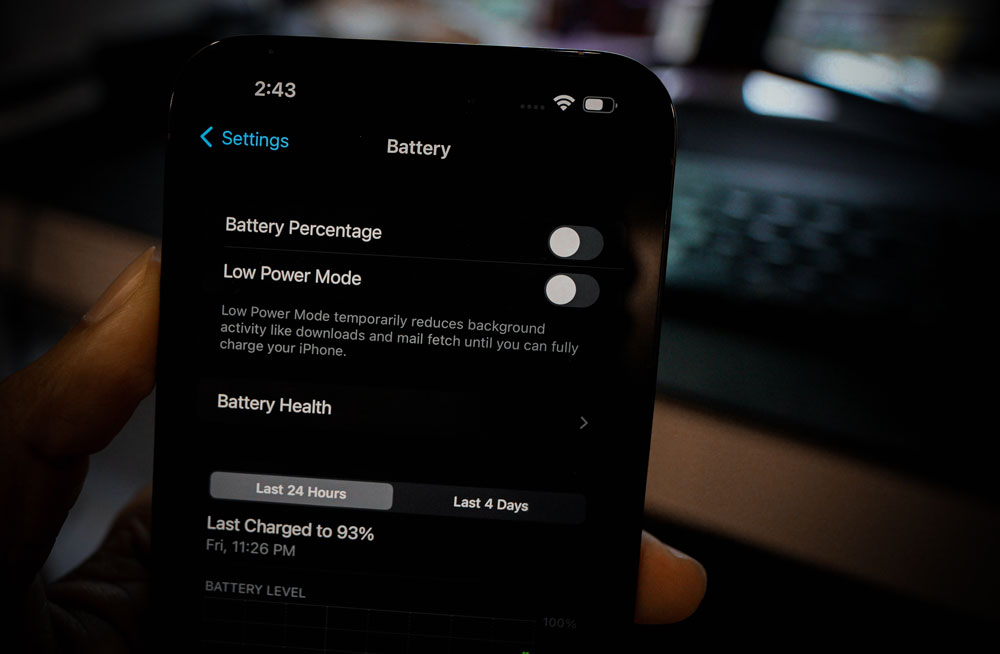
The low power mode of your iPhone minimizes the use of resources on your phone to maximize the available battery life. But this can work against you in terms of network speed. To fix this, you need to disable the low-power mode of your iPhone.
To turn off the Low Power mode, go to the settings app on your smartphone and select battery. Then tap on the toggle next to Low Power Mode to turn it off. Once it is turned off, try using the flashlight again.
If even this does not help you, try the next solution.
Disable VPN
If you use a VPN to access the internet on your iPhone, you should know that it significantly impacts internet speed. All the traffic is routed through VPN servers when enabled, which leads to your device dealing with more data encrypting and decrypting in real time. Rather than actual data transmission, there is more unnecessary traffic in the connection. So if VPN is enabled on your iOS 16 device, you need to turn it off.
You can go further and completely remove the VPN application from your smartphone.
If even this does not help you, try the next solution.
Reset network settings:
Resetting network settings will prevent software inconsistency from blocking your phone’s network connectivity. And performing this will not clear out any data on your internal storage. So you can try to improve your internet speed without any worries.
To reset network settings, follow the steps mentioned below.
- Open up Settings on your phone and go to General.
- Tap on Transfer or Reset iPhone.
- Then tap on Reset.
- After that, select Reset network settings.
- You will see a screen on your phone asking for your phone’s passcode. Enter your passcode and then tap on Reset network settings.
After this is complete, try using the internet again. Try the next solution if you still encounter a slow internet speed issue.
Forget WiFi:

If your slow internet speed issue exists only for a particular WiFi network, the problem could be with the connection and not your phone. So to fix this, you can try removing the WiFi network from your phone’s list of available network connections. For this, tap and hold the WiFi network in the WiFi settings menu and tap on Forget. After that, set up the connection again and check whether that fixes your slow internet speed issue.
You can also try resetting the WiFi router of your connection by turning it off completely and then turning it on again after a couple of minutes.
If trying out all of this still does not help your internet speed, try the next solution.
Re-insert SIM:
If your slow internet speed issue exists only with your Mobile data connection, the problem could also be with your SIM. Sometimes SIM cards malfunction when they have not been taken out. So turn off your iPhone and take your SIM card out of the smartphone and give it a good wipe with a cloth. After that, put it inside and turn on the smartphone.
Now try using the mobile data again. If you still encounter slow internet speed, try the next solution.
Check your internet plan:
We use fixed data plans for our connections nowadays, and sometimes before you even realize it, it might exhaust when automatic updates are turned on for various services. Your iPhone might use the internet in the background to update something, which might be enough to drain your mobile internet or WiFi connection plan. So check your internet balance and determine whether that is the cause of your slow internet speed.
Contact Your Internet Service Provider
You need to contact your service provider if none of the above solutions worked for you. If their services are down for some reason, that could also cause your slow internet speed. Also, you will have to enquire how long it will take for them to fix their connection, and you can only wait it out.
If your ISP informs you there is no service issue, tell them about your problem. If their solution also does not help you, you should consider switching to a different ISP, which should resolve your issue.
So these are all the solutions to fix the iOS 16 internet being too slow via Mobile Data and WiFi issues. If you have any questions or queries about this article, comment below, and we will get back to you. Also, check out our other articles on iPhone tips and tricks, Android tips and tricks, PC tips and tricks, and much more for more helpful information.
