Google Chromebook is an affordable laptop for students that runs on Chrome OS and suitable for web browsing, streaming content, word processing, making projects, etc. So, there is no use of Windows or macOS apps or games on Chromebooks. However, if you want to play Roblox Unblocked on Chromebook, you can follow this guide completely.
Keep in mind that you can officially play Roblox on Chromebooks because it supports Google Play Store apart from the standard PC Launcher. Playing Roblox games on Chromebook offers a better user experience and a good FPS count. But as a school student, if your Chromebook has some restrictions to play games, you can use the ARC Welder for Roblox as well.
Also Read
How to Turn On and Off Automatic Clicks in Chromebook?
How to Delete Roblox Account Permanently | Updated
When Will Roblox Come to Nintendo Switch | Release Date
What is Now.gg? How to Play Roblox in Your Browser?
How to Give Robux to Someone or Any Friends on Roblox
Acer Chromebook Spin Not Charging, How to Fix?
Rblx Earth Promo Codes July 2023
Fighters Era 2 Codes 2023 Roblox
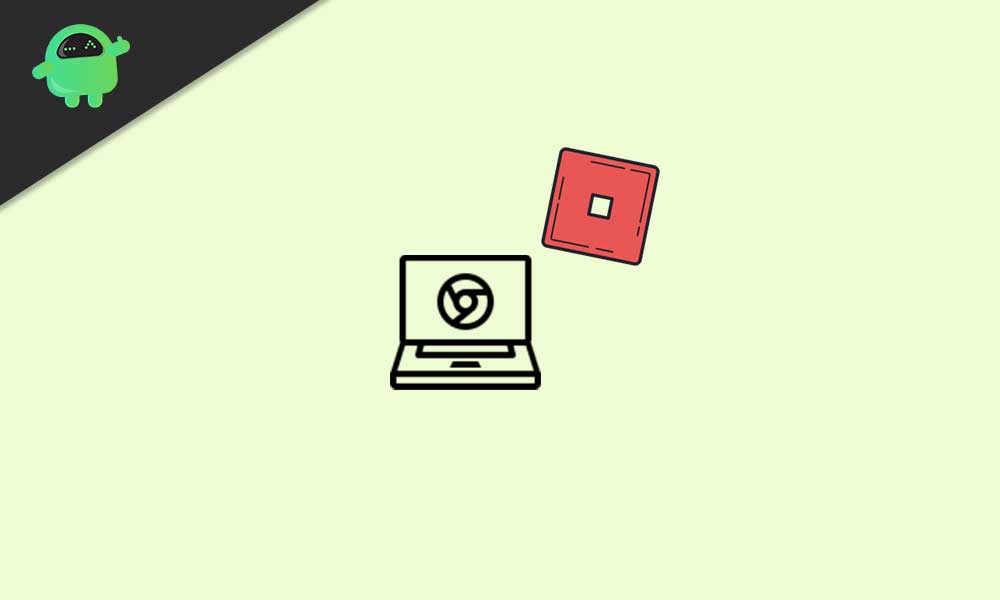
Page Contents
How to Play Roblox Unblocked on Chromebook
Here we’ve shared all the possible methods that you can follow according to your preference. So, without wasting any more time, let’s jump into it.
1. Use Google Play Store
- First of all, turn on your Chromebook and log in to your account.
- Now, go to the Settings menu > Select Apps from the left pane.
- Turn On the ‘Google Play Store’ option to install apps and games on your Chromebook.
- Open the Google Play Store app > Search for Roblox.
- Download and Install the Roblox game on your device.
- Open the game > If required, you can play the Android version.
The best part is that you’ll get PC games like WASD controls and external mouse support too.
Also Read
Chromebook Not Turning On, How to Fix?
All Roblox Da Hood Codes (January 2023)
All Roblox A Piece Codes (January 2023)
Roblox Southwest Florida Codes For January 2023
All Roblox Doors Codes (January 2023)
King Legacy Codes February 2023: Free gems, Free Beli and more
Type or Die Codes (February 2023)
All Roblox Soul War Codes (February 2023)
2. Use PC Launcher
Playing the Roblox game on your Chromebook using the default PC Launcher can be a great option as well.
- Go to the Roblox website > Either ‘Log In’ for your existing account or create a new one.
- If required, you may need to play a picture matching security captcha to verify the authentication.
- Once logged in to your account, scroll down a bit, and choose any of the recommended games.
- robloxplayer.exe file will be automatically downloaded on your Chromebook.
- Now, click on the Download File at the bottom of the web browser.
- If prompted, click on the ‘Run’ button.
- Once installed completed then select OK.
- Go back to the Roblox website home page and select the Roblox game to play.
Also Read
How To Fix Roblox Teleport Failed Unknown Exception Error
CleanRobux.com – How to Get Free Robux
What is Prorobux.com Generator – Is It A Free Robux in Minutes?
Damonbux.com – Get Free Robux in a Minute
Unused Roblox Gift Card Codes (2023)
What is Roblox Fake ID Generator? How to Use it?
Rainbow Friends Wiki: How to Play, Characters, Jumpscares, and More
3. Play Roblox Unblocked on Chromebook (Without Play Store)
If in case, your Chromebook doesn’t support Google Play Store, you can use the ARC Welder to install Android APKs directly. But make sure that it won’t work on all Chromebooks.
- First, make sure to download the Roblox APK file for Android.
- Now, you have to install the ARC Welder extension for free on Chrome.
- Open the extension and click on Choose.
- Select the downloaded Roblox APK file directory.
- Click on Open (Don’t select the APK file).
- Next, click on Add your APK on the ARC Welder extension.
- Then select the Roblox APK file > Click on Open.
- This may take a while to process.
- Make sure that Landscape orientation and Tablet form factor have been selected.
- Finally, click on the Test button.
- Wait for the Roblox game to open and load properly.
- You’re good to go.
Also Read
That’s it, guys. We assume this guide was helpful to you. For further queries, you can comment below.
