Lately, Playstation 5 or PS5 is becoming quite popular amongst gaming enthusiasts across the world. Though it, too is not left alone with errors. As per several users, their PS5 is not turning ON, despite their several efforts. Users complain that either PS5 won’t turn ON, become unresponsive, or turn off suddenly.
Today, in this article, we have gathered the responsible reasons that lead to PS5 not turning ON the issue and tried to include the exact solutions to the same problem. With that said, let’s get straight into the guide below. Have a look:
Also Read
PS5 is Completely Frozen and won’t Turn Off, How to Fix it?
How to Fix PS5 Screen Flickering Issue
Fix: PS5 Headset Poor Sound Quality Issues
Fix: PS5 Not Showing / Recognizing 120hz on Monitor
PS5 Not Copying Disc, How to Fix?
How to Join a PlayStation Party on PC?
Fix: PlayStation Network Sign In Failed Error
How to Fix If PS5 Stuck on Press the PS Button
PS5 Controller Light Colors and Their Meaning
What is Playstation Error Code WS-117178-5? How to Fix?
Best PPSSPP Games Download For Android 2023
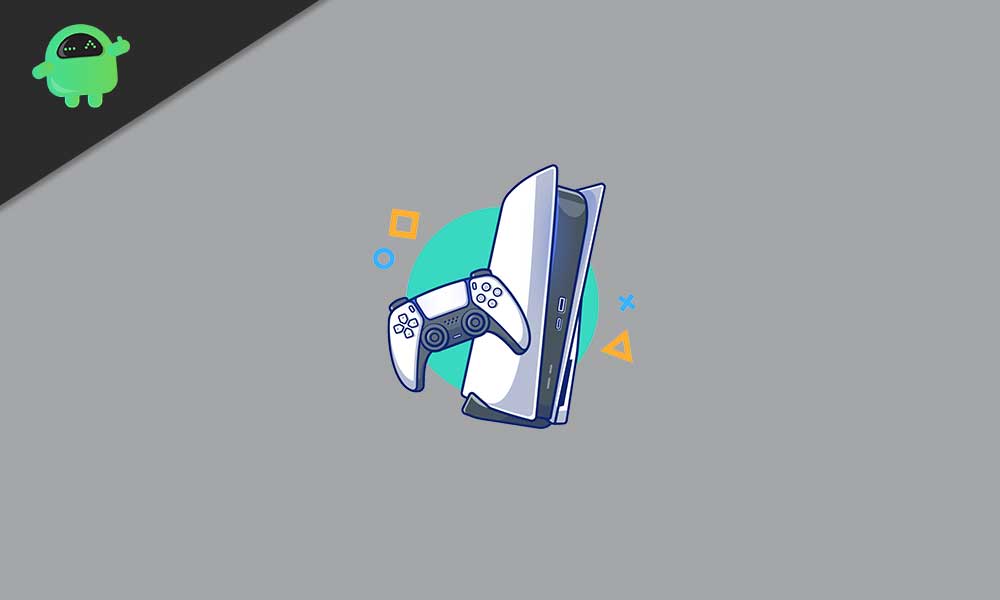
Page Contents
- Reasons why “PS5 won’t turn ON.”
- How to fix when “PS5 won’t turn ON”?
- FIX 1: Reboot PlayStation 5 Manually:
- Fix 2: Unplug the power supply from PS5:
- FIX 3: Power cycle your PS5:
- FIX 4: Try to insert a game disc in your PS5:
- FIX 5: Use a different Power cable or Power socket:
- FIX 6: Reboot PS5 in Safe Mode:
- FIX 7: Reset PS5 in Safe Mode:
- FIX 8: Update PS5 system software manually:
- FIX 9: Clean PS5 from inside:
Reasons why “PS5 won’t turn ON.”
After a lot of research and studies, we have found several possible reasons for refraining PS5 from turning On. Some of these possible reasons include:
- Issues with the PS5 system software.
- Issues with the power supply.
- Troubles with Console’s internal hardware.
- A bug possibly preventing the Console from starting back up from Rest Mode.
- Or if the Console is dirty from the inside.
How to fix when “PS5 won’t turn ON”?
Once you have gone through the possible reasons keeping PS5 from turning on, let’s try fixing them. We have compiled a list that starts from basic to lengthy fixes altogether. For more information, let’s quickly go through them.
Also Read
FIX 1: Reboot PlayStation 5 Manually:
If your PS5 doesn’t Turn ON after going into the Rest Mode, we recommend reboot it Manually. Simply press and hold the Power button for 15 seconds, and the Console will Start freshly.
Fix 2: Unplug the power supply from PS5:
If rebooting PS5 Manually does not help you, try to unplug the power supply next. All you have to do is,
- Remove/ unplug the power cable from both PS5 and the power outlet.
- Leave it like that for 30 seconds.
- Now later, Reconnect the power cable to both outlet and PS5.
- Lastly, turn On the Console and check whether it helps or not.
FIX 3: Power cycle your PS5:
As per some suffered users, when they power cycled their PS5, the said issue got resolved for them. You can also try the same by following the steps given below:
- Hold down the Power button until you see that the blinking LED light has turned off.
- Now disconnect the power supply from your Console and let it rest for 20 to 30 minutes.
- At last, reconnect the power supply and try turning on the Console. Check whether it helps or not.
FIX 4: Try to insert a game disc in your PS5:
Another user’s suggested solution is inserting a game disk in PS5. In case you own a Standard Edition PS5, then,
- Try inserting a game disc into the disc drive. Do not force.
- If your PS5 pulls in the disc normally, then the chances are that it will start again soon.
FIX 5: Use a different Power cable or Power socket:
PS5 utilizes the same power cable as PS4 and PS3, the standard IEC C7 power cable’. If you own PS3 or PS4, try using that old cable and check if your PS5 starts. If yes, then the problem lies with your new PS5 power cable. You can either keep using the older one or buy a new one from any reliable electronic store.
Or
Consider using a different power outlet. It might stand that the power outlet you are using can’t draw power, which may prevent you from turning on your PS5.
FIX 6: Reboot PS5 in Safe Mode:
Another solution for the PS5 not opening issue is rebooting your Console in Safe Mode. To do so, follow the steps given below:
- Hold the power button for 3 seconds and turn off the Console. Before turning off, the power indicator will flash for a few seconds.
- As the Console is off, hold the Power button again and release it when you hear Beep sounds (two). The first beep sound will release as soon as you press the button, while the second will release nearly 7 to 8 seconds later.
- Lastly, connect the controller with the USB cable, and then on the controller, press the PS5 button.
FIX 7: Reset PS5 in Safe Mode:
If rebooting PS5 in safe mode does not help, we recommend you reset PS5 in safe mode. To do so, follow the steps given below:
Note: A factory reset will erase all your data, including games and settings. So, ensure you are ready for it.
- Firstly, press the Power button on your Console and then turn it off.
- Again, press and hold the Power button and wait until you hear a second beep sound.
- Further, connect the PS5 controller to the Console and press the PS button.
- Now from the Safe mode menu, select Reset PS5 and let the console restart as usual.
Also Read
FIX 8: Update PS5 system software manually:
Installing the latest version of PS5 system software can also help in resolving the same issue. Thus, we recommend you to download the latest version of system software using a USB drive and install it manually.
FIX 9: Clean PS5 from inside:
The last solution we recommend is cleaning PS5 from inside. Dust and dirt accumulation inside the Console can lead to overheating or other hardware malfunctions. It can also keep your PS5 from opening. Thus we recommend you clean the device nicely.
- Either use compressed air to clean out your PS5.
- Or, use Isopropyl alcohol and clean the Console nicely. Though with that, make sure your Console is powered down and unplugged.
These are the top 9 fixes that will help you in case your PS5 is not opening. Until Sony releases any official patch to fix this bug, we hope the fixes mentioned above will help you out.
Or, if none of these works, then we recommend you to visit your nearest Sony service centre or visit its official website and check if your PS5 is eligible for a free repair or replacement. If you have any queries or feedback, please write down a comment in the below comment box.
Also Read
