Discord is easily one of the most feature-dense chat applications that are currently available. It is available on multiple different platforms, including the web. Therefore, you can basically access it anywhere at any time. One of the few handy features in the app has got to be the ability to assign roles to bots. The option to add bots to manage certain roles on a server is a life-saver. It drastically reduces the amount of work you have to do manually.
Also Read
How to Fix a Discord API Error?
How To Fix Discord Stuck in Fullscreen
Fix: Discord Not Working with CSGO
Best Discord Plugins For BetterDiscord 202
Best Discord Name Idea (2022) |Good, Funny, Weird Nicknames for Discord
Fix: Discord Yellow Border When Streaming or Screen Sharing
How To Install Discord on Steam Deck
How To Connect Discord To A Twitch Stream
How to Stream 1080p on Discord Without Nitro
Moreover, you can even play music via a bot. The Groovy Music bot is one of the most popular bots to play music. In this tutorial, we’ll be showing you the steps to install, invite and use the Groovy Music bot on Discord. This will significantly improve the user experience on your Discord server because who doesn’t like listening to music right?
Also Read: Fix Discord Stuck on The Connecting Screen
How to Install and invite Groovy Music Bot on Discord
The Groovy Music bot is easy to set up. The entire process should take no longer than a few minutes. Of course, you will need an active server on Discord to install the Groovy Music bot. So if you have a Discord server up and running, you can follow these steps to get this cool music bot for your server.
Also Read: How to Save Profile Picture in Discord?
Note: You must have the Manage Server permission for the server you wish to add the Groovy Music Bot.
- First up, you have to visit the https://groovy.bot/ website.
- Click on the Add to Discord button that will be visible on the web page.
- Sign in with your Discord account if you aren’t logged in already.
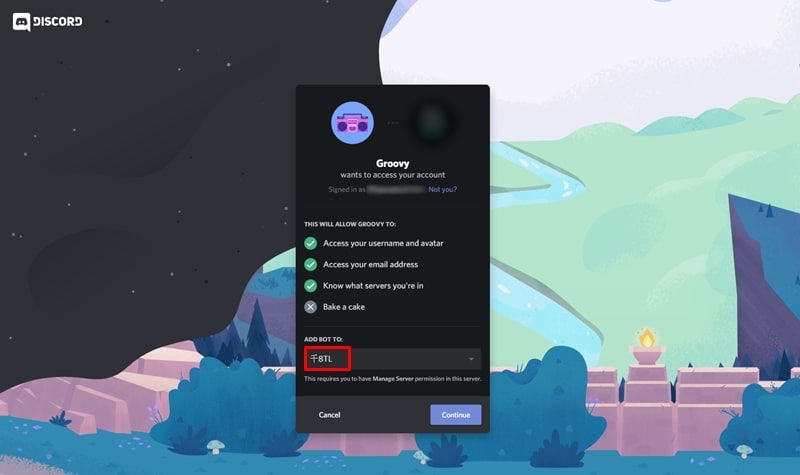
- The permissions Groovy Bot requires will be displayed on the screen. You will also see an option labeled as “ADD BOT TO“. Click on the drop-down menu and select the Discord server you wish to add the Groovy Music bot on Discord.
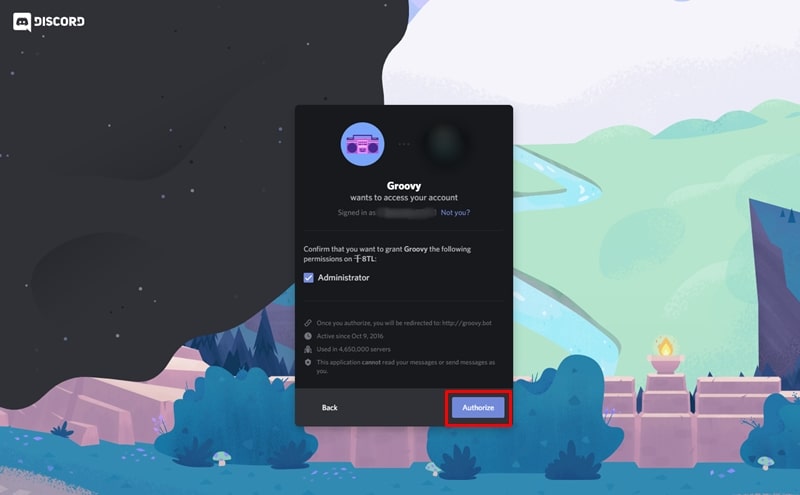
- Click on Continue and then click on Authorize to complete the action.
- You will be asked to verify that you’re human.
- The Groove Music Bot will be added to your Discord server once the verification has been completed.
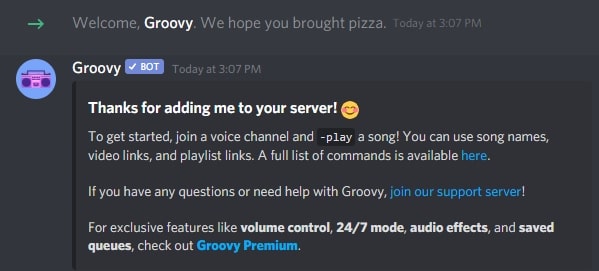
Also Read
How to use the bot on your Discord server?
After the Groovy Music bot has been added to your Discord server, there are a few basic commands that you need to know to use it. In the steps below, we will show you the basic commands to play music, add music to the queue, and more.
How to play music:
To play music via the Groovy Music Bot, you must be connected to a voice channel. With the command below, you can start playing an audio track on Discord.
- -play “link or search query“
As an example, the Play command followed by the link can be used to play the audio from a song on YouTube. The song will automatically begin playing when you hit Enter.
How to pause or resume music playback:
If you want to pause a track, enter the following command:
- -pause
After entering the command pause command, the audio will be paused. On the other hand, music can be resumed by entering the following command:
- -resume
How to add tracks to the queue:
To create a music playlist, you will can use the Play command along with the link or search query from a supported service. If a track is playing, it will load the input and add it to the current queue.
How to view the queue:
To view the current queue on Groovy Music Bot, enter the following command:
- -queue
This will display all the tracks that are in the queue in their respective order.
Also Read: How to Fix Discord Crashing Issue
Those are some of the basic commands to use Groovy Music Bot on Discord. To view the entire list of available commands, you can head over to https://groovy.bot/commands. The premium upgrade will grant you access to a few other useful features. These include access to volume control, audio effects, 24/7 music playback, saved queues and more. With that out of the way, we’re now at the end of the guide. We hope these steps help you set up the Groovy Music Bot on your Discord server.
