Paramount Plus stands out as a leading video-on-demand OTT streaming service, offering a vast selection of movies, TV shows, and exclusive content. Specifically, it showcases material from the CBS Entertainment Group, Media Networks, and Paramount Pictures. Impressively, Paramount Plus is compatible with a wide range of devices, from smartphones to connected TVs. However, a growing number of users have reported encountering an issue with entering the wrong email and password.
This problem predominantly affects users who have recently initiated their free trial, but it’s worth noting that even those with active subscriptions aren’t immune. So, how can this be resolved?
This article aims to provide solutions to the “wrong email and password” issue on Paramount Plus. Let’s dive in and explore the fixes.

Fix: Paramount Plus Wrong Email and Password Issue
There can be several reasons because of which you are facing the problem. From slow internet connection, a huge amount of cache data, to even hacked accounts, there can be multiple reasons triggering the problem. But regardless of the reason, below are some of the top workarounds you can try to get rid of the mentioned problem.
Fix 1: Try Login Via Browser
If you are facing Paramount Plus wrong email and password problem via trying to login using the Paramount Plus application, then try using a browser. Use a browser like Google Chrome or Microsoft Edge and check if the login problem is fixed or not.
But what if you are facing the problem even while trying to log in through the browser? In such a case, follow the next workaround.
Fix 2: Clear Browser Cache Memory and Data
Clearing browser cache memory and data is the best way to eliminate any minor bugs and glitches including Paramount Plus wrong email and password issue. So, here are all the steps you need to follow to clear browser Cache memory and data of different browsers.
Google Chrome
If you are using Google Chrome to access Paramount Plus, follow the below-mentioned steps.
- Open Google Chrome, and click on the three dots at the top right corner.
- Select Tools and then click on “Clear browsing data.”
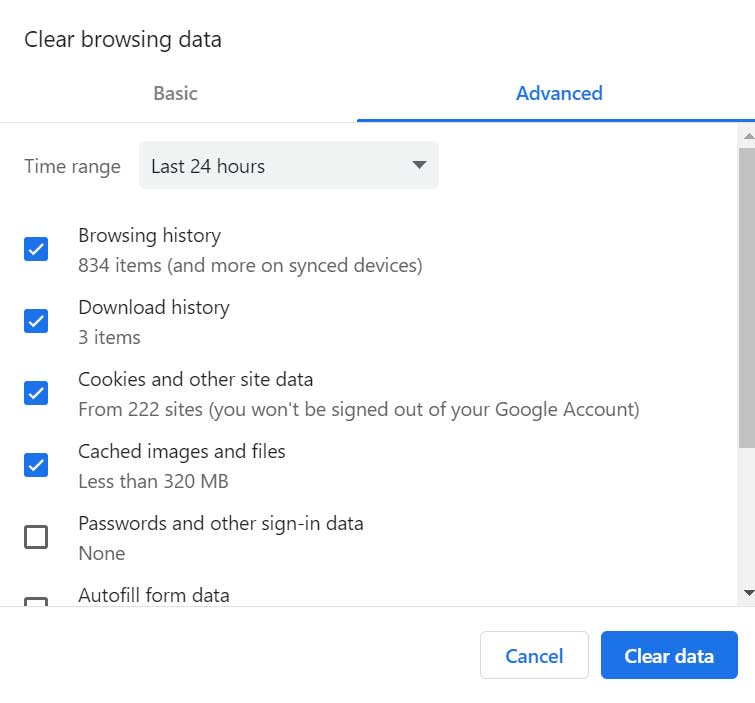
- In the window that pops up, checkmark the “Browsing history” and “Cached images and files” sections.
- Lastly, click on “Clear data.”
Safari
If you are a Mac user, and you use Safari to access Paramount Plus, follow the below-mentioned steps.
- Open the Safari Browser on your system.
- Click on the “History” option followed by “Clear History”.
- Choose the time range for which you want to clear the history.
- Lastly, click on the “Clear” option to clear the cache memory and data of Safari.
Microsoft Edge
If you are a Microsoft Edge user, follow the below-mentioned steps.
- Open Microsoft Edge on your system.
- Click on the three dots at the top right corner and select Settings.
- In the settings menu, go to “Privacy Search and Services”.
- Click on the “Choose what to clear” option under “Clear browsing data”.
- Lastly, checkmark “Browsing history” and “Cached images and files” followed by cleared now.
Not that you have clear the cache memory and data of your browser, navigate to Paramount Plus official website. Click on the “Forget Password” option to reset your current password. This step is necessary to get rid of the bug that was causing the wrong email and password issue. After resetting the password, log in again by putting in your credentials and checking if the problem is fixed or not. If not, move to the next word ground.
Clear Smartphone Cache Memory and Data
Most of us use our smartphones to login into Paramount Plus. So, here are the steps you need to follow to clear cached memory and data of different smartphones.
Android:
If you own an Android smartphone, follow the below-mentioned steps.
- Head towards the settings menu of your Android smartphone.
- Click on App Management > App List.
- Select Google Chrome > Storage Usage.
- Lastly, click on “Clear Cache”.
The process will be similar for any other browser that you are using.
For iPhone/iPad
If you are using an iPhone or iPad to access Paramount Plus, follow the below-mentioned steps.
- Open Google Chrome on your iOS device.
- Click on the “More” option present at the bottom corner.
- Choose the “History” option followed by “Clear browsing data”.
- In the window that pops up, checkmark “Cached images and files” and “Cookies, Site Data”.
Again, the process will be similar for any other browser you use.
Clear Streaming Devices Cache Data
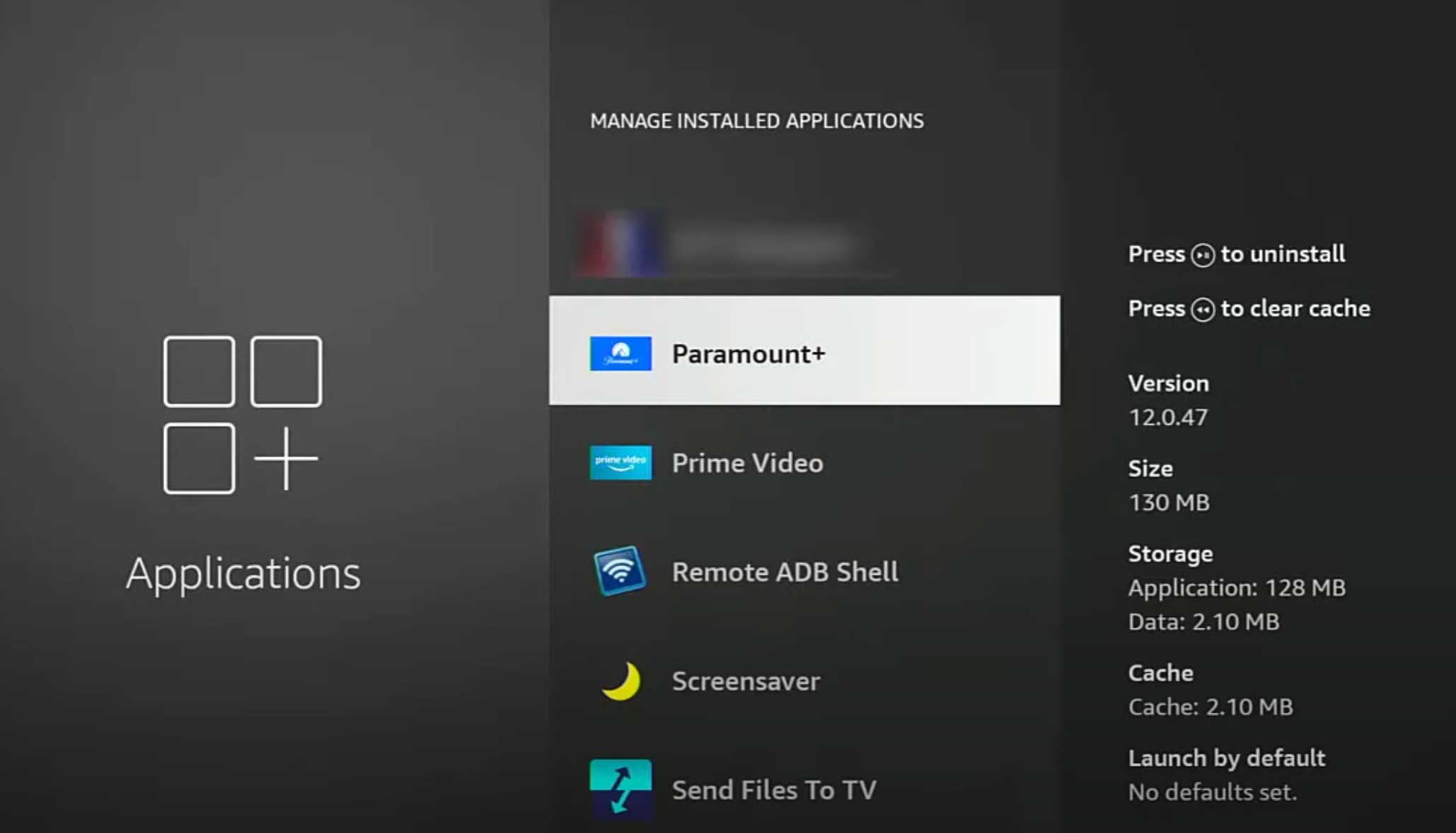
Lastly, what if you use a streaming device like Apple TV or Roku to access Paramount Plus? In such a case, you have to clear the streaming device’s cache memory and data. After that, try login again and check if Paramount Plus’s wrong email and password issue is fixed or not.
Fix 3: Login In Incognito Mode
Nowadays, almost all browsers come with the Incognito mode feature. This mode doesn’t store any of your data, thus the chances are very low that you will face the login problem in the Incognito mode as well. So, here are the steps to follow to log in to Paramount Plus using Incognito mode.
- Open Google Chrome on your system.
- Click on the three dots at the top right corner, followed by a “New incognito window”. You can also try Ctrl + Shift + N shortcut key to activate the incognito window.
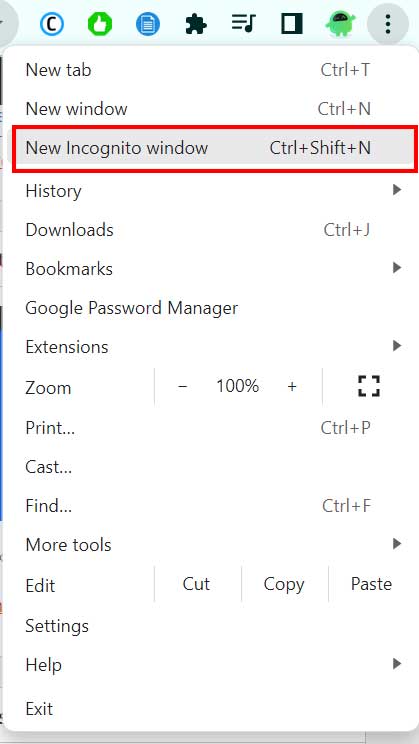
Note: The process to open an incognito window is similar in almost all browsers. But in case of any difficulty, you can reach us through comments.
That’s it. The incognito window will pop up. Visit Paramount Plus’s official website and log in by entering your credentials, and check if the problem is resolved or not.
Also Read
Paramount Plus Bad Video Quality: How to Fix Streaming Problem?
Fix: Paramount Plus Not Showing All Episodes
Fix: Paramount Plus CBS Sports Not Working issue
Fix: Paramount+ Not Working With Apple TV
Fix: Paramount Plus Not Playing Videos | Movies, Episodes or Shows
Fix: Paramount Plus Stuck on Loading Screen
Paramount Plus Subtitles/ Captions Too Small, How To Fix?
How to Activate Paramount Plus with Walmart Plus
Paramount Plus Channels List, Shows and Plans 2023
Fix: Paramount Plus Not Working on Sony Smart TV
Fix 4: Reset Email I’d and Password
Facing Paramount plus wrong email and password issues strongly indicates that your account has been hacked. In such a case, resetting your Paramount email and password is the best option for you. However, there isn’t any way to reset Email and password together. Thus, you will have to do it separately.
So, here’s what you must do to reset your Paramount Plus email, no matter what platform you are streaming on.
- Head towards the official website of Paramount Plus.
- Click on your initials present at the top right corner of the screen.
- Select the “Accounts” option.
- Now, tap the “Edit Email” link option under the Email and Password section.
- A new window will pop up. Here, enter your current email along with your new email address in the respective sections.
- Lastly, click on the save option.
Now that you have changed your email address, it’s time to reset your password. So, here are the steps you need to follow to complete the work.
- Visit Paramount Plus’s official website.
- On the home page, tap on the “Forget your password” option.
- Enter your newly created email address.
- Now, Paramount Plus will send a mail to the registered email address. Thus, open the email, click on the “reset link” present in the mail.
- Lastly, enter your new password and click on save.
That’s it. You have finally reset your Email and password of Paramount Plus. Try logging again, check if the problem is fixed or not.
Fix 5: Contact Paramount Plus Customer Support Team
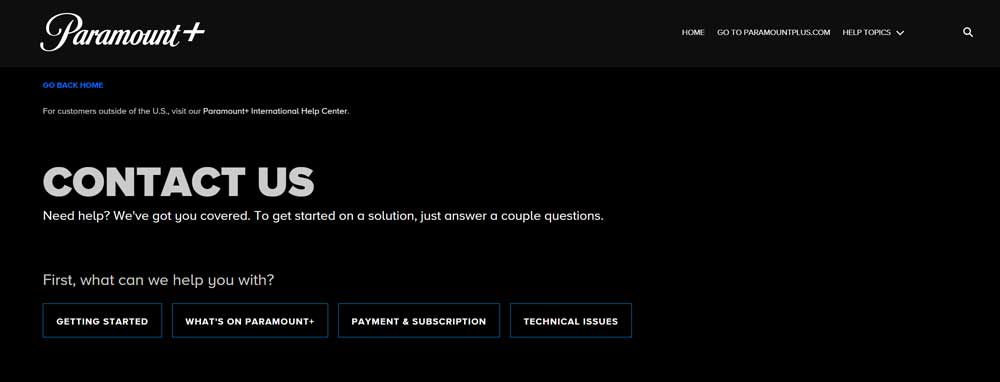
In the worst-case scenario, if you are still facing Paramount plus wrong email and password issues, then the only option is to contact the officials. To do so, go to the “Help Centre” option on the Paramount Plus Home page and select “Contact Us”. You can also click this link to visit the Contact Us section of Paramount Plus directly. Put down your problem in the query area, and click on Submit.
Final Words
This was how to fix Paramount Plus wrong email and password issue. Let us know in the comments whether the problem was fixed or not. You can also check our other Paramount Plus guide, to get rid of different errors revolving around the platform.
Also Read
Why Does Paramount Plus Keep Buffering, How to Fix Slow Loading?
Fix: Paramount Plus Not Casting to TV, How To Fix
How to: Download Videos from Paramount Plus for Offline Viewing
How To Fix Paramount Plus Subtitles Out of Sync Problem
Why Paramount Plus Episodes Missing, How to Fix?
Activate Paramount Plus on Sky Q, How to Fix If It Not Working
Paramount Plus Search Not Working, How to Fix?
Fix: Paramount Plus Keeps Buffering on Samsung, Sony, Vizio, LG, or Any Smart TV
Paramount Plus Canada: Price, Redeem Codes, Discounts

I have tried to reset my password ten or twelve times.
I immediately go to my email and always get the same message,
the email your are expecting is no longer available.
We have tried at least four times to change our credit card and that is equally unsuccessful.
We have been paying since the last years Yellowstone ended and have not been able to get on the %^$&^% channel.
I found another possible source of this issue on my streaming devices. While the Paramount website will allow long and complex passwords (I was using a 32-character, random password, with special characters), the Paramount app on my streaming devices seem to have trouble with this password and gave invalid or incorrect username or password errors. When I reduced to a shorter password, i.e. I currently an using a 15-character password, it worked everywhere without issue. If you are having troubles with long, complex passwords, shortening might help.
This fixed it for me too. Reduced password from 34 to 24 characters and login is working on mobile now. thanks for the tip!