There is a feature in a Nintendo Switch console by which you can transfer user information and save data from one source Nintendo switch to another target Nintendo Switch system. Transferring user data and saving data will mean transferring a user profile from one system to another. The target system which is supposed to receive the profile information should have a maximum of several user profiles already saved on the device. This is because there can be only eight user profiles in a console. Furthermore, the internal storage in the target should be enough so that it can store the new profile information.
The user account that you are transferring from a source system will have a Nintendo account linked to it. The target system where the user profile is being transferred to should not have that same Nintendo account linked with any user profile. After the transfer is complete, then that user profile and that account can be linked again in the new system. So with that out of the way, how exactly do you transfer users and save data between Nintendo Switch devices? Let’s find out in this article.
Also Read
How to Redownload Nintendo Switch eShop Content
Nintendo Switch Sound Not Working issue: How to Fix?
Is it Possible to Add Nintendo Switch Friends on PS4 or PS5
Fix: Minecraft lags on Nintendo Switch After An Update
Fix: STAR WARS The Force Unleashed Not Loading or Crashing on Nintendo Switch
Fix: Nintendo Switch Stuck on Logo Screen
When Will Roblox Come to Nintendo Switch | Release Date
Fix: Nintendo Switch/OLED Touch Screen Not Working
How to Fix Nintendo Switch Not Charging Problem
Fix: Nintendo Switch Games Keep Corrupting or Damaged
How To Download Faster On Nintendo Switch in 2022
How to Fix Nintendo eShop Not Available in Your Country/Region
How to transfer users and save data between Nintendo Switch devices?
Now to transfer user information and saved data, you will have to transfer a user profile. When you transfer a user profile, you also end up transferring the entire software purchase made on the particular account. After the transfer, you will see nothing from that account on the source Nintendo Switch. And you won’t be able to transfer saved data from that transferred user profile to another user profile.
Before going ahead with this process, make sure that the system version of both the source and target system is running on version 4.0.0 or higher. Once you have ensured that, go ahead with the steps mentioned below.
- Turn on your source system and open up the Home Menu.
- Choose “System settings” and then select Users.
- Now select the option “Transfer Your User Data.”
- Select “Next” two times on the next tow windows that show up.
- They choose this system as the source system so that system realizes from where a user profile is to be transferred and then selects “Continue.”
- Now again, turn on the target system and open up the Home Menu.
- Choose “System settings” and then select Users.
- Now select the option “Transfer Your User Data.”
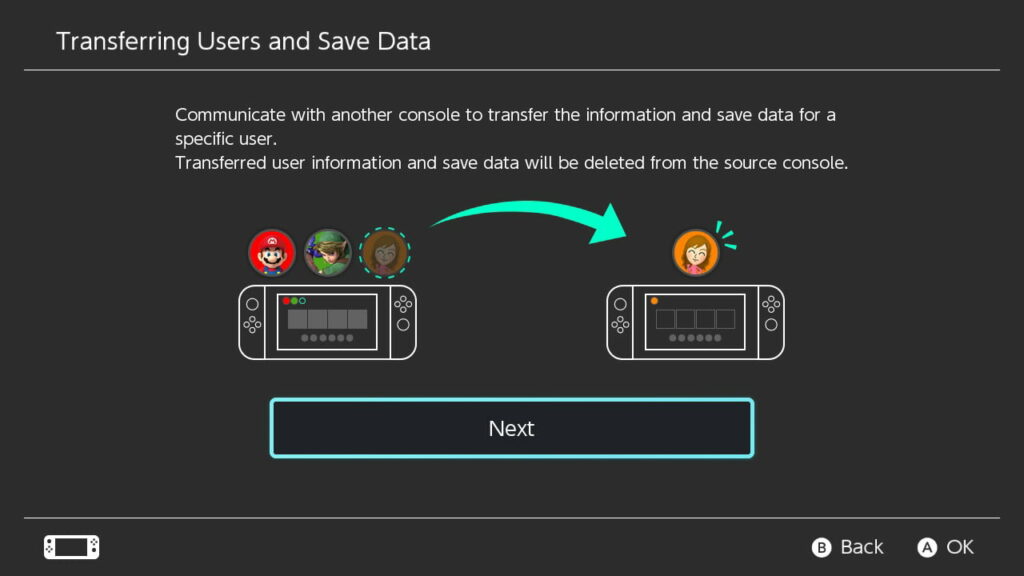
- Select “Next” two times on the next tow windows that show up.
- They choose this system as the target system so that system realizes to which system a user profile is to be transferred and then select “Sign In.”
- Choose the sign-in using your Nintendo Account option and then using your Nintendo account log-in credentials choose to Sign In. Click on “Next” again.
- Now on your source system, you will notice that the target system will show up.
- Choose that system and then select transfer.
- Wait for the transfer to complete and then select End. Now the transfer process is complete.
Conclusion
So now, you know how to transfer user profiles from one source Nintendo Switch system to another target Nintendo Switch system. If, after the transfer process, no user profile is left on the source system, then a placeholder user account will be created. And at a time, only one profile can be transferred.
Now, if you have any queries with this guide, then comment down below. Also, be sure to check out our other articles on iPhone tips and tricks, Android tips and tricks, PC tips and tricks, and much more for more useful information
- How To Manually Update Game Software On Nintendo Switch?
- How to Play Roblox on Nintendo Switch?
- How to Appear Offline on Nintendo Switch
- How To Get PS5 DualSense Working on Nintendo Switch?
- How to Fix If Nintendo Switch Online Account Hacked or Compromised
- How to Attach and Detach Joy-Con Controllers from Nintendo Switch
- How to Fix Nintendo Switch charging issues
- How To Fix If Nintendo Switch Won’t Turn On
- Pokemon Scarlet and Violet Connection Issues, Is There A Fix?
- Fix: Nintendo Switch Sound But No Picture
- 5 Best Nintendo Switch Emulators for PC (100% Working)
- How To Check If Your Nintendo Switch Is Moddable
