Fortnite has come up with surprising new seasons followed by an update for its countless player’s group. The game developers always strive to give the best that they can bring out for the PC or for other gaming consoles. New Fortnite updates bring new stories along with additional features to the game. Therefore, a lot of people are interested to update Fortnite on their Nintendo Switch.
Moreover, Players can find Rarest Skin or emotes. Nevertheless, mostly these updates are automatically installed on your device, but if it is not up to date, there is no need to worry as we have got your back and only need to follow the instructions given below. Here we are providing a short guide to teach you how to update Fortnite on Nintendo Switch.
Also Read
Fix: Fortnite Creative is Not Working
How to Fix Fortnite Network Connection Lost Error
All Fortnite Rules 32, 33, 34, 64, and more: Explained
Fix: Fortnite Textures Blurry and Pixelated
Is Fortnite Shutting Down in 2023?
When is the Fortnite Chapter 4 Start Date and Time?
Fix: Nintendo Switch Not Seeing 5Ghz WiFi
Nintendo Switch Keeps Asking For Password, How to Fix?
Complete Encrypted Cipher Quest Fortnite 19.11.2.20.22.5.20.8.4 and 22.13.1.4.19 – Dig at the Top of
Fix: Fortnite Spring Breakout Quests bug
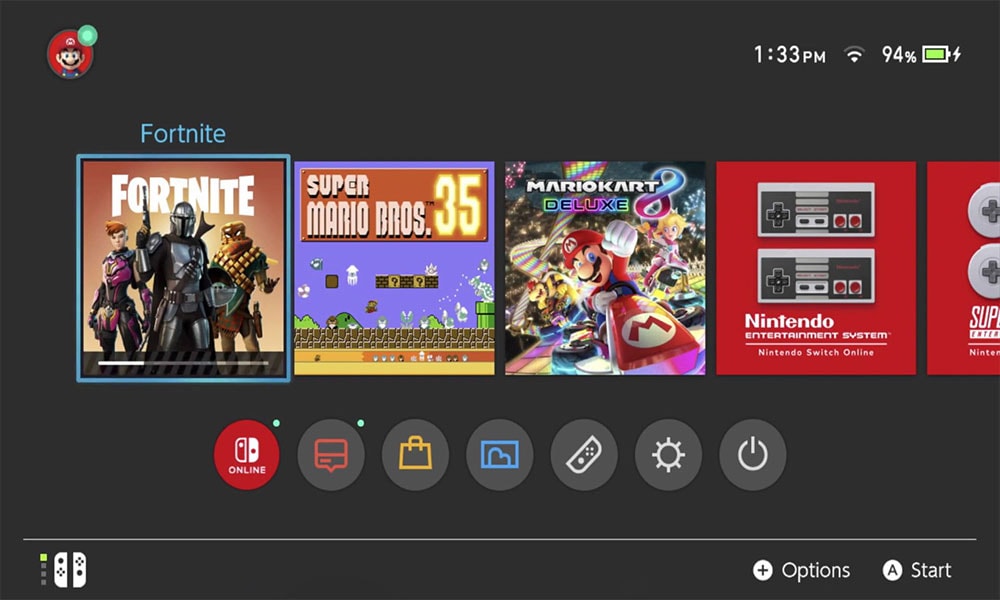
How to Update Fortnite on Nintendo Switch
Nintendo Switch can efficiently update the game software automatically. However, if you wish to update any of the game software manually, Nintendo Switch allows you to move on. We have provided both the options either automatically download and install or, if you wish, then you can do it manually with ease.
Also Read
Fix: Fortnite Audio Lagging/Not Working | Sound Cutting Issue
Is it Possible to Add Nintendo Switch Friends on PS4 or PS5
When Is The Next Season 4 Start on Fortnite Chapter 3? Season 3 End Date
Fix: Nintendo Switch/OLED Touch Screen Not Working
How to Fix Nintendo Switch Not Charging Problem
Fix: Nintendo Switch Games Keep Corrupting or Damaged
How To Download Faster On Nintendo Switch in 2022
What is Denial Reason Code 20 in Fortnite, How to Fix?
Fortnite Account Generator 2023: Is it Real or Fake?
Fortnite Unused Redeem Codes 2023 | FREE VBucks Code Today July 3, 2023
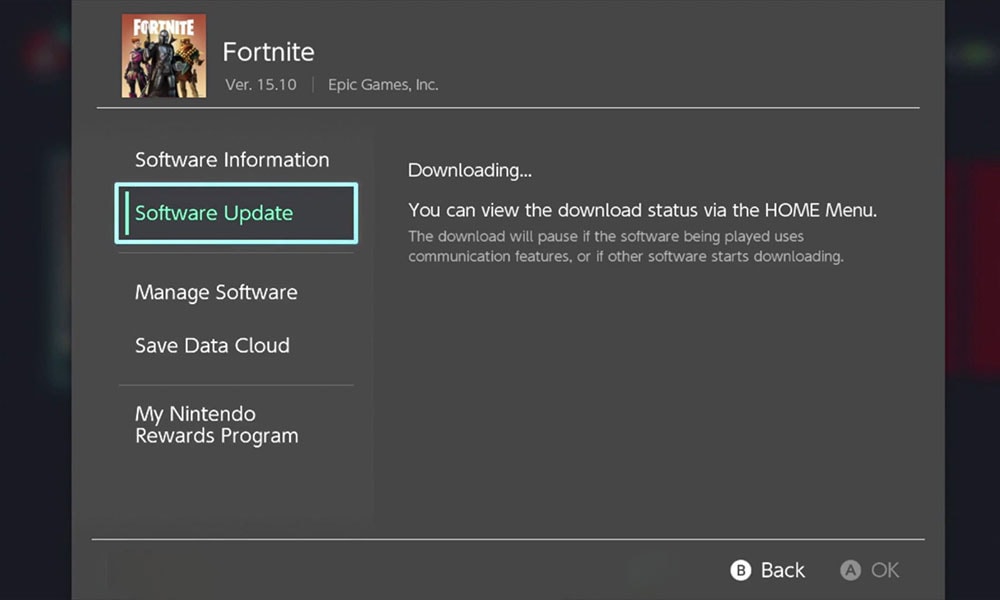
If you wish to play immediately after the release of an update, then updating it manually is the only simple, easy, and reliable solution. For updating it manually, just follow the steps given below:
- Power ON the Nintendo Switch and confirm its internet connection.
- Highlight the Fortnite(Don’t Launch the game) from the Nintendo Switch home screen with the joysticks or arrow keys’ help.
- Tap the + button on your Nintendo Switch or on Joystick to enter into the Game options menu.
- Now, Select Software Update from the left menu.
- Further, two options will appear on the screen. Opt for “via the internet.” Moreover, this will install the latest version of the software.
- Whereas the second option will search for local users, and then it will update the game.
- Upon completing the download, it will automatically install the patch. You need to shut down the game in order to commence the install.
It is worth mentioning that Fortnite follows the “games as a service” production model, which implies the game requires the latest version in order to join multiplayer. For such games, Enabling automatic updates would help in time-saving.
Also Read
Fix: Fortnite Server Offline Epic Games Launcher Error
How to Fix Nintendo eShop Not Available in Your Country/Region
Fortnite Chapter 4 Season 1 Guardian Shield locations
Pokemon Scarlet and Violet Connection Issues, Is There A Fix?
Fix: Nintendo Switch Sound But No Picture
Fix: Fortnite Unable to Sprint Bug
Free Fortnite Wildcat Skin Codes (Updated Daily)
Fix: Fortnite Successfully Logged Out Error
How To Check If Your Nintendo Switch Is Moddable
How to turn on Automatic Updates for Fortnite on Nintendo Switch
To automatically download and install the latest version of games. You need to turn ON automatic updates in your Nintendo Switch. Don’t worry. We are here to help. Enabling this will trigger your console to check for updates whenever connected to the Internet regularly. Nintendo Switch must have a power supply because downloading bulk files of data can eat up a lot of battery power.
- Switch ON the Nintendo Switch console.
- Navigate the System Setting by tapping on the Gear wheel icon from the home menu.
- Press the System option in the left menu.
- Scroll down to the bottom until you find “Automatic Software Updates” just below Additional Information.
- Turn it ON by pressing “A.”
- Hit the Home button to way out the system settings and go back to the main Nintendo Switch Home screen.
Once it has been enabled, the system will automatically look for an update of any game as soon as they become available. Moreover, Automatic updates will not function while the Nintendo Switch is power Off. The console needs to be either in Sleep Mode or should be in ON state for this feature to work.
We hope you find it useful! For more interesting stuff, you can subscribe to our YouTube Channel. Also, check out our Gaming Guides, Windows Guides, Social Media Guides, iPhone, and Android Guides to know more.
Also Read
