In this guide, we will show you the steps to delete all the messages in Discord. This is usually the go-to platform when it comes to interactive communications between different users in chat channels. Gamers are among the most active members and one major reason for the same is the ability to carry out all multi-medium communication. Discord has completely streamlined the process when it comes to interaction via text, audio, video, or images. But as the popular saying goes, with great power comes great responsibility, and Discord admins are no different.
Among the most challenging task for the administrator is managing the old chats that have accrued over time. And if these chats are filed with negative and hateful comments, then removing them should be on top of the priority list. But this is no easy task, especially if you are managing a server with hundreds and thousands of members. In this regard, this guide should help you out. Today, we will show you three different methods through which you could easily delete all the messages in Discord. Follow along with the instruction set.
Also Read
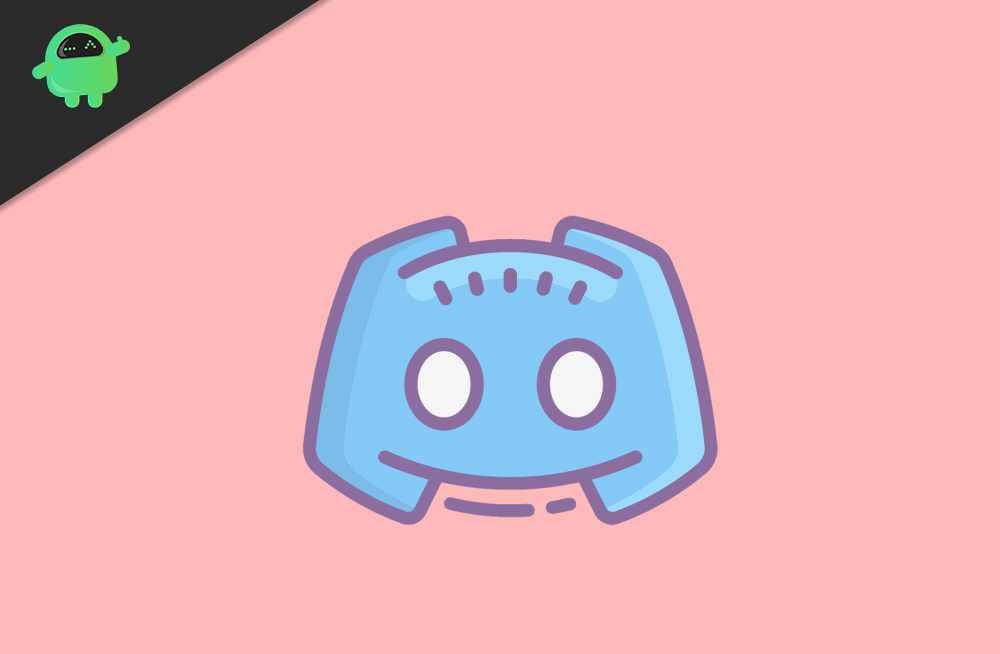
Page Contents
How to Delete All Messages in Discord
Here we are going to give you some methods that can help you with clearing the chat. Before the method to delete the messages, you should know what type of text messages are there in the discoed app.
Types of discord message
Mainly discord app has two types of messages. The first one is DM or Direct messages, and the second is Channel messages.
DMs are private conversations between two discord users. On the other hand, Channel messages are those messages that are shared with all members of a discord channel or discord server.
When Discord was a new app, there was a feature to delete all the messages in an easy way, but some users used this feature to mass delete the messages. When too many admins used to mass delete the messages, it created problems, and as a result, this feature was removed. Now deleting messages is not easy as before, but still, you can delete them using the methods mentioned below.
Firstly, we will tell you how to delete the DMs, and after that, we will tell you how to delete channel messages.
How to delete DMs on Discord
To delete a DM right click on the user whose messages you want to delete and after that select the message option.
It will open the direct message panel. On the direct message panel that is located on the left side of the screen, you will see an X icon. If it doesn’t appear directly hover over the message panel and an X icon will appear.
Now, simply click on that X icon, and the DM will disappear. The conversation will go away from your side.
Be careful while doing this because no warning of deletion confirmation dialogue will appear. Once you click on X, the conversation will go away directly. Click on X only if you want to delete the conversation else, you will lose your messages.
Also Read
How To Mass Delete Your DM History On Discord
How to Fix a Discord API Error?
How To Fix Discord Stuck in Fullscreen
Fix: Discord Not Working with CSGO
Best Discord Plugins For BetterDiscord 2022
Best Discord Name Idea (2022) |Good, Funny, Weird Nicknames for Discord\
How to Fix If the Xbox Discord Transfer Didn’t Work Problem
Fix: Discord Yellow Border When Streaming or Screen Sharing
Free Discord Nitro codes (Daily Updated 100% Working)
Fix: Discord Custom Emojis Not Working or Disappearing
How to Stream 1080p on Discord Without Nitro
How to delete Channel messages on Discord
There is more than one way to delete the channel messages of the channel.
Method 1
If you want to delete only a few of your channel massages, then you can use this method.
Firstly, open that text channel from which you want to delete the messages. After that, hover over that message, which you want to delete. Three dots will appear when you hover.
Now, click on those three dots and select the delete option from the menu that appears.
Once you do that, a confirmation dialogue box will appear on your screen. Click on the delete to confirm the deletion of the message. That’s all your message will be deleted.
Method 2
Bots are one of the reasons behind the popularity of Discord. You can use various bots for various services in the discord app. MEE6 is a Poplar and simple bot on Discord. You can use it to delete the messages.
Login to your discord server and visit the MEE6 bot website. You can google the website. On the website, you will see an option named Add to Discord. Click on that, and you will be redirected to Discord.
After that, it will ask you to authorize the bot. You can do it by clicking on the Authorize option. When you authorize, it will ask you to choose the server. Choose your server from the list.
A new box will popup. Select continue on that box. After that, the bot will ask you to grant some permission. Click on authorize to grant the permissions to MEE6 bot.
At last, you need to verify by completing the captcha. Once you do this, the bot will be added to your discord server. You can use commands to delete messages using the MEE6 bot. The commands are listed below.
Commands for MEE6 to delete the messages
!clear @username
This command will delete the 100 previous messages of the user that you mention in command after @.
!clear500
This command will delete 500 previous messages from the chat of the server. If you want to delete more messages, change the number of your choice with 500.
Method 3
If the above-mentioned methods don’t work for you, then you need to clone your channel as there are no other ways to delete server messages. When you clone the channel, a duplicate channel will be created with zero messages. Always make a list of all the bots you are using as sometimes cloning of channel does not clone bots. The cloning channel will create a duplicate channel with all the members of the original channel.
To clone the channel right-click on that channel, which you want to clone. After that, click on the Clone channel option from the list that appears. You will be asked to rename the cloned channel, do it and click on create a channel.
At last, open the new channel and add bots of your need, and you are good to go.
Conclusion
Using these methods, you can delete any messages you want from Discord. Cloning the channel is much easy instead of creating a whole new channel. If you clone the channel, all the settings will be the same as your old channel. We hope you will be able to delete messages using the methods we provided.
- How to Fix Discord Error 1105
- Best Discord Alternatives You Should Try in 2020
- How to Get and Use Discord on Xbox One and PS4
- How to Fix Discord Error: You Are Being Rate Limited
- How to Make a Channel Read Only in Discord
- How to Enable Screen Share in Discord
- How To Install Discord on Steam Deck
- How To Connect Discord To A Twitch Stream
- How to Fix Discord Stuck on RTC Connecting Error
- Discord Servers List 2023
