Netflix is one of the most popular videos streaming platforms. You can binge-watch multiple language Tv shows and movies at your disposal. All you got to do is get yourself a convenient subscription and you are done. Netflix is available on almost all platforms like smartphones, tablets, televisions, and computers. However, if you watch Netflix a lot on your smartphone or tablet, notably iPhone or iPad, then Netflix has introduced a new feature that allows the users to prevent mis-clicking while watching the video content. Now, this is a very common issue that several uses are facing on their iPhone or iPad, or any other device.
Also Read
Fix: Xbox Series X/S Netflix Not Working or Crashing Issue
Fix: Netflix Not Showing Any Video
Fix: Hisense TV Netflix Crashing or Not Loading
Fix: Xbox Series X and S Netflix Black Screen Issue
Fix: Samsung Smart TV Netflix Not Working/ Black Screen Issue
Fix: Panasonic TV Netflix Not Working
How To Repair Broken, Unplayable, Corrupted Video and Image Files
Fix: Netflix Stuck on Loading Screen | Stuck At 24, 29, 99 Issue
Fix: Netflix Green Screen of Death Problem
Netflix Not Working with ExpressVPN and SurfShark, How to Fix?
Fix: Netflix Ads Plan Error “Your Plan Does Not Support Streaming On This Device”
Due to some accidental touches, the part of the video is skipped and you have to manually seek it back to watch it from you want to watch the content. Moreover, users can make use of this feature to prevent such accidental touches on their iPhone and iPad and watch un-interrupted videos. In this post, we will give you a guide on how you can lock and unlock the screen in Netflix on the iPhone and iPad. As tapping once on the screen brings up the video controls, accidental touches are pretty common. But with the help of this guide, you will be able to get rid of that. So, with that being said, let us get straight into the article itself:
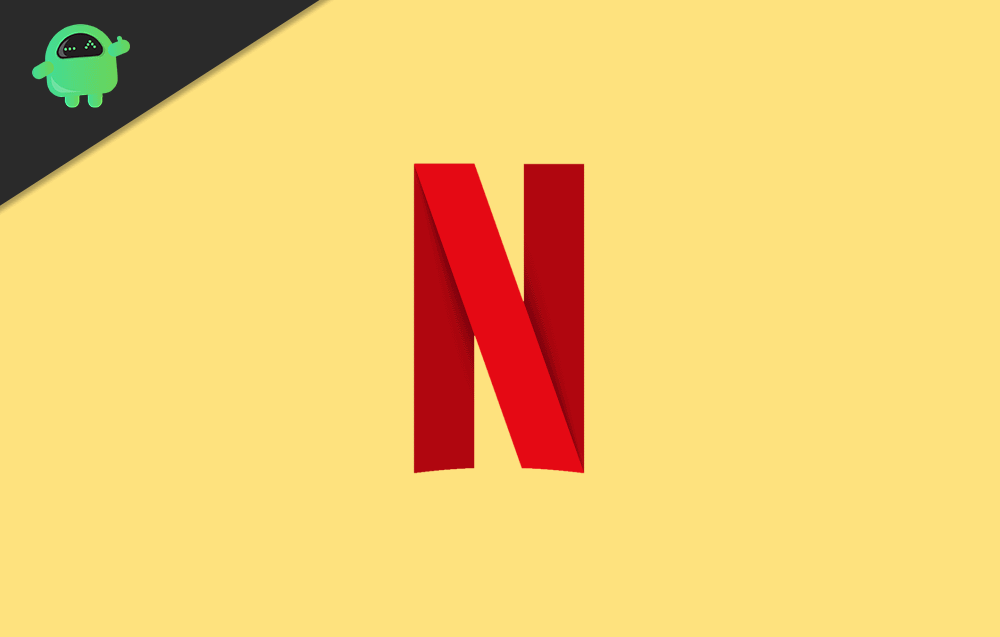
How to Lock and Unlock Screen in Netflix on iPhone & iPad?
There are multiple times when someone by accident or deliberately touch the screen on your iPhone or iPad and skip the content that you are watching. This could be very annoying if you are watching your favorite show. But now you can take advantage of the new lock screen support feature on the Netflix app on iPhone and iPad and prevent accidental touches on your device’s screen.
- You have to first make sure that you have installed the latest version of the Netflix app on your iPhone or iPad.
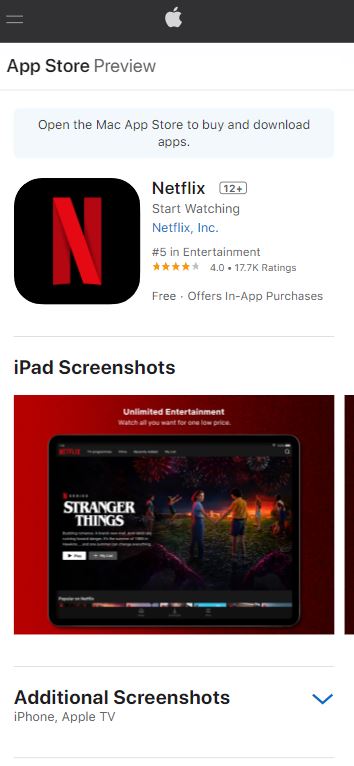
- Once that is done, open the Netflix app.
- Then tap on any show or movie that you want to watch.
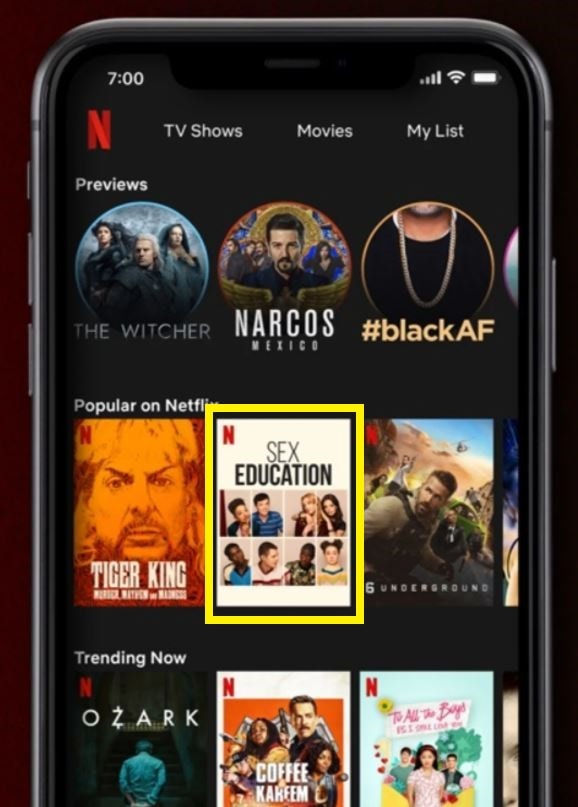
- Next tap on the screen once, to show up the video controls and other video options.
- At the bottom left of the seek bar, you will see an option Lock.
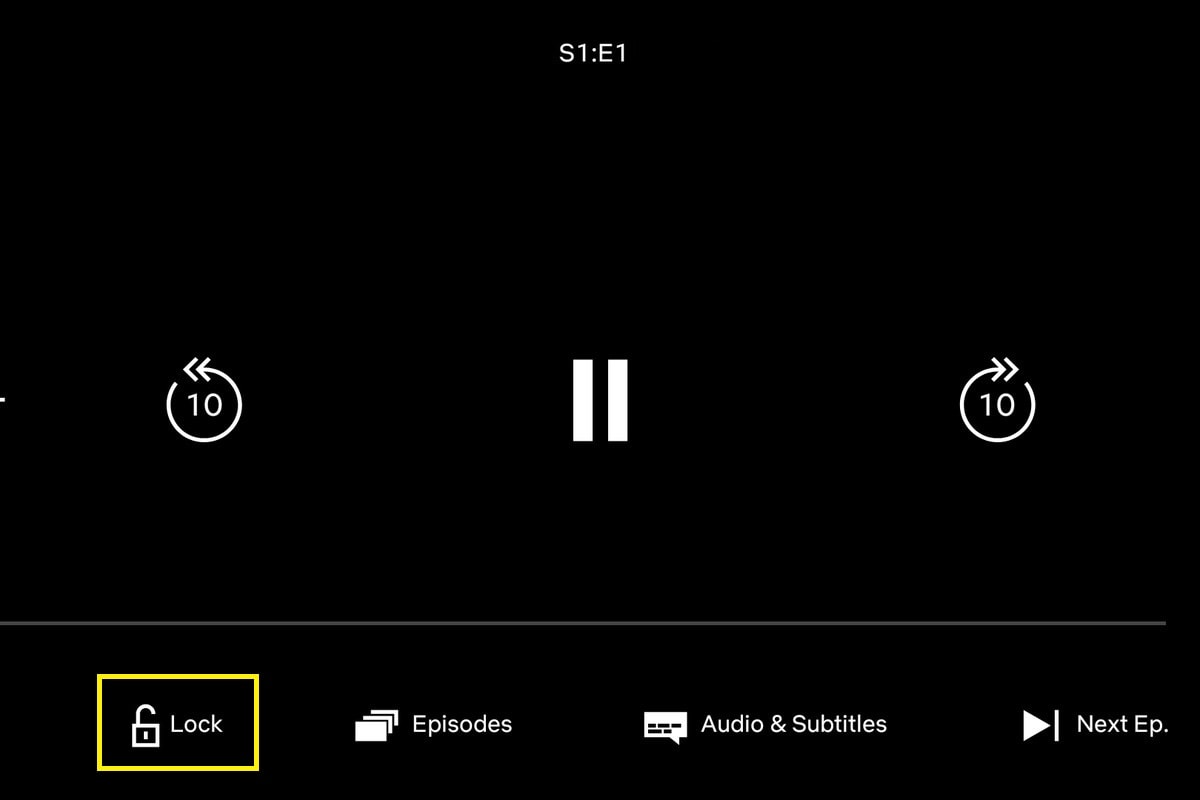
- Tap on this Lock option to continue.
- You will get a lock notification in the middle of the screen confirming that the screen lock is now activated preventing accidental touches.
- However, note that now since the screen lock option is activated, the playback controls will also not show up when you touch the screen.
- Instead of the video controls, when you once touch the screen, you will be shown a lock icon.
- You have to tap on it to come out of the screen lock option on the Netflix app to view the video controls.
- Tapping the unlock button would pop up a confirmation screen asking whether you want to unlock the screen or not.
- That’s it!
Also Read
Fix: Netflix Blue Screen of Death Problem
How To Change Your Netflix Plan Subscription
Fix: iPadOS 16 Not Charging My iPad
Fix: Samsung Smart TV Netflix Stuck, Frozen Screen, Lagging Badly
Fix: Samsung Smart TV Not Loading Netflix
Fix: Netflix on Roku TV Keeps Crashing or Not Loading
Fix: Netflix Stuck on Logo or Startup Screen
Wrap Up!
So, there you have it from my side in this post. I hope you guys liked this post and were able to enable the lock screen feature on the Netflix app on iPhone or iPad. Note that you can use this feature similarly on Android and other devices. This would help you prevent the unnecessary accidental touches that you may make on your device’s display and skip the content that you are watching.
In the meantime, if you liked this content and want to read more content, for more such awesome coverage, you can head over to our check out our Windows Guides, Gaming Guides, Social Media Guides, iPhone, and Android Guides to read more. Make sure to subscribe to our YouTube Channel for awesome videos related to Android, iOS, and Gaming. Until the next post…Cheers!
Also Read
