As we know, PlayStation 5 has been released worldwide, and players love it. However, there are reports of PlayStation 5’s crashing, freezing, and randomly shutting down. So, if you are also experiencing the same thing then, kick off your shoes and relax because today, you know how you can avoid your PlayStation 5 from these issues in this comprehensive guide.
Also Read
Fix: PS5 Not Showing / Recognizing 120hz on Monitor
PS5 Not Copying Disc, How to Fix?
Fix: PS4 and PS5 Not Able to Join Party
How to Join a PlayStation Party on PC?
Fix: PlayStation Network Sign In Failed Error
PS5 Randomly Deleting Installed Games, How to Fix?
How to Fix If PS5 Stuck on Press the PS Button
FREE PSN Codes (All PlayStation Store Redeem Codes)
What is Playstation Error Code WS-117178-5? How to Fix?
Best PPSSPP Games Download For Android 2023
Meanwhile, there are only a few days after the release of the PlayStation 5 in most of the world. But, we already hear reports of PlayStation 5’s suddenly shutting off on users, more specifically. As per reports, PlayStation 5 seemed to be suddenly shut down for players who were playing Spider-Man Miles Morales and Godfall. Although it’s not exclusive to those games, the issue appears when the PlayStation 5 goes into rest mode.

Page Contents
How To Stop PS5 From Randomly Shutting Down
Luckily, Sony has already acknowledged this as an issue, and they’re working on it behind the scenes. But, what we do until they fix this problem? Simply try these temporary fixes to keep enjoying playing games on your new beast.
Before we start, keep in mind that you should follow the sequence of the steps. Also, do not skip any step.
Also Read
Step #1 Shut Down Your PS5 Completely
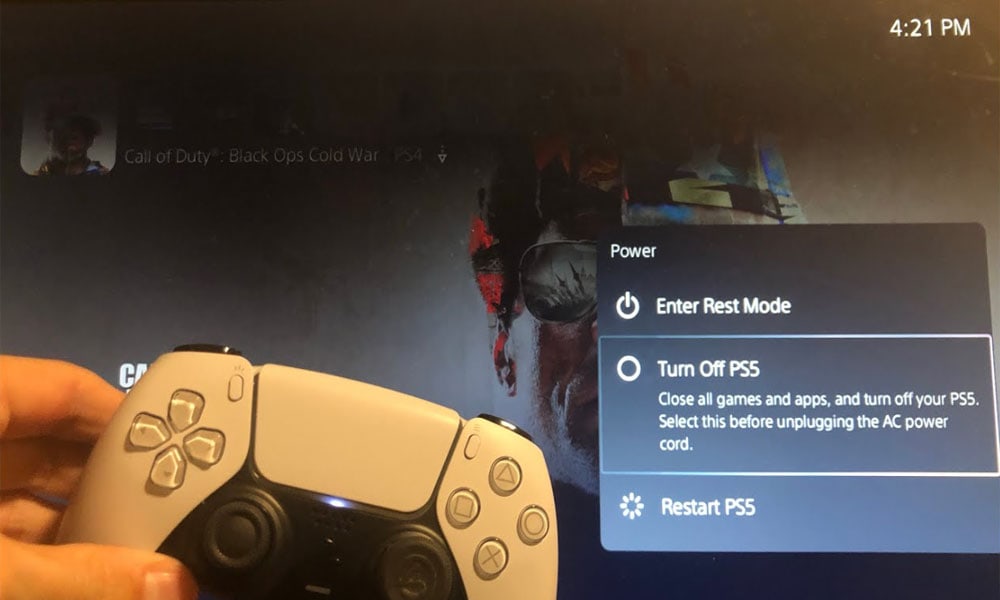
This is the foremost step to fix the randomly shutting down issue of PS5. Yes, you can shut down your Console. Follow the steps to do so:
- Take your DualSense and press the PS button to bring up the quick menu on your Screen.
- Now, navigate down to the bottom options inside the quick menu.
- After that, click on the “Power” button at the right pane.
- Now, in the “Power” menu, you will get a list of options. So, you need to select the “Turn Off PS5” option from that list.
- However, in the worst case, if the PS5 does not respond to your controller. Then, we recommend you press and hold your Console’s power button until you have a screen saying “Preparing to turn off your PS5.”
- Now, in a few seconds, your system should then shut down automatically.
- If it is not shut down entirely, plug out the power outlet. But we only recommend doing so if you cannot turn off your console system.
Also Read
Step #2 Checking the AC Power Cord on PS5
Before following this, make sure the power switch is off. Then, check the AC power cord on your Console. To do so, you need to take the following steps:
- You should remove the power cord, scrutinize the AC power cable, and check if it gets damaged.
- If there is any noticeable damage, then try using another AC cord (if you have one). As we know, the PS5 and PS5 Digital Edition use the standard C7 power cord. This cord is similar to what we get with PlayStation 4 and PlayStation 4 Slim.
- Once you change the power cable, check if the issue is resolved.
- If you still suffer from sudden shutting-down issues, try using a different power outlet/socket.
Step #3 Rebuild the Database on PS5
If the steps mentioned above do not work, you can try rebuilding the database on your PlayStation 5 to fix the randomly shutting down issue. However, if you do not know how to do it, follow the procedure given below:
- Turn off the PS5 if in case you on it. Then, hold or press the power button on your PlayStation 5 for 5 seconds until you get two beep sounds initially to turn on the PS5 in Safe Mode.
- Now, connect your DualSense to your PS5 system using a USB cable and press the PS button on the DualSense controller.
- After that, click on the “Rebuild Database.”
- Then, you need to select the “OK” button in order to initiate the database rebuilding process. You can till then sit and relax because this will take around 15 to 20 minutes.
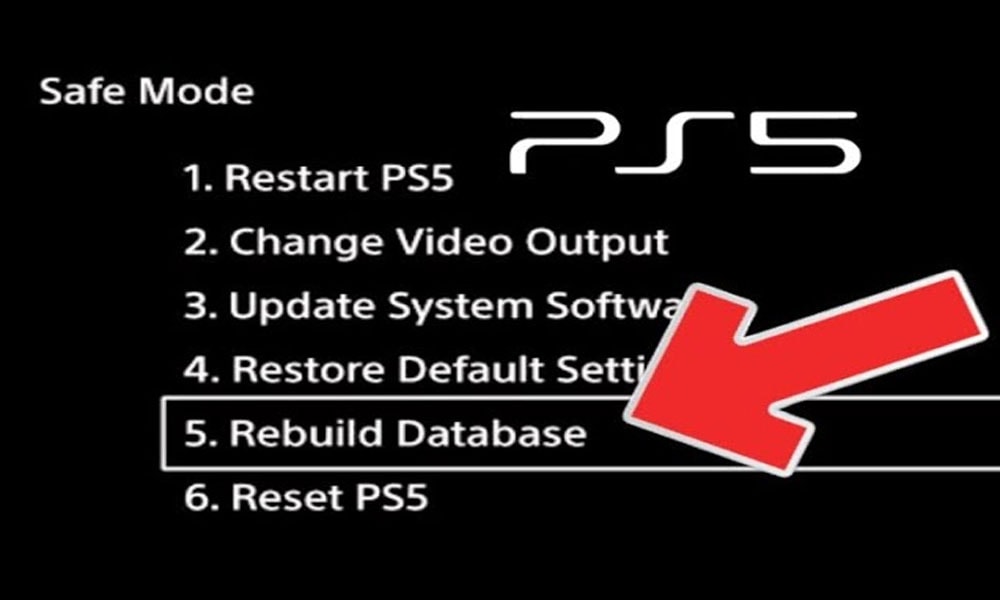
Step #4 Reinstall PS5 Firmware
Unfortunately, if you still cannot get rid of the randomly shutting down issue, the last option you can try is reinstalling the firmware on your PS5. No need to worry if you don’t know. You can follow the steps given below:
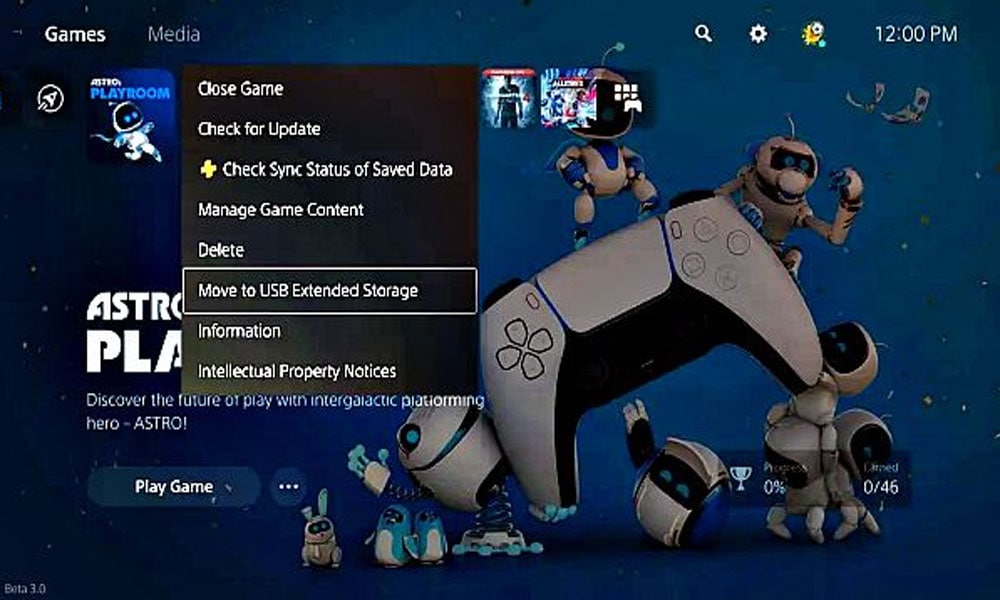
- Initially, you need to format your USB drive as FAT32.
- Then, plug in the USB drive to your computer and download the PS5 update file by clicking here.
- Now, open your USB drive on your Windows PC.
- Now, inside the root directory, you must make a folder by naming it PS5.
- After that, again open that PS5 folder and make another folder. Then, keep the name of that folder as a new folder UPDATE.
- Then, simply copy the PS5 update file you’ve downloaded and paste it into the UPDATE folder.
- Now, plug out the USB drive from your PC.
- Then, plug it into your PS5.
- Now, power on your PlayStation 5 in Safe Mode. To do so, hold down your Console’s power button until you hear the beep sound.
- After that, connect your DualSense using a USB cable to your Console.
- Now, choose the “Reset PS5” option under the safe mode menu.
- Then, highlight the “OK” button and press the X button to start the installation process.
However, in the worst case, if you still get the randomly shutting down issue. Then, we recommend you contact Sony’s support team and ask them for further guidance to fix this annoying issue.
That’s how you can stop your PS5 from randomly shutting down. We hope you get something informative from this guide. If you have any doubt, reach us in the comment section and let us know. Furthermore, if you are new here, visit our website Getdroidtips for daily gaming and tech updates.
Also Read
