Microsoft’s gaming console also supports streaming services apart from gaming. With the help of XBOX one, you can stream HDR or Dolby vision content to your TV that supports them. The latest console supports 60fps gameplay along with streaming and recording. When you are not in the mood to play a game, you can fire up Netflix and chill out watching your favorite movie or Series on full 4k unless you are limited by your internet speed and the subscription.
But many people might get annoying errors while trying to watch Netflix on their device. One such error is the error with the Netflix error code NW- 1-19 issue. But like many problems, we can fix it with a few troubleshooting tips. So, in this article, we are about to explain all the possible fixes that can be applied.
Also Read
Fix: Netflix Crashing or Not Working On Apple TV
Fix: Netflix Not Showing Any Video
Fix: Xbox Series X/S Netflix Not Working or Crashing Issue
Fix: Netflix Blue Screen of Death Problem
Fix: Netflix Not Working in BlueStacks
Fix: Samsung Smart TV Netflix Not Working/ Black Screen Issue
Fix: Panasonic TV Netflix Not Working
How To Change Your Netflix Plan Subscription
Fix: Netflix Stuck on Loading Screen | Stuck At 24, 29, 99 Issue
Netflix Not Working with NordVPN, How to Fix?
Netflix Not Working with ExpressVPN and SurfShark, How to Fix?

Page Contents
Getting Netflix Error Code NW-1-19 in Xbox One: How to Fix?
The error mostly occurs when the client cannot contact the Netflix server. Maybe due to poor connection or wrongly configured network. So let’s break down the options we have to fix this.
Also Read
Solution 1: Ensure you’re on a supported network
Some networks may restrict you from accessing specific services such as Facebook or even Netflix. In such cases, you have to contact the network administrator to check with the restriction. If you’re on any public wifi networks, try switching to your Mobile data to ensure if it works. Also, you may need to switch to faster connections such as DSL or any cable internet. Contact your mobile data operator to check if streaming is supported by your network.
Also Read
How to Fix Netflix Audio Out of Sync issue
Fix: Samsung Smart TV Netflix Stuck, Frozen Screen, Lagging Badly
Netflix Won’t Play Videos Or Not Working On iPhone 14, 14 Plus, 14 Pro, 14 Pro Max: How To Fix?
Fix: TCL Smart TV Netflix Crashing or Not Loading
Fix: Netflix on Roku TV Keeps Crashing or Not Loading
Fix: Netflix Stuck on Logo or Startup Screen
Solution 2: Test if your network is functioning
It may be possible that your network connection may not be functioning. In this particular scenario, you have to make sure that the network is good in order to rectify further. To do so,
- Open Settings on you XBOX by pressing the Menu button on your controller and selecting Settings from the menu.
- Navigate your way to Settings > All Settings > Network.
- From there, open on Network Settings and press on “Test Network Connection.”
- If the network connection is successful, you can proceed further to the solution. If not, you may need to resolve it first. To resolve network related issues, you can select the appropriate error message from this support link and get a solution for that specific error.
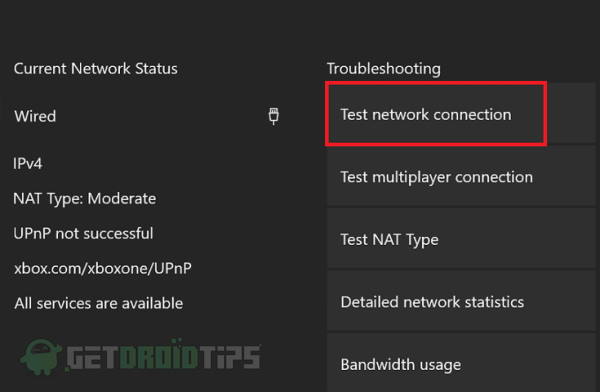
(Note: The link provided above is the official support link for XBOX.)
Solution 3: Check DNS settings
DNS (Domain Naming Service) acts as a translator between computers and human languages. Not to get on its theory, let’s focus on our issue. In order to connect to the network, DNS should be configured properly. In most cases, it configures automatically. To set DNS to “Automatic” configuration:
- Open Settings through the Menu as mentioned in solution 2.
- Navigate to Settings > Network > Network Settings.
- Now open Advanced settings and open DNS settings.
- Set it to Automatic to let Xbox configure the network DNS automatically.
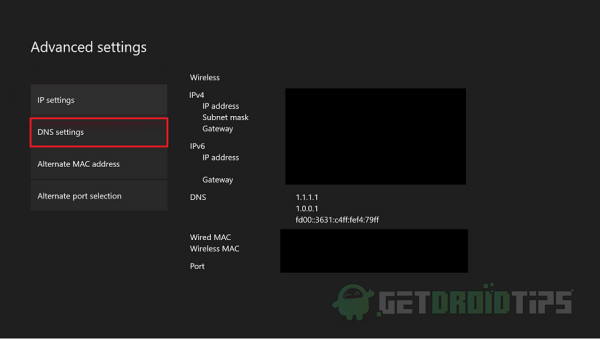
Now you should be able to access Netflix, If not, follow further steps.
Solution 4: Restart your Router or Plug Directly
Unplug both the console and router from the power supply. Wait for a minute and then reconnect both of them. Once the router and console starts, check by connecting to your network that Netflix works. After a hard reboot, the network connection should work most probably.
But in some cases, if it doesn’t, you can try connecting the modem directly to the console. To do so,
- Turn off both console and router and unplug from the power source.
- Unplug the modem cable (Ethernet cable) from the router.
- Plug the cable into the ethernet port of your Xbox one console.
- Now turn on your console and check if the issue persists.

Even though if the issue is solved, this cannot be said as a permanent solution. You may need other devices to connect to the network. So, you have to check with the router settings that cause this issue to happen. Refer manuals received with the router to reset or reconfigure it. Or call in the technician who installed and configured the router for you.
Solution 5: Contact your ISP
If none of the solutions work for you, then you have no option than to contact your ISP to get a solution for the issue. Because they can help with properly configuring routers and network settings for you.
Conclusion
So to sum up things here, these were some working solution for the issue of error code NW-1-19 occurring on Xbox while accessing Netflix. So to observe its pretty much simple and straight forward methods to rectify the issue. If you don’t know what your doing, your ISP will have trained technician to help you with such particular cases. It’s wise to let the professionals handle these works for you if you are not sure about it.
- Fix Netflix Error Code M7034
- How to Fix Netflix Error Code F7053 1803 On Chrome or Mozilla Firefox
- How to Fix Samsung Video DRM Errors for Amazon, Netflix, my5 and Others?
- My Netflix Account Hacked and Email Got Changed – How to Get it Back
- Create Custom Netflix Watch Lists for Categories and Genres
