Since Apple showcased the latest iOS 16 to the public, iPhone users could not wait to get a taste of the latest iOS. However, the releases are unstable, and users face multiple left and right issues. The one common issue music enthusiasts are facing is the iOS 16 Apple Music app crash issue, where the music app either crashes on opening or while playing the song.
According to multiple forum posts on Reddit, we can see that most users face this problem no matter the device they use. Currently, iPhone 8, iPhone XR, iPhone 12 Mini, and 13 Mini are affected by this issue. The best way to solve this issue is to either downgrade back to iOS 15 or wait for another release by Apple. But we understand these two options may not be feasible for all users, so here are some troubleshooting fixes to help you solve the problem momentarily.
Also Read
iOS 16 Notes App Crashing, How to Fix?
Fix: After iOS 16 Update, Assistive Touch Not Working on iPhone
Fix: Dolby Atmos Not Working / Not Showing in Apple Music
Fix: HomePod Not Connecting to Apple Music
5 Reasons Why Not to Install iPadOS 16.6 and Why Should Update the iPad
iOS 17 Release Date, Features, and Supported Devices
Fix: iOS 16 Cannot Add Security Keys Error
Fix: iOS 16.6 Spotlight Search Is Too Slow
Fix: iOS 17 Software Update Failed an Error Occurred
FaceTime is not working on iOS 16, 16.6?
Does Apple Music Work Without Internet? How to Listen Offline?
Fix: Apple Music Family Sharing Not Working on iPhone, iPad, Mac
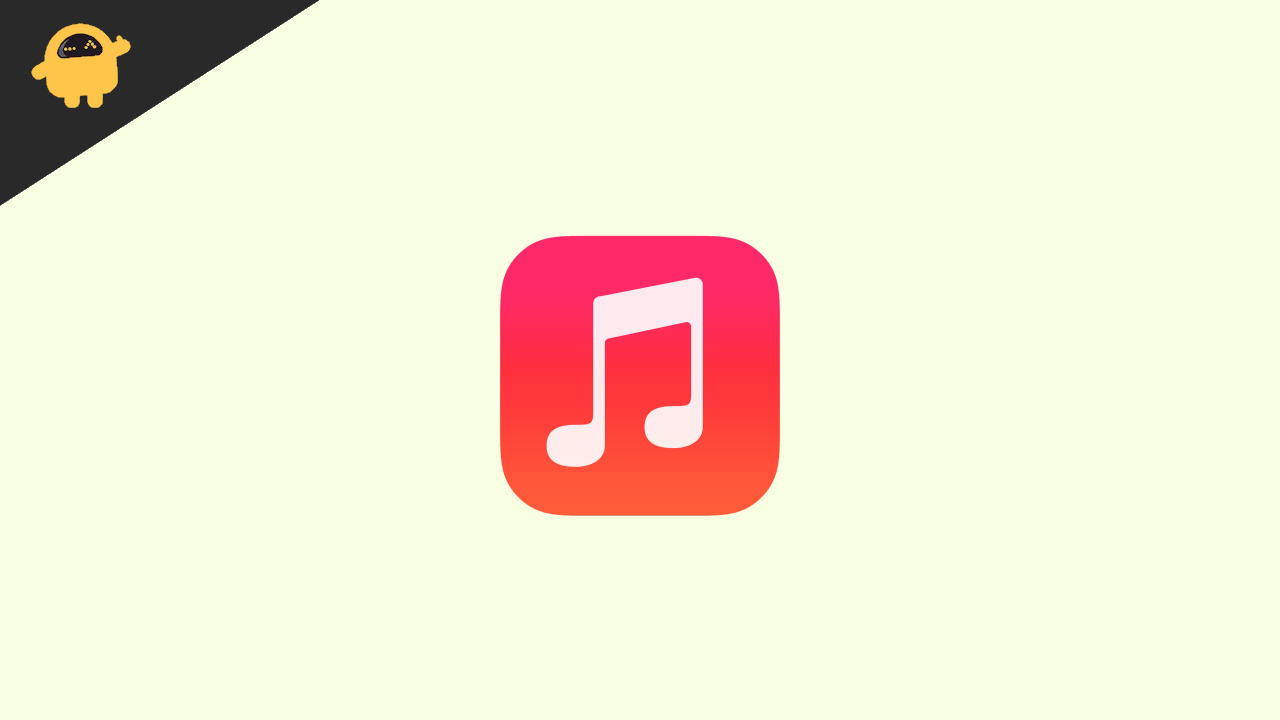
Page Contents
- How to Fix iOS 16 Music App Crash
- Method 1: Restart iPhone
- Method 2: Re-install Music App
- Method 3: Re-login Apple ID
- Method 4: Check iPhone Storage
- Method 5: Disable Animated Cover Art
- Method 6: Toggle Data Streaming Quality
- Method 7: Toggle EQ Options
- Method 8: Disable the Sound Check option
- Method 9: Use Alternative Music Apps
- Method 10: Revert to iOS 15
- Conclusion
How to Fix iOS 16 Music App Crash
Apple Music app is quite popular among music enthusiasts, allowing them to hear quality music and hand-curated playlists across different regions. But with the recent IOS 16 update, the music app is not working and crashes frequently.
Method 1: Restart iPhone
The very first thing you should do is restart your iPhone. Restarting your device will help solve most of the technical glitches, and hopefully, the Music app will not crash again. To restart your iPhone, first shut it down by pressing the power key. Wait for a few minutes, and then turn it back on.
Method 2: Re-install Music App
iOS 16 had some considerable bugs when writing this article and such issues will be solved via App updates. So make sure to delete the old version of the Music app installed on your iPhone and install it fresh from the Appstore. Here’s how you can do that:
First, delete the Apple Music app from your iPhone.
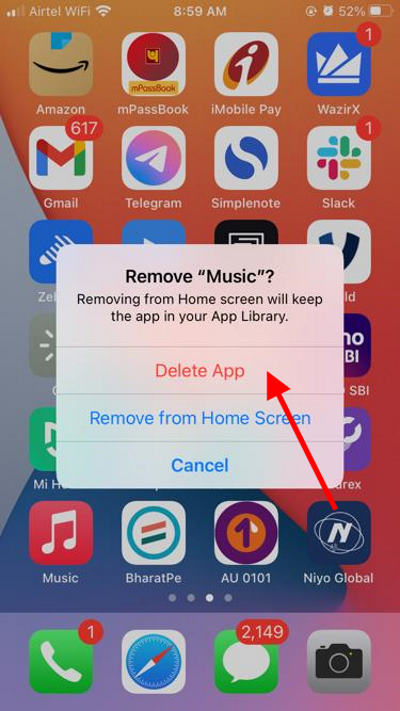
Now go to Appstore and search for the “Music” app.
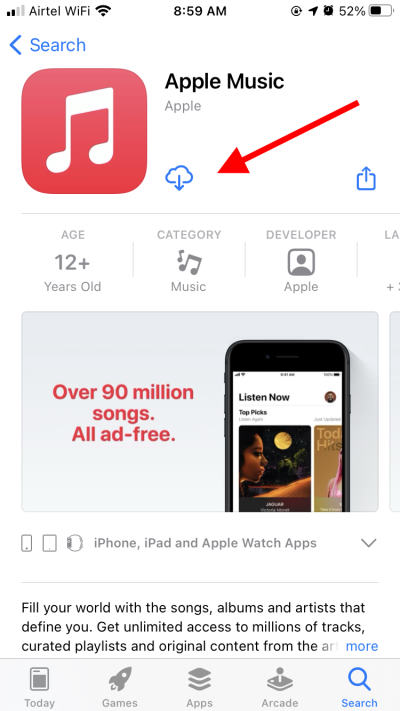
Click on the get button to download the app.
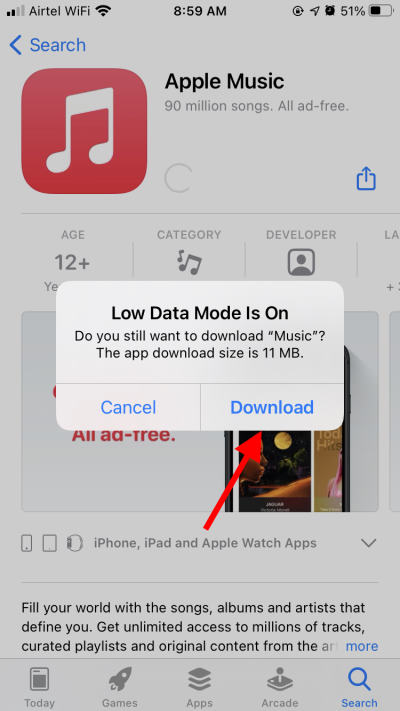
Once the app is downloaded, sign in with your Apple ID account and enjoy the music/songs.
Also Read
Fix: iOS 16 Haptic Keyboard Not Working
How to Fix TikTok Keeps Crashing on iOS 16
How to Enable Haptic Feedback on the iOS 16 iPhone Keyboard?
Fix: Facebook App Crashing on iOS 16
How to Fix If iOS 16 iMessage Not Working
Is It Safe To Download iOS 17 Beta Profiles From Third-Party Website?
Fix: iPhone Auto Lock Not Working in iOS 16
Fix: iPhone Reminders Not Working on iOS 16
How to Downgrade from iOS 17 to 16 Without Losing Data
5 Reasons Not to Install iOS 16.6.1 and 10 Reasons You Should Upgrade
Method 3: Re-login Apple ID
Sometimes the Apple ID account can also create problems with iOS 16 bugs. One easy way to solve this is to log out from your iCloud account and then log back in. This is how you can do that:
Open the settings page of your iPhone and navigate to the Apple ID section.
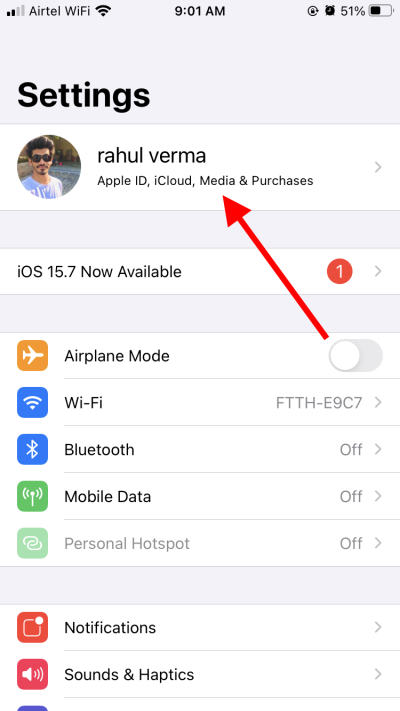
Scroll down and click on the Signout option.
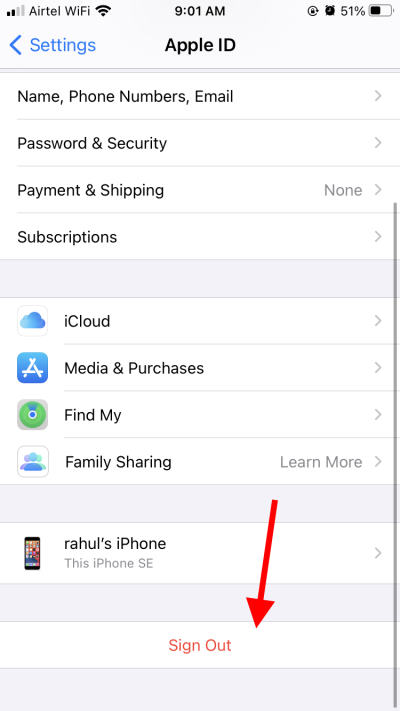
Once you sign out, log in again with your Apple ID credentials.
This will refresh your purchased songs list in the Music app and will solve the crashing problem.
Also Read
Method 4: Check iPhone Storage
You are facing multiple iOS 16 Music App Crash instances because of low storage issues. Since iOS 16 is a big update, it can take up to 90% of your iPhone storage, leaving no space for music and other media. So make sure you have adequate space left on your iPhone. Here’s how you can do that:
Open the Settings app on your iPhone and navigate to General.
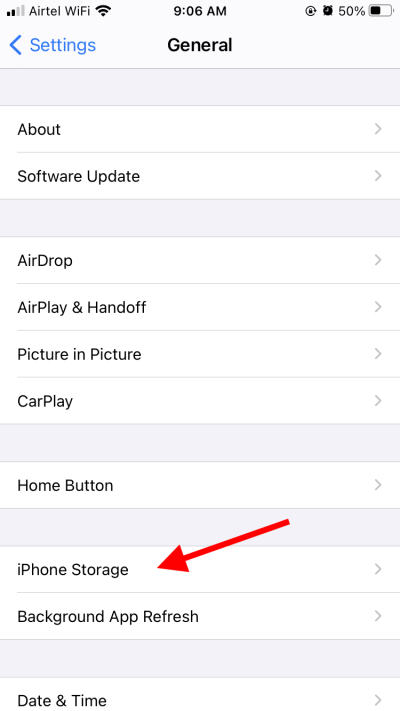
Here go to the iPhone Storage option.
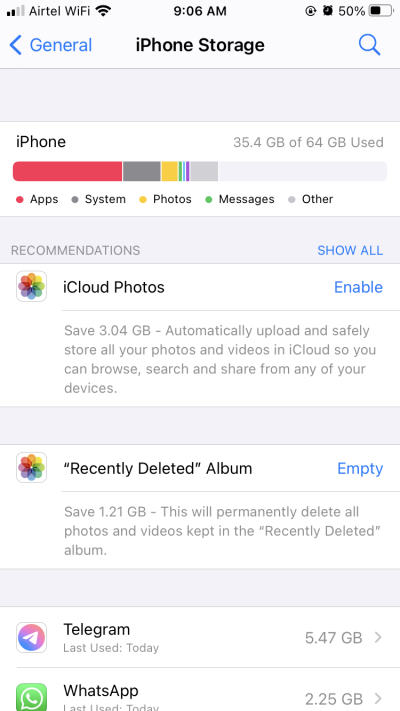
Check if you have adequate storage. Ideally, you should have at least 10GB of free space to use Apple Music.
Method 5: Disable Animated Cover Art
Many users have reported that the issue goes away when you disable the animated cover art feature for Apple Music. Here is how you can do so:
Open Settings and navigate to the Apple Music section.
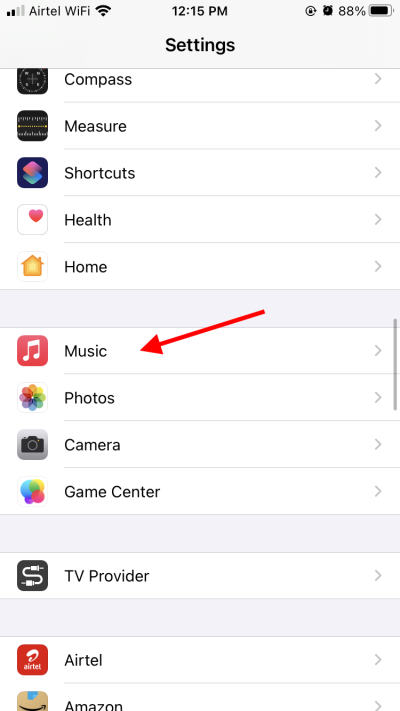
Here go to the animated cover art option.
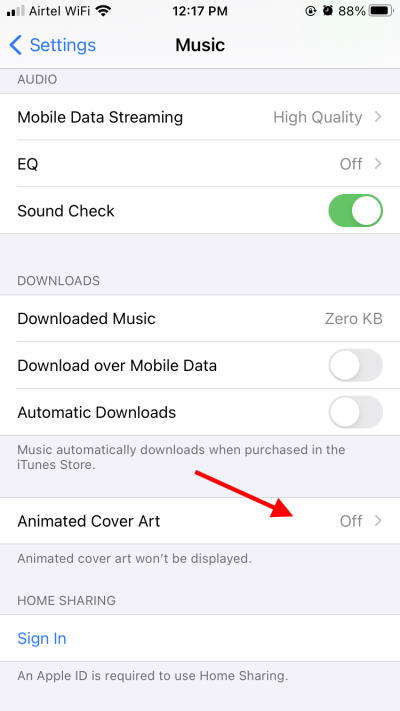
Make sure to turn this option off.
Once done, restart your iPhone and check if the issue is resolved.
Method 6: Toggle Data Streaming Quality
According to multiple user reports, any music with high-quality streaming is causing the crashing issue. To fix this, you can choose the High-efficiency streaming mode instead. Here’s how you can do this:
Open Settings and navigate to the Apple Music section.
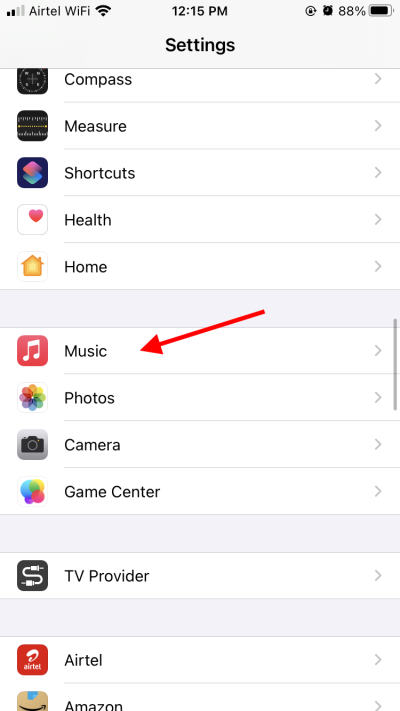
Here go to the Mobile data streaming option.
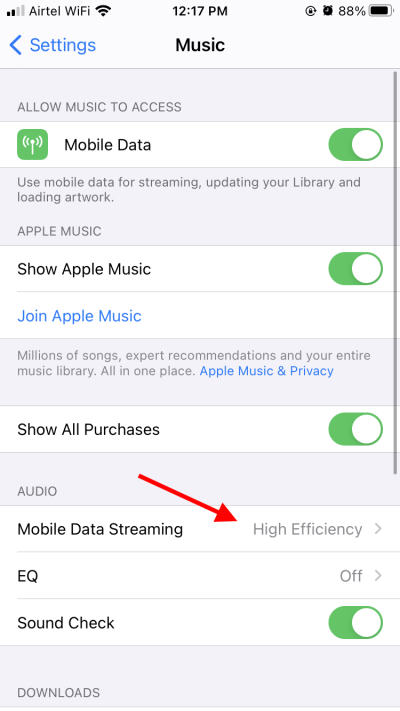
Make sure to toggle to option to “High efficiency” mode only.
Once done, restart your iPhone and check if the issue is resolved.
Method 7: Toggle EQ Options
Apple Music has multiple Equalizer options which you use to change the feel and tone of the music. However, using them can also lead to the iOS 16 Music App Crash issue. So here is how you can fix this:
Open Settings and navigate to the Apple Music section.
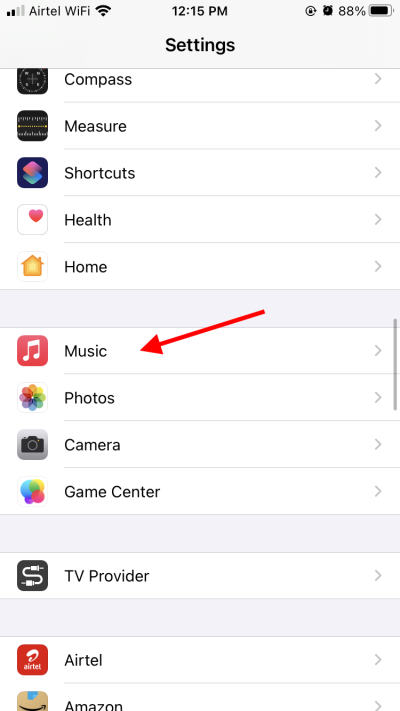
Here go to the EQ option.
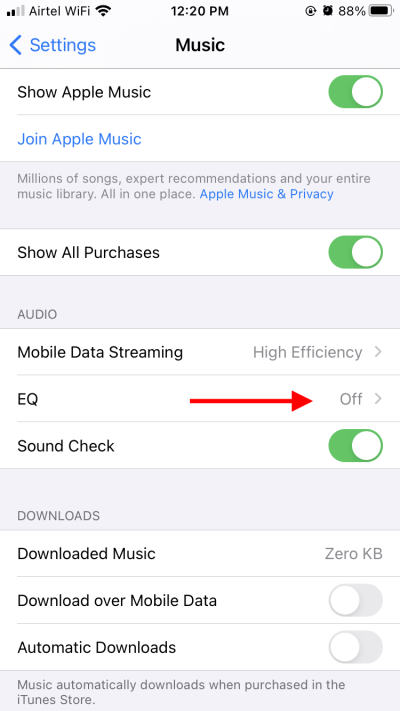
Make sure to disable/OFF the EQ settings.
Once done, restart your iPhone and check if the issue is resolved.
Method 8: Disable the Sound Check option
Sound check is an intelligent feature that keeps the sound between multiple songs consistent. But due to some iOS 16 bugs, the feature is causing the crash issue while playing songs. Here is how you can fix this:
Open Settings and navigate to the Apple Music section.
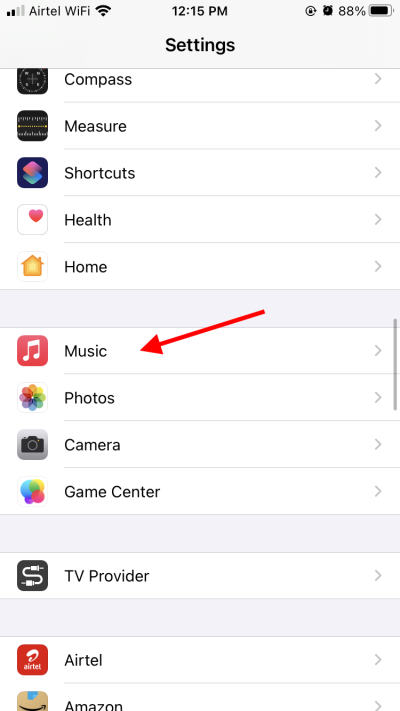
Here, make sure to disable the sound check option.
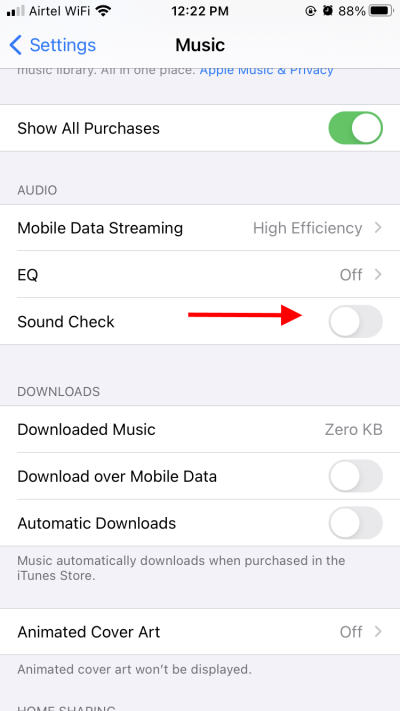
Once done, restart your iPhone and check if the issue is resolved.
Method 9: Use Alternative Music Apps
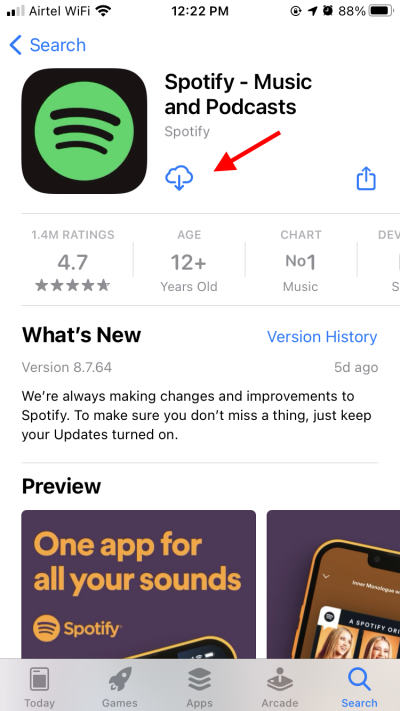
If none of the above methods helps you solve the iOS 16 Music app crash issue, you can use other alternative apps. Spotify and Soundcloud are good alternatives to Apple Music and offer similar features. You can use these apps until Apple announces an update to fix the Apple Music app issue.
Method 10: Revert to iOS 15
If none of the above methods works for you, and you need to use Apple Music, reverting to iOS1 15 will be your best choice. For more details, you can check out our detailed guide on How to Downgrade from iOS 16 to iOS 15 Without Losing Data.
Conclusion
This brings us to the end of this guide for fixing the iOS 16 Music app crash issue. The above methods shall help you to fix the issue momentarily until Apple releases out a new patch update. If nothing works up, you can also use third-party music applications such as Spotify or Soundcloud as well.
