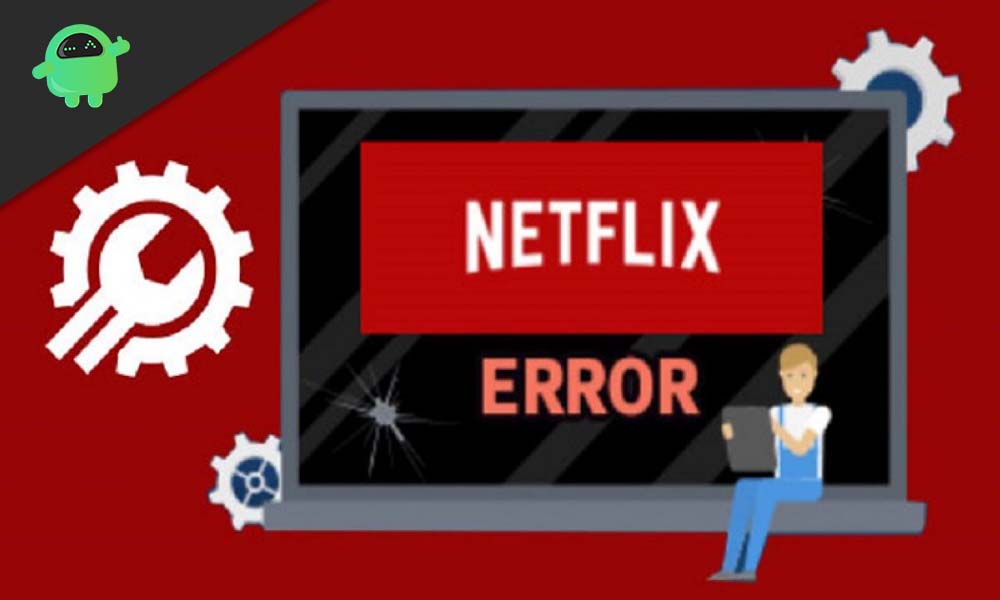The rising cases of Covid-19 have resulted in people staying most of the time indoors. To keep themselves entertained, more people have now subscribed to Netflix’s streaming services. The rise in a number of Netflix subscribers in recent times is quite significant. But Netflix has some rules on its own for its subscribers. It does not allow you to log in and stream their services using a connection that is not reliable. And when you do connect to Netflix through an unreliable network connection, you encounter the Netflix Error code m7111-5059.
Also Read
Fix: Netflix Crashing or Not Working On Apple TV
How to Fix Netflix Audio Out of Sync issue
Fix: Netflix Not Getting Verification Code Issue
Fix: Netflix Blue Screen of Death Problem
Fix: Netflix Crashing or Freezing on Windows 11
Fix: Samsung Smart TV Netflix Not Working/ Black Screen Issue
Fix: Panasonic TV Netflix Not Working
Fix: Netflix Stuck on Loading Screen | Stuck At 24, 29, 99 Issue
Fix: Netflix Green Screen of Death Problem
Netflix Not Working with ExpressVPN and SurfShark, How to Fix?
According to Netflix’s website, the Error code m7111-5059 occurs when you try to connect to Netflix using a VPN, proxy, or unblocker service. Now, there could be different reasons why Netflix’s system is detecting your connection as a prohibited connection. So in this article, we have listed each of these possible scenarios along with ways to fix them. Since the error is on your end, so a few tweaks should do the job for you.
Page Contents
How to fix Netflix Error code m7111-5059?
Now we will discuss the best fixes that will help you solve this error.
Disabling VPN:
As mentioned above, Netflix doesn’t allow VPN services on their connections. They like to keep track of all the devices that connect to their system, and they can’t do that if you are using a VPN. So just simply turn off your VPN service and allow Netflix to detect your original geographical location without any hassles. Only after confirming the authenticity of the connection, Netflix error code m7111-5059 won’t show up anymore.
Also Read
How to Fix Netflix Black Screen Problem
How To Change Your Netflix Plan Subscription
Netflix Not Working with NordVPN, How to Fix?
Netflix Won’t Play Videos Or Not Working On iPhone 14, 14 Plus, 14 Pro, 14 Pro Max: How To Fix?
Fix: TCL Smart TV Netflix Crashing or Not Loading
How to Activate Netflix on All Devices at Netflix.Com/TV8
Free Netflix Gift Card Codes (Daily Updates)
Fix: Netflix on Roku TV Keeps Crashing or Not Loading
Fix: Netflix Stuck on Logo or Startup Screen
Use of better VPN:
Now this contradicts the previous fix for sure, but there is a reason why people generally use VPN for Netflix. People enjoy streaming content of different geographical locations that are not available in their actual countries. In that scenario, the VPN is the only choice. Now Netflix blocks out most of the VPN services connection, so what you can do to watch the content of other countries is do thorough research online and see which Netflix does not yet block VPN services. Once you find one, you can then use it. However, there might come a time in the future, though when that VPN service is blacklisted by Netflix too. In that scenario, you will have to look for another service, and the process will continue on and on. There is just no other way around it if you want to stream content that is exclusive to certain countries.
Disable Proxy:
Educational and other such institutions use a proxy server to keep data of every system connected to the network, but Netflix just doesn’t merely allow such connections on their system. So you will have to go to your connection’s IP settings and change the proxy to automatic. Again here you will find the option of IPv4 or IPv6 tunnelling. Netflix does not support IPv6, so set this option too to IPv4.
Try rerunning Netflix after making these changes to your proxy. The chances are that Netflix will now operate error-free. If, for some reason, none of these fixes works out for you, then try the final fix mentioned below.
Also Read
Contact your Internet Service Provider:
Sometimes people encounter the Netflix Error code m7111-5059 even when they are not using a proxy, and no VPN service is on. Everything is just how it should be, but still, Netflix is blocking your connection. Well, in that case, you can be sure that you are not at fault here, it is your ISP(Internet Service Provider) that is at fault. So in such a scenario, just contact the customer support service of your ISP and tell them about the issue you are having on Netflix using their connection.
Ask them to rectify any issues that are making Netflix detect the traffic coming from one of the prohibited services. If they are unable to provide any solution at all, then just simply switch over to a different Internet Service Provider completely. It might be a hassle, but if your ISP is at fault, then you can do nothing else to fix the Netflix Error code m7111-5059.
So hopefully, one of these fixes works out for you, and you will be able to enjoy Netflix’s streaming service as they intended you to do. If you have any queries or feedback, feel free to comment down below with your Name and E-mail ID. Likewise, check out our iPhone Tips and Tricks, PC tips and tricks, Games and Android Tips and Tricks for more such tips and tricks. We urge you to participate in our third week $150 giveaway by subscribing to our YouTube Channel. Thank You!