This tutorial lets you download and install the Android USB drivers on Windows and Mac computers. As we all carry our smartphones these days, you might regularly connect your device to a PC to carry out many activities. These include the usual transfer of images, videos, and other related files from your device to your PC or vice versa.
Android devices can even be used for WiFi sharing with the help of USB Tethering. Some even connect their device to a PC for MIDI or PTP mode or, if nothing else, to charge it. Likewise, tech enthusiasts use Android’s open-source nature to try out numerous custom developments, like unlocking the device’s bootloader and getting administrative privileges in root.
Furthermore, some users also try out custom recoveries, ROMs, and other tweaks, mods, and frameworks. You will have to boot your device to bootloader, fastboot, or recovery for each of them. While you could subsequently boot to these modes from the device itself, the first time will require connecting your device to a PC. Along the same lines, there are many useful ADB and Fastboot commands that geeks and everyday users can try. Again, to execute any of the ADB commands, you must connect your device to a PC and enable USB Debugging.
Also Read
All of the above tasks require you to connect your device to a PC via USB. However, this connection won’t work if the appropriate Android USB drivers aren’t installed on your PC. You must install the OEM-specific USB drivers on your PC or Mac to make the connection work. Finding the right drivers can be daunting, but don’t worry. In this guide, we have shared the Android USB drivers for all the OEMs, including popular brands like Google, Samsung, and Xiaomi, as well as lesser-known ones like Leagoo, Injoo, Evercross, and many more.
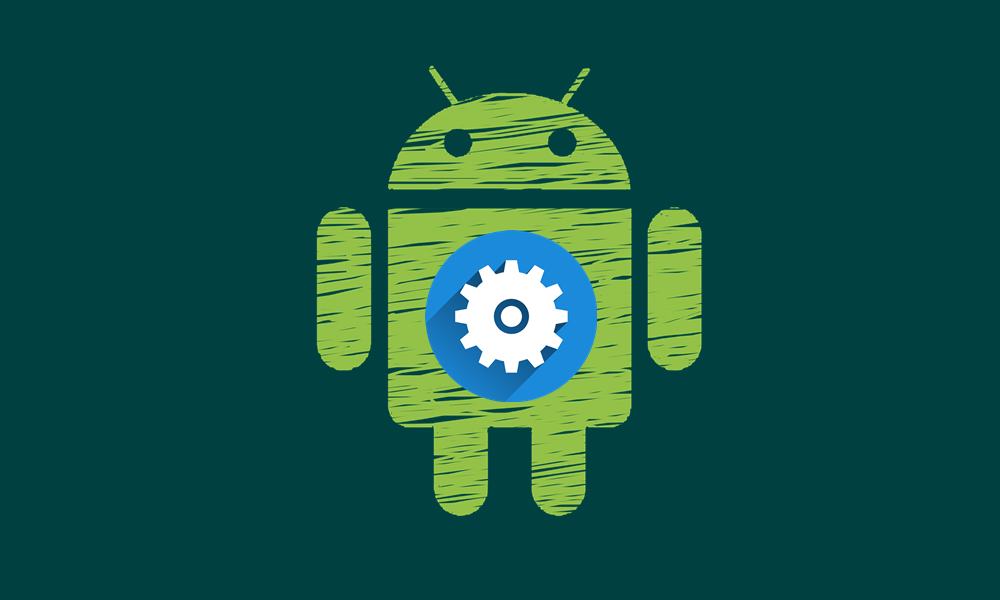
What Is An Android USB Driver
Android USB Drivers are among the most important tools for your device. It creates a bridge between your Android device and your PC. This in turn makes the interaction and communication between both the smartphone and PC possible. Until and unless the appropriate USB drivers are installed, your PC or Mac will just fail to recognize your device. Forget about executing the ADB codes, even the basic task of copy-pasting images and videos wouldn’t be possible.
Likewise, you might also be using your device’s tool for flashing or file transfer purposes. All these tools, including Sony Flash Tool, Xiaomi Mi Flash Tool, and Samsung’s Odin, require USB drivers for your device. We guess all the above points should be enough to stress the importance of these drivers. These drivers are necessary for various tasks, including:
- Data Transfer: USB drivers allow you to transfer files, such as photos, videos, music, and documents, between your Android device and your computer.
- Device Management: With the proper drivers installed, you can manage your Android device directly from your computer, including tasks like moving files, organizing media, or deleting unnecessary files.
- Flashing Firmware: When flashing stock or custom firmware on your Android device, USB drivers are required to establish a stable connection between your devices and flashing tools, such as Odin for Samsung devices or QFil for Qualcomm-based devices.
- Rooting and Modding: USB drivers are necessary when using tools to root your device or install custom recoveries like TWRP. They ensure your device is properly recognized by the software performing these operations.
- ADB and Fastboot Commands: For developers or advanced users, Android USB drivers are crucial for running ADB (Android Debug Bridge) or Fastboot commands, which are used for debugging apps, unlocking the bootloader, and other advanced tasks.
- Synchronization: USB drivers allow your Android device to synchronize data with applications on your computer, such as syncing contacts with your email client or syncing media with a media library.
Download Android USB Drivers for Windows and Mac
You can download the latest USB drivers from your respective Android smartphone brand’s official Website. However, here, you can download USB drivers with a single click. Below, we have provided direct download links for most leading Android Smartphone brands.
1) Google USB Driver:
Download the Latest Google USB Driver
Download Galaxy Nexus USB Driver
2) HTC USB Driver:
3) Samsung USB Driver:
Download Samsung Smart Switch Windows
Download Samsung Smart Switch Mac
Download Samsung Kies (Win & Mac)
4) LG USB Driver:
5) Sony USB Driver:
Download Latest Sony USB Drivers Official
6) Motorola USB Driver:
Download Motorola Device Manager (Drivers Included)
7) Xiaomi USB Driver:
Download the Xiaomi USB Driver
Download Mi Phone Manager (PC Suite)
8) OPPO USB Driver:
9) OnePlus USB Driver:
Download the OnePlus USB Driver
10) Amazon USB Driver:
Download the Amazon USB Driver
11) Intel USB Drivers:
12) Dell USB Driver:
13) Acer USB Driver:
14) ALCATEL USB Driver:
15) ASUS USB Driver:
16) Huawei USB Driver:
17) Lenovo USB Drivers:
18) ZTE USB Driver:
19) Toshiba USB Drivers:
20) YU USB Driver:
21) Fujitsu USB Drivers:
22) Gionee USB Drivers:
23) EverCross USB Drivers:
24) Lyf USB Drivers:
25) Ulefone USB Drivers:
26) Leagoo USB Drivers:
27) Infinix USB Drivers:
28) Innjoo USB Drivers:
29) Homtom USB Drivers:
30) Oukitel USB Drivers:
31) Coolpad USB Drivers:
32) Allview USB Drivers:
33) M-Horse USB Drivers:
34) Archos USB Drivers:
35) Karbonn USB Drivers:
36) Vivo USB Drivers:
37) Micromax USB Drivers:
38) Lava USB Drivers:
39) VkWorld USB Drivers:
40) Umidigi USB Drivers:
41) Allcall USB Drivers:
42) Uhans USB Drivers:
43) Meiigoo USB Drivers:
44) Maze USB Drivers:
45) Vernee USB Drivers:
46) LeTV/LeEco USB Drivers:
47) Intex USB Drivers:
48) Hisense USB Drivers:
49) Cubot USB Drivers:
50) Zopo USB Drivers:
51) Nomu USB Drivers:
52) Razer USB Drivers:
53) Colors USB Drivers:
54) Meizu USB Drivers:
55) Mobiistar USB Drivers:
56) Tecno USB Drivers:
57) Prestigio USB Drivers
58) Koolnee USB Drivers
59) Walton USB Drivers
60) Gigaset USB drivers
61) Hyundai USB drivers
62) Nobby USB drivers
63) 10.or USB drivers
64) Smartisan USB drivers
65) Geecoo USB drivers
66) Nokia USB drivers
67) Siswoo USB drivers
68) Nothing USB drivers
69) TCL USB drivers
70) Doogee USB drivers
71) Realme USB drivers
72) Blackview USB drivers
73) Itel USB drivers
74) Wiko USB drivers
Installing Android USB drivers in Windows/Mac
Watch Our Video Tutorial on installing Android USB Drivers.
We have a separate article on installing Android USB Drivers on Windows. If you are using macOS, you’ll need to install Android File Transfer for Mac, and you’re good to go. It automatically connects Android devices and your Mac computer to share media and comment files.
Frequently Asked Questions (FAQs)
1. What are Android USB drivers, and why do I need them?
Android USB drivers are software that allow your computer to recognize and communicate with your Android device. They are essential for transferring files, using ADB or Fastboot commands, flashing firmware, and more.
2. Can I use universal USB drivers for all Android devices?
While universal USB drivers like Google USB drivers or Universal ADB drivers work with many devices, it’s always best to use the official drivers from your device manufacturer for optimal compatibility.
3. How do I enable USB Debugging on my Android device?
To enable USB Debugging:
- Go to Settings > About Phone.
- Tap on Build Number 7 times to enable Developer Options.
- Go to Settings > Developer Options.
- Enable USB Debugging.
4. My device is not recognized by my PC even after installing USB drivers. What should I do?
- Ensure USB Debugging is enabled on your device.
- Use a different USB cable or port.
- Reinstall the USB drivers and restart your PC.
- Check for loose connections or try a different PC.
5. What’s the difference between ADB drivers and USB drivers?
USB drivers establish a basic connection between your Android device and PC for file transfers and general use. ADB drivers enable advanced communication for debugging, executing shell commands, and flashing files.
6. How can I uninstall outdated USB drivers?
- Open Device Manager on your PC.
- Find your device under Portable Devices or Android Devices.
- Right-click and select Uninstall Device.
- Reinstall the latest drivers.
7. Can I install Android USB drivers on macOS?
Yes, you can. macOS doesn’t require separate USB drivers. Instead, you can use Android File Transfer to manage files or use the SDK Platform Tools for ADB and Fastboot.
8. What should I do if my PC still doesn’t recognize my device after installing drivers?
- Ensure you’re using the correct driver for your device.
- Enable MTP mode on your phone using the USB options in the notification panel.
- Disable third-party antivirus software temporarily, as it may block the drivers.
9. Are USB drivers necessary for flashing stock or custom ROMs?
Yes, USB drivers are essential for establishing a stable connection between your PC and Android device when using flashing tools like Odin, SP Flash Tool, or Mi Flash Tool.
10. How do I check if the USB drivers are installed correctly?
- Connect your device to the PC.
- Open Device Manager on your PC.
- Check if your device is listed under Android Device or ADB Interface without a warning symbol.
11. What should I do if I encounter the “Waiting for Device” error in ADB/Fastboot?
- Ensure USB Debugging is enabled.
- Check that the device is in the correct mode (e.g., Fastboot or Recovery).
- Reinstall the USB drivers and restart the PC.
- Use the correct ADB/Fastboot commands.
12. Can I connect my Android phone to a Linux system?
Yes, you can connect an Android device to Linux without separate drivers. Use the Android SDK Platform Tools and ensure the udev rules are configured correctly for ADB/Fastboot functionality.
13. Is it safe to install third-party USB drivers?
It’s recommended to download USB drivers only from official manufacturer websites or trusted sources. Third-party drivers may not be optimized for your device and could cause compatibility issues.
14. Why is my Android device only charging when connected to my PC?
- Check the USB connection mode in your phone’s notification panel and select File Transfer (MTP) or PTP.
- Ensure the USB cable supports data transfer and not just charging.
15. Do I need to update my USB drivers regularly?
Updating USB drivers isn’t always necessary unless you encounter connection issues or the manufacturer releases an updated driver version for better compatibility.
Want to download the ADB Fastboot tool?
We have already written a complete guide on downloading and installing the ADB Fastboot tool on your PC/Laptop. We also shared the basic ADB Commands guide for you to learn.
If you didn’t find your device, please comment below, and we will find and update the drivers for you.
Also Read
Discussion
189 CommentsOukitel k6000 pro merci
Hafury Mix
Tmobile Revvl 4 5007w or Tokyo_Lite_4g
Device Brand : alps Device Model : boway6580_weg_gm_l, please
sky ELITE J55
👍
Le Eco Pro 3 please
Yes we will do it!
For Starmobile Play Five and Xiaomi Redmi Note 4x please..
Nokia 5
LEAGOO M8
coolpad mega 3 – no working driver for windows 10 found yet.
Try VCOM Driver from our website
Alps v1 android 7.1 China mobile
hELLO, EVERYONE.. COULD YOU HELP ME WITH THE DRIVER FOR A bLACKVIEW 8000PRO..
THANKS
plzzz help me to root my deceive lg q6 plus….plzzz plzz plzzz…
oukitel 10000 pro
BLUBOO DUAL DRIVER
blackview 8000 pro
Doopro d1 pro please
walton primo f7
Beeline Pro 5 driver plz
LG Stylus 3+ (TP450) – please – thank you.
Added all LG
Coolpad cool1 driver
Added the Coolpad cool 1
Nokia 5, please.
Added
Where is it??
Walton NF2 Plus
DOOGEE X5 Max Pro
Lava R1S
Nokia 5 ta 1053
Allview X2 Soul Xtreme
Coolpad mega 3
Please check again. We have added all Coolpad supported device
Vivo y51l please
Added
Teclast Master T10 MTK8176
Added
Please update for coolpad cool 1
please i need Elephone P 6000 Drivers . please
I could not found usb drivers for Coolpad Cool 1 C106 please provide drivers. My phone is bricked and I am unable to start it.
Added
General Mobile GM 6 s sprout
controladores vernee m5 gracias
I dont see the Razer USB driver here i tried Google USB driver and that didint work.
Thanks
https://www.getdroidtips.com/download-razer-usb-drivers-adb-fastboot/
Bluboo s8+
Gionee Pioneer p3
Doogee Y6max 3D usb drivers
Leagoo Alfa 6
Doogee mix
Added
WHERE IS NOKIA???
Will add it today
excelvan mt13
Okay
zte n818s sapphire 3g please.
Okau
Symphony R100
Doogee mix 2
Where is tecno please
Tecno camon cx air
infocus turbo 5
swipe elite note 5.5 hd
Will add it soon.
Hello ABD RAZAAQ,
can you pls upload the Android USB Drivers for Blackview devices? Thanks :)
With best regards
Sascha
Sure.
Walton H6+
porfavor no encuentro para el nokia 6
itel s12
Cherry Mobile Flare S6
Tecno Spark Plus K9 please
Oale x1 please
Santin n1? Thanks
Tecno w3 please
nokia 7 пожалуйста
looking for XLTEL Device drivers
We will add it!
TECNO N2S PLEASE
gome k1 please
gome k1 please
Please driver for Gome K1
Wiko upulse
Techno M6 drivers pls.
Tecno M6 specific drivers please.
Please add drivers for Panasonic eluga i9 device
hello, could you help me by finding TECHNO DP7CPRO usb driver
TECNO spark k7
please
swipe slate 8 is not listed
Neffos X1 Lite pls
Neffo X1 Lite
Which for Sky Platinum M5?
where is echo flow plz
General Mobile GM 6
There’s no.cloudfone. can you add please?
Please need driver for HOMTOM Zoji Z6.
dynamic h2 usb drivers pls
Blu Studio G2 HD please.
Bonjour j’aimerais avoir le pilote pour techno l5
And about drivers for MOTO C Plos and Doogee X5 Smartphones? My computer, with Windows 7 Ultimate don’t recognize them!
MyPhone Q-Smart II Plus Driver Please…
Hafury Mix
Driver for panasonic eluga note, please!!!
Where is Tecno?
Will add it today!
added
Doogee S55, but diferent from the stock drivers, because they don’t work. Thanks.
I AM NOT GETTING FOR “VIDEOCON”
can you please send doogee bl9000 usb drivers…..
https://www.getdroidtips.com/doogee-bl9000-usb-drivers/
Blu Grand Max G110q
Controladores para AGM X1 por favor
China Mobile A3s please Add
Vodafone smart ultra 6 please (made by ZTE)
bluboo dual drivers please
Mine is Itel s31 please help me find it
blackview bv5800
Infocus Vision 3
Infocus vision 3 plz….
pls add nokia N3 thanks
BQ AQUARIS E5 LTE 4G
RCA RCT6513W87
Infocus turbo 5 Plus
Blu vivo XI+
Please, add SHARP Aquos S2
Symphony i95
doogee y8
Please can you give me USB driver for Zen Admire neo+
Tenor g
Vonino xylo z
Please
Advan
Indonesia
accent cameleon h2
Blackview 7000 pro
Neffos c7
maxcom a2000
sorry …nexcom a2000
Neffos Y5s
Pls find for my Chinese tablet
Model: packing (kT107)
Manufacturer: JTY
SOC: Mt6580
Thanks brother.
MyPhone MYA16
BQ Aquaris U
I’m looking for drivers for poptel p9000 max
Hi, your Webpage is helping me a lot , thanks for your effort, i need the drivers for GOMOBILE GO ONYX LTE
Meitu M6
V-Mobile V10-Y
This is NOT an LG phone, this is the V-Mobile brand
Driver for Gome Fenmmy Note Plus / Gome C7 note Pluss i’am not finding
nextbit robin
KIMFLY i2
how can root my mobile CASPER VIA G1 Plus ?
Sir send me all link and steps.
Hello, is there a driver for the Chuwi Hi10 Plus Tablet? Thank you.
Tecno drivers please
which one meizu driver, i click it and then it will go to razer phone ?
Could you find the Teclast T20 usb driver ?
please i dont see realme 1 driver
I am looking for drivers for the Nokia 7 (TA-1041) – different to the Nokia 7 Plus (1046)
Thanks
Need for Danew Konnect 601
I’m looking for drivers for itel s31
Não encontrei a Rom do DOOGEE S60 MT6757T, nem os Drivers para instalação. Tem com Adiciná-los.
Obigado
For Thor 5 Pro ?
How about the CellAllure Bolt 5.5 S ?
MICROMAX BHARAT 2
symphony r40
please add symphony usb driver
El controlador para el VARGO VX3? GRACIAS!!
My phone is an Android Unimax UMX U683CL.
Thanks.
Bonjour
Pourriez-vous ajouter le pilote pour woxter Android TV 900?
Merci par avance.
Please add Brandt Bprimes USB Driver, thanx
Did not find usb drivers for itel it 1551
umx u683cl
casper via a3
iball slide gorgeo 4gl
tablet model kt107 10 inch tablet
for nokia phone
VIWA
IPRO hace falta
nice one post
Sir, please add symphony USB drivers and root, fastboot mode video please ,very need symphony i68 root video please.do something.
How about USB driver for a Peloton Gen2 tablet/screen (Windows 10 or Mac)
How about USB driver for a Peloton Gen2 tablet/screen (Windows 10 or Mac) – I am also looking to this.
Yes Altitude m631y flash driver please (if you can send trough gmail)
cam you please provide me with the usb drivers for Moxee MH-T6000 android 11 go edition
zebra tc52
I can’t find the usb drivers for the ALLDOCUBE Smile 1…
XGODY A90 Pro (Chinese)
my phene is sowhat v3 but i didn’t find a driver for my phone model
ITEL
TCL 10 SE
Hi there,
Please, i’m looking for a Teclast M4E3 android usb driver.